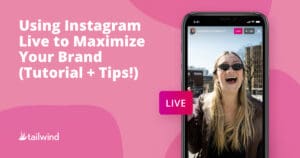
Use Instagram Live to Build Your Brand (Tutorial + Tips!)
With over one billion users on Instagram, the platform has rolled out a big feature to level the playing field for both big and small
Home » Archives for May 2021 » Page 2
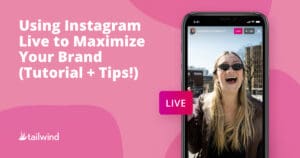
With over one billion users on Instagram, the platform has rolled out a big feature to level the playing field for both big and small
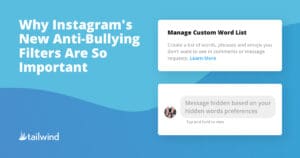
Just a note: This post contains real accounts of bullying, such as body-shaming, sexual harassment, and suicide. If you or someone you know is the
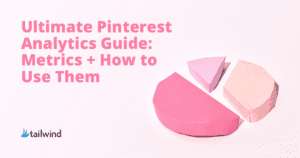
As you well know, Pinterest is constantly improving and updating their analytics data. What can we learn from them and how will they inform our
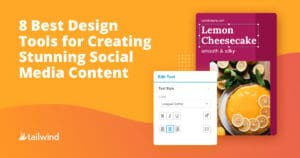
Social media marketing is a great way to promote your brand online. An online presence helps you potentially expose your brand to nearly 4 billion social
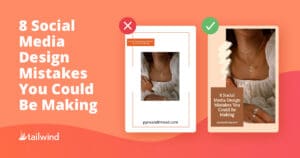
Social media networks such as Instagram, Pinterest, and Facebook have become a vital part of every marketer’s toolkit. These platforms are fiercely competitive, as every

Ever heard that old saying, ‘Fail to plan, plan to fail?’ In business, life, and yes, even with Facebook marketing, it’s the raw and honest