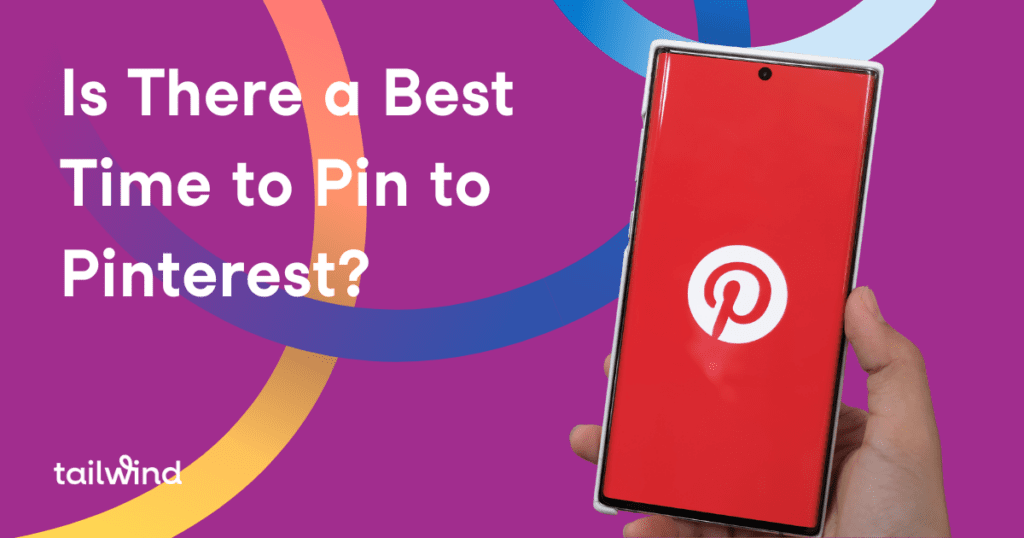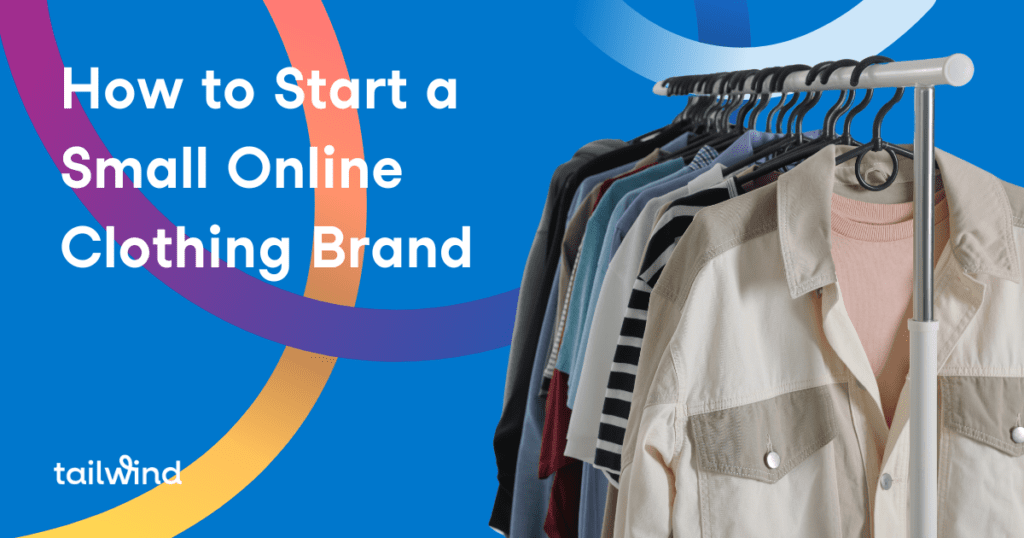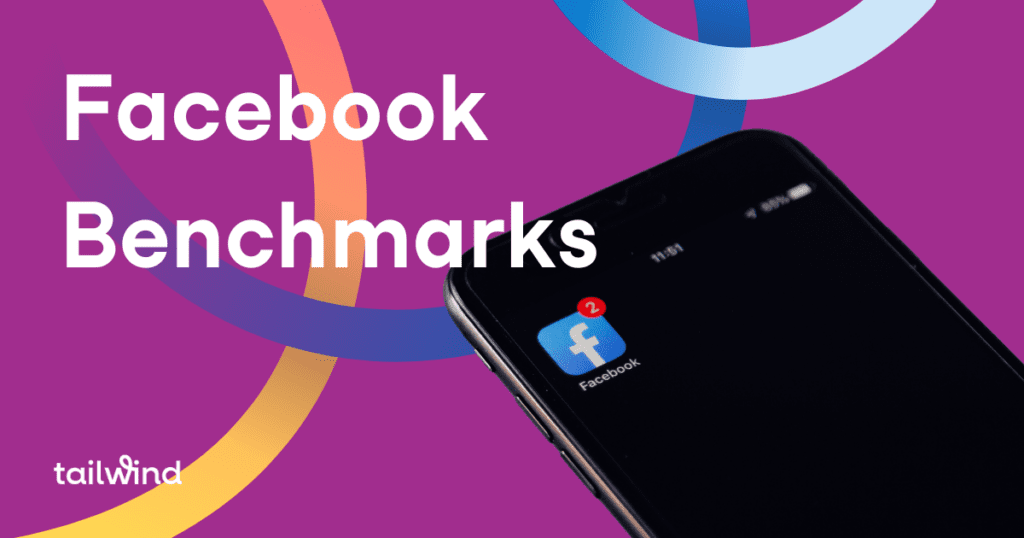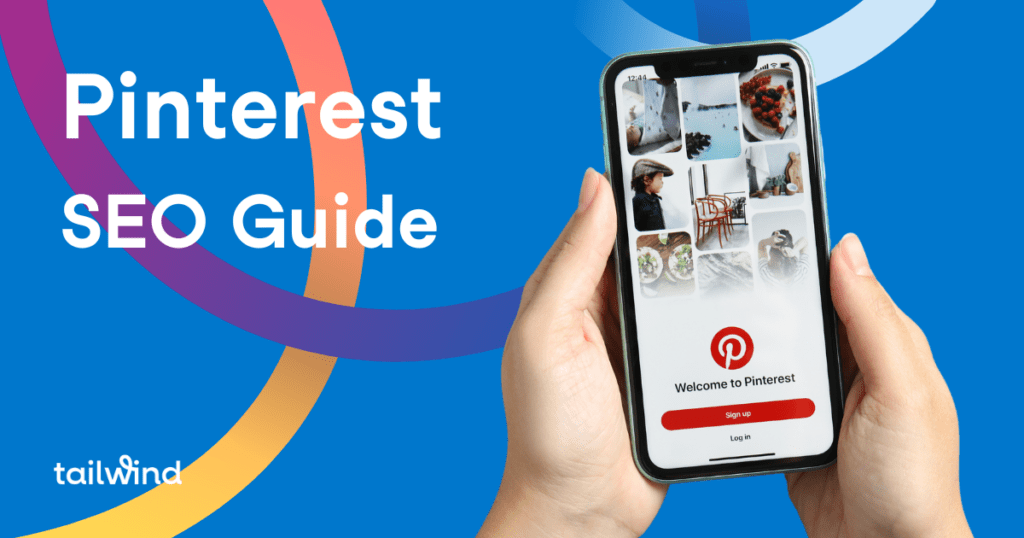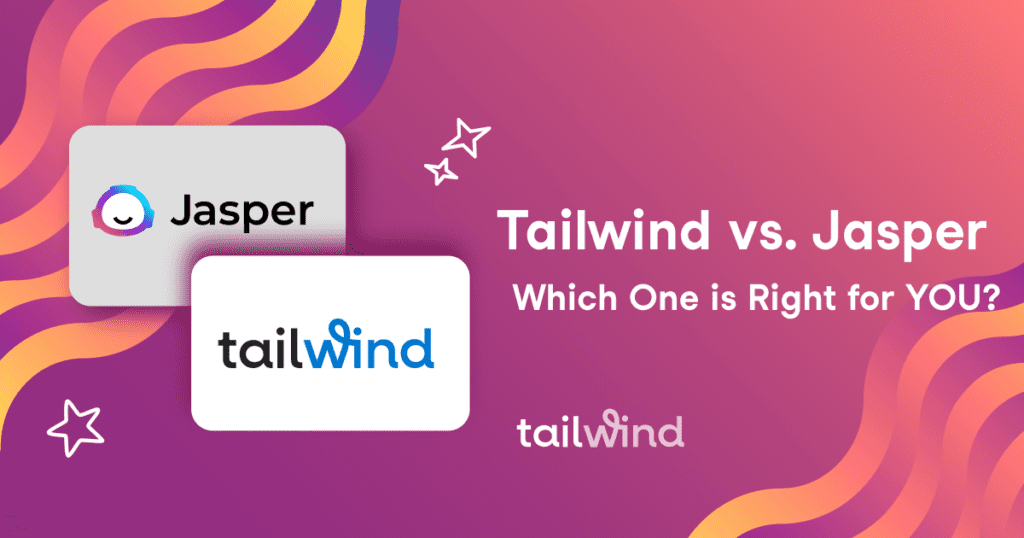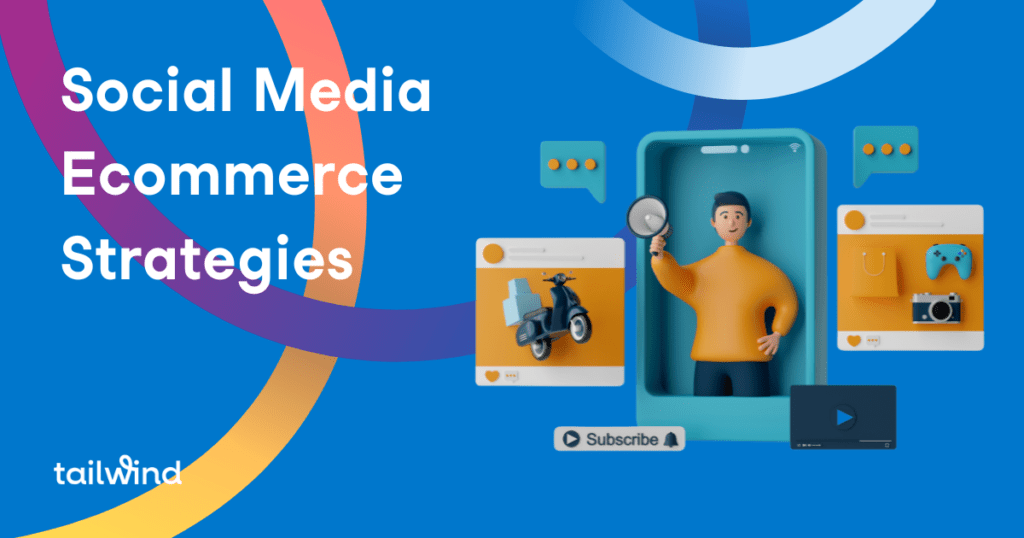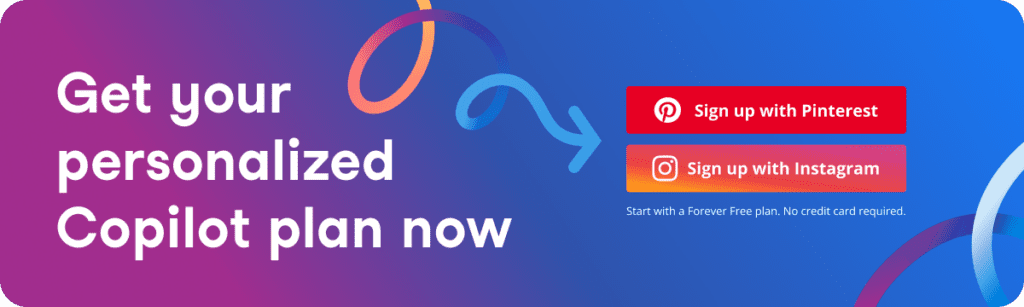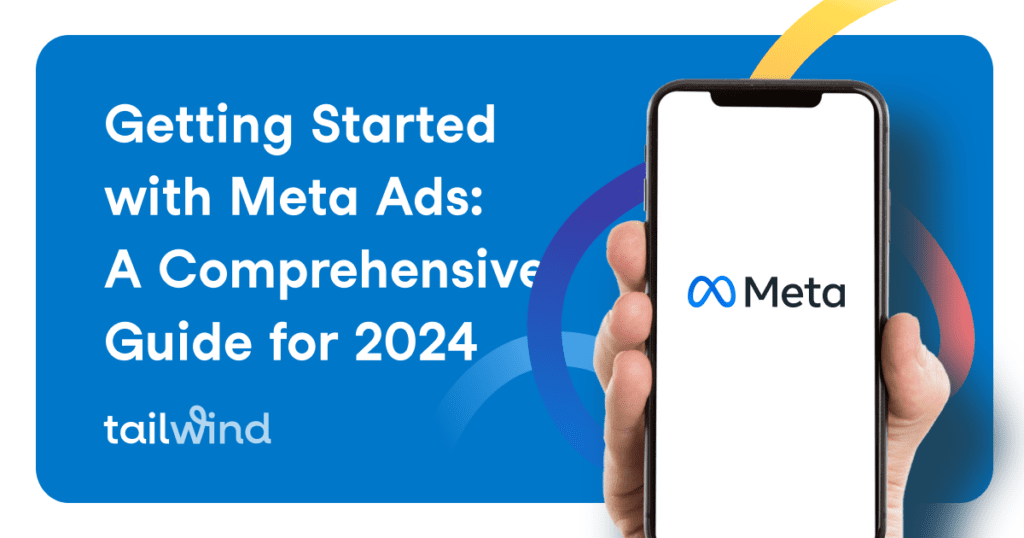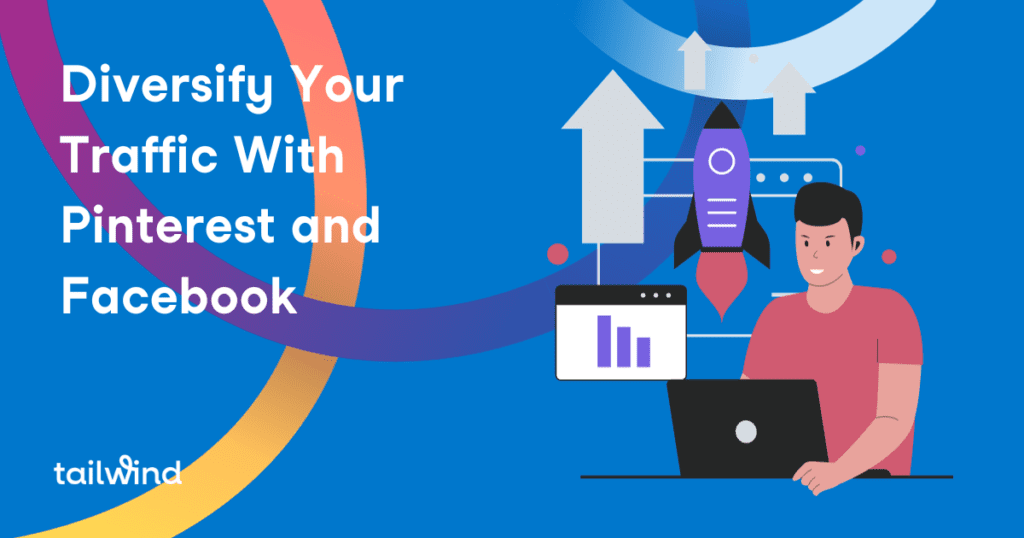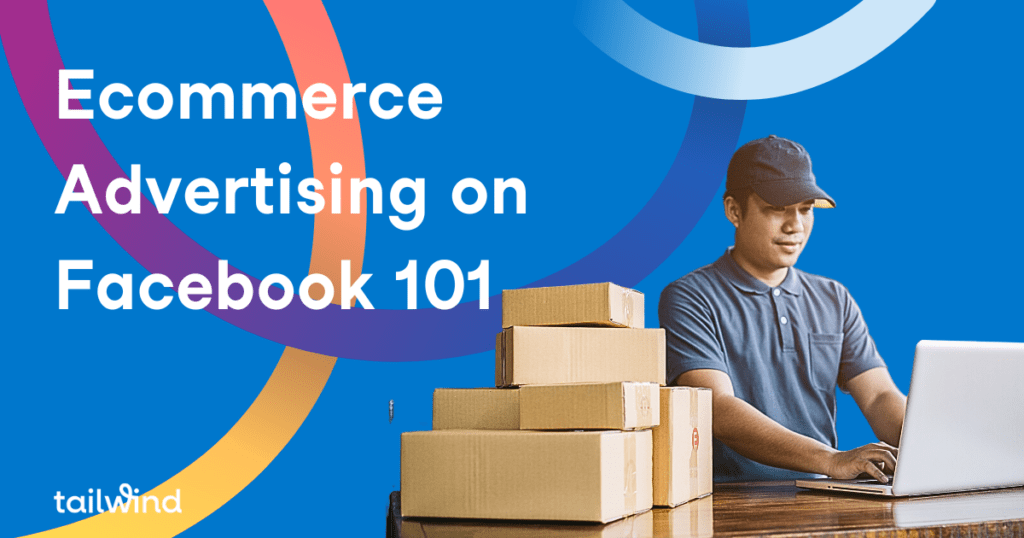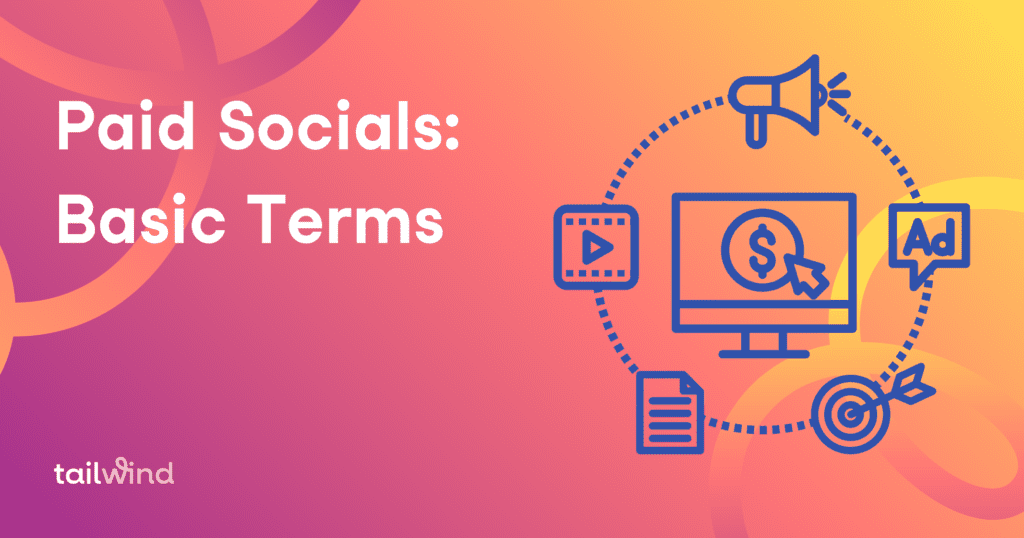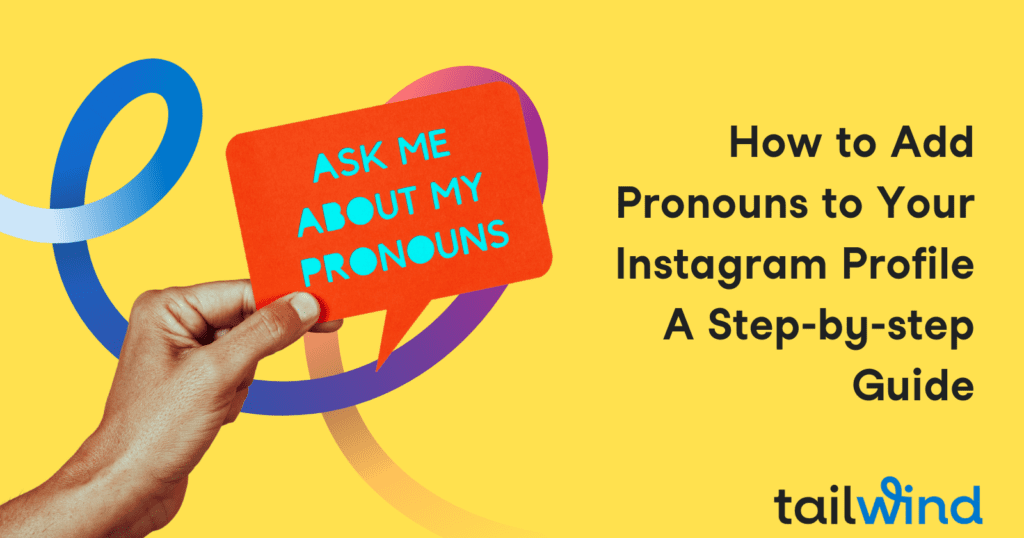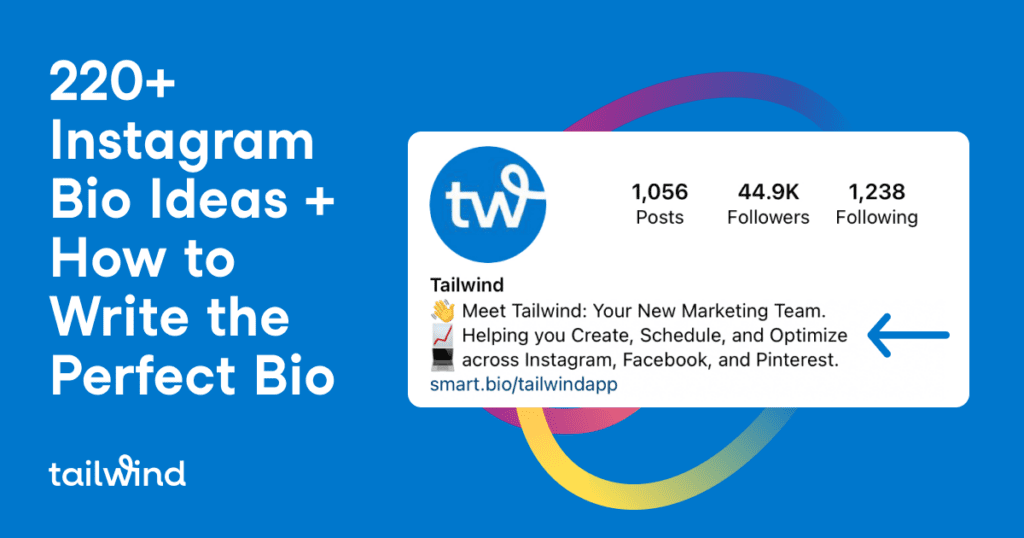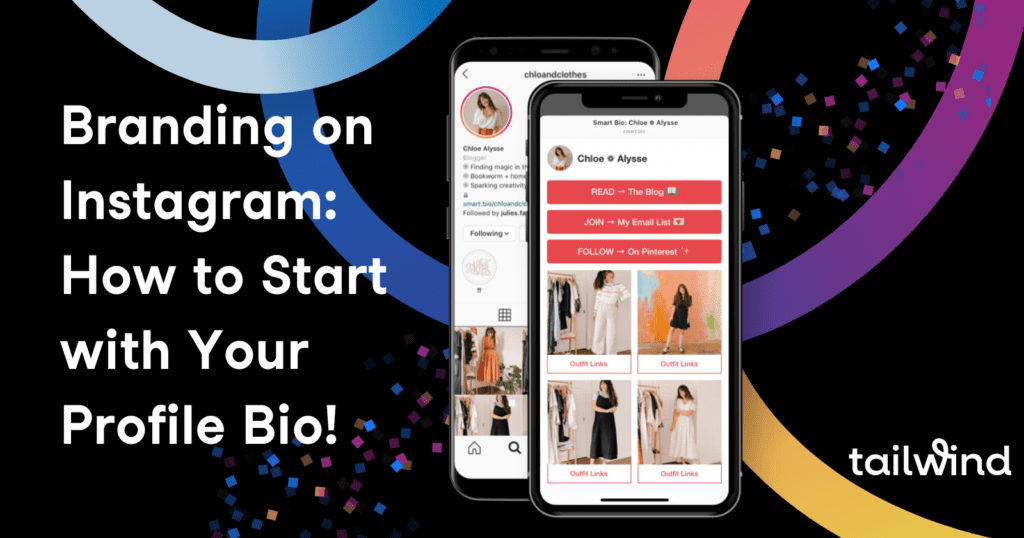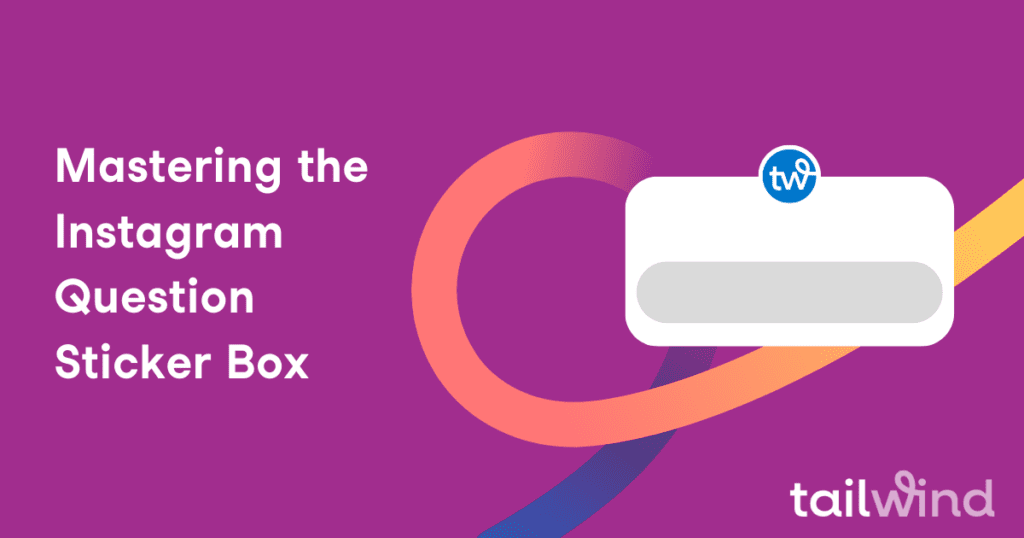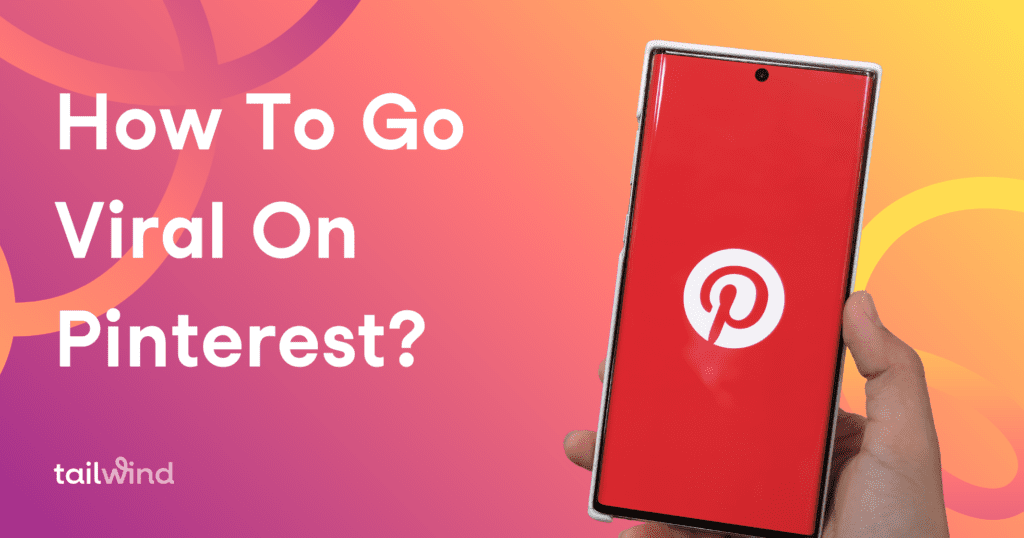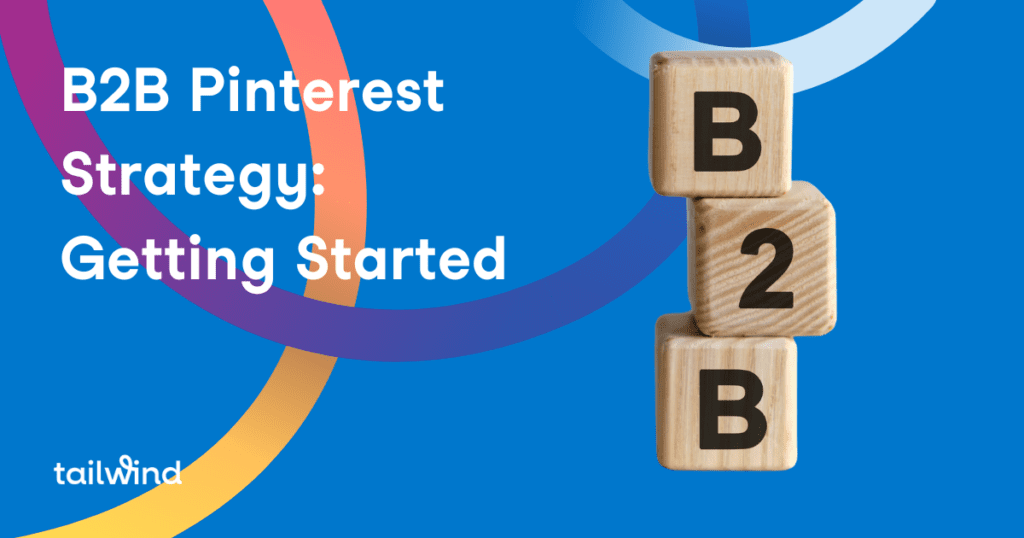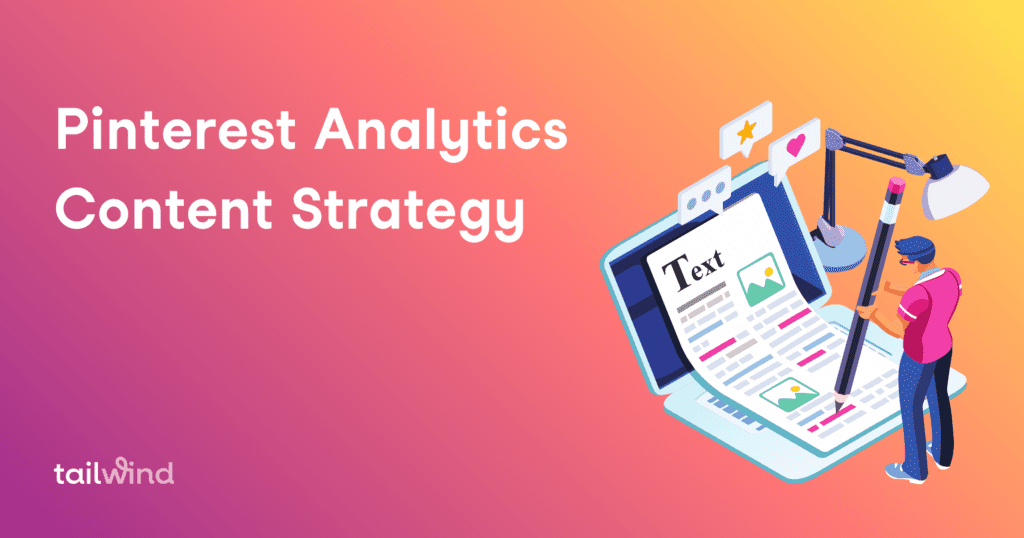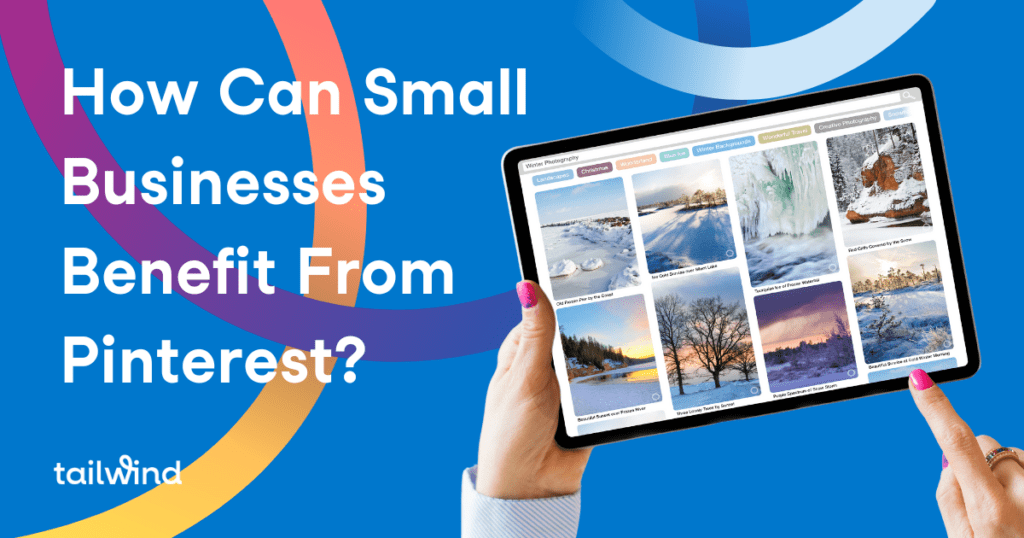- April 2, 2024
Discover the best times to pin on Pinterest for optimal engagement and growth. Learn how time zones and daily engagement patterns play a role and get data-driven insights for maximizing your Pinterest strategy. Start reaching your audience effectively with this structured approach.