
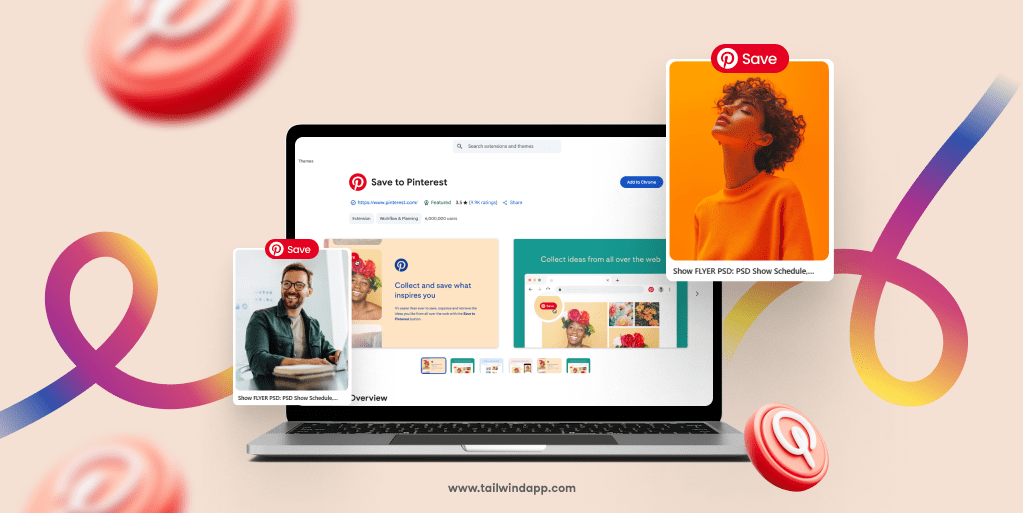
Have you ever been browsing the web and spotted an amazing image you’d love to save for later? Or maybe you’ve been working on your business’s online presence and need an easier way to curate and share content on Pinterest.
The Pinterest Chrome Extension (also called the “Save to Pinterest button” or “Pinterest browser button”) is about to become your new best friend!
It’s a total game-changer for anyone who loves using Pinterest — whether you’re planning your dream vacation, gathering recipe ideas, or growing your business’s online presence. The best part? It takes just a few minutes to set up, and you’ll save hours of time down the road.
The Pinterest Chrome Extension is a browser add-on that lets you save images and content directly from any website to your Pinterest boards with just a few clicks. Think of it as your personal “save for later” button that follows you around the internet!
This extension is officially called the “Save to Pinterest button,” and it’s super popular for good reason. According to Tailwind’s 2025 benchmark study, Pinterest remains a powerful platform where the right content can continue driving traffic and engagement for years — not just days like on other social platforms.

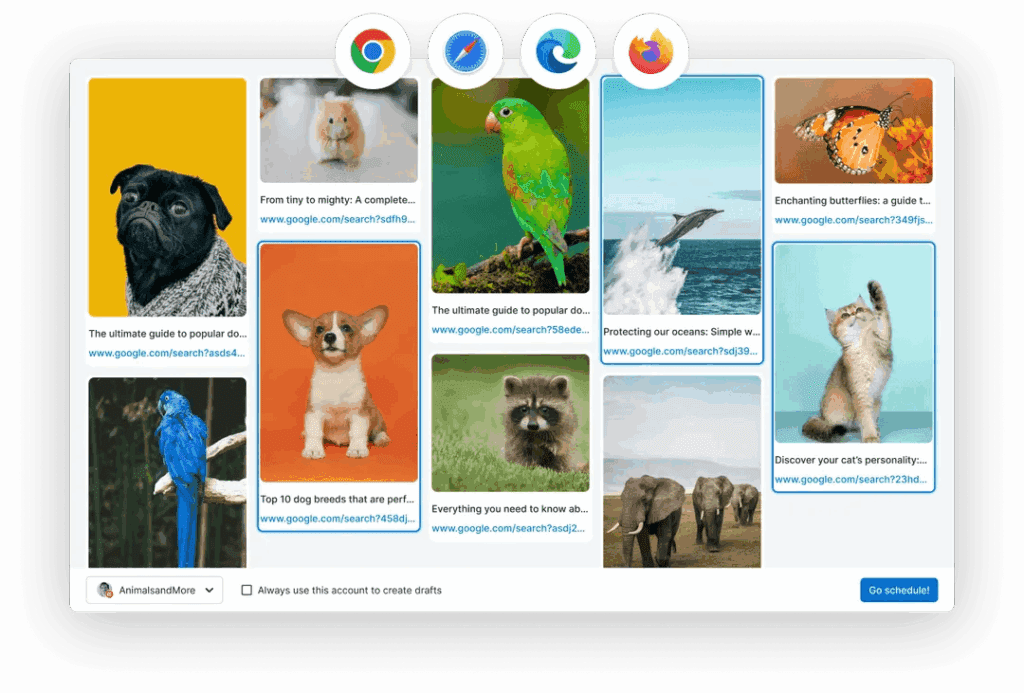
Pro Tip:
Try Tailwind Pinterest Chrome Extension to schedule your post,
and keep analytics all in one spot.
Ready to add this time-saving tool to your browser? Follow these simple steps:
First, open your Chrome browser and head to the Chrome Web Store. You can get there by typing “chrome.google.com/webstore” in your address bar, or simply search for “Chrome Web Store” in Google.
Once you’re in the Chrome Web Store, use the search bar in the top left corner. Type in “Pinterest Save Button” or “Save to Pinterest” and press Enter.
Look through the results for the official Pinterest Save Button (it should be one of the first results). Make sure it’s the official extension from Pinterest — this is important for security and functionality. Then click the blue “Add to Chrome” button.
A pop-up window will appear asking for confirmation and showing what permissions the extension needs. Review this information, and if you’re comfortable, click “Add extension.”
That’s it! After a few seconds you’ll see the Pinterest icon (a red circle with a white “P”) appear in your browser toolbar, usually in the top right corner. This means the extension is installed and ready to use!
Now that you’ve got the extension installed, let’s look at all the cool ways you can use it:
This is the most common way to use the extension, and it’s super simple:
Boom! The image is now saved to your chosen Pinterest board.
Sometimes you might want to save content from a website that doesn’t have obvious images or you want to choose from multiple images on the page:
This method gives you more options and control over exactly what you’re saving.
The Pinterest extension isn’t just for saving — it can also help you discover similar content:
This feature is especially useful when researching products, looking for design inspiration, or trying to find variations of recipes or DIY projects.
To get the most out of your Pinterest extension, try these pro tips:
Add meaningful descriptions: When saving a Pin, take a moment to write a description with relevant keywords. This makes your Pins more searchable and helps them reach more people. According to Tailwind’s 2025 benchmark study, Pins with focused descriptions perform better than those with lengthy, unfocused ones.
Organize into specific boards: Create well-organized, themed boards for your Pins. This makes it easier to find them later and helps Pinterest understand what kind of content you’re interested in.
Use it for research: The extension is perfect for gathering ideas for projects. For example, if you’re planning a kitchen renovation, you can save design inspiration from various websites as you browse.
Save product information: If you’re shopping online, use the extension to save products you’re considering. The Pin will retain the link back to the original product page.
Batch your work: If you’re using Pinterest for business, set aside time to browse and save multiple Pins at once. This is more efficient than saving one-off Pins throughout the day.
Sometimes you might run into small problems with the extension. Here’s how to fix the most common ones:
Save button not appearing: If you hover over an image and don’t see the Save button, try refreshing the page. Some websites block the Pinterest extension, so this won’t work everywhere.
Extension not working at all: If the extension seems completely unresponsive, try these steps:
Conflicts with other extensions: Sometimes other browser extensions can interfere with the Pinterest button. Try temporarily disabling other extensions to see if that resolves the issue.
Saving login problems: If you’re having trouble staying logged in to Pinterest through the extension, make sure cookies are enabled in your browser settings.
The Pinterest Chrome Extension is one of those simple tools that makes a huge difference in your daily browsing experience. Whether you’re a casual Pinterest user or a business owner looking to build your brand’s presence, this extension streamlines the whole process of collecting and organizing visual content.
According to Tailwind’s 2025 benchmark study, Pinterest content can continue driving traffic and engagement for years, unlike content on social media platforms which typically has a lifespan of just a few hours or days. This makes Pinterest an incredibly valuable platform for both personal inspiration and business marketing.
If you’re serious about maximizing your Pinterest productivity, consider pairing the extension with Tailwind’s Pinterest tools. The Tailwind extension works alongside the Pinterest extension and helps you schedule Pins for optimal posting times, analyze your performance, and discover new content.
Ready to take your Pinterest game to the next level? Get started with the Pinterest Chrome Extension today, and watch how much easier (and more fun!) your Pinterest experience becomes.
Happy Pinning!
Discover why you're seeing so many ads on Pinterest and how to take control of…
Improve your Pinterest marketing in 2025 by using a strategic posting schedule that aligns with…
Unlock the potential of Pinterest for your business in 2025. Learn why it's still a…
Discover the most effective paid ad tactics for 2025 on Pinterest, backed by insights from…
Is it time to invest in Pinterest ads for your business? Learn from a $1,000…
Discover the power of Pinterest advertising in 2025 and learn how to reach high-intent shoppers…