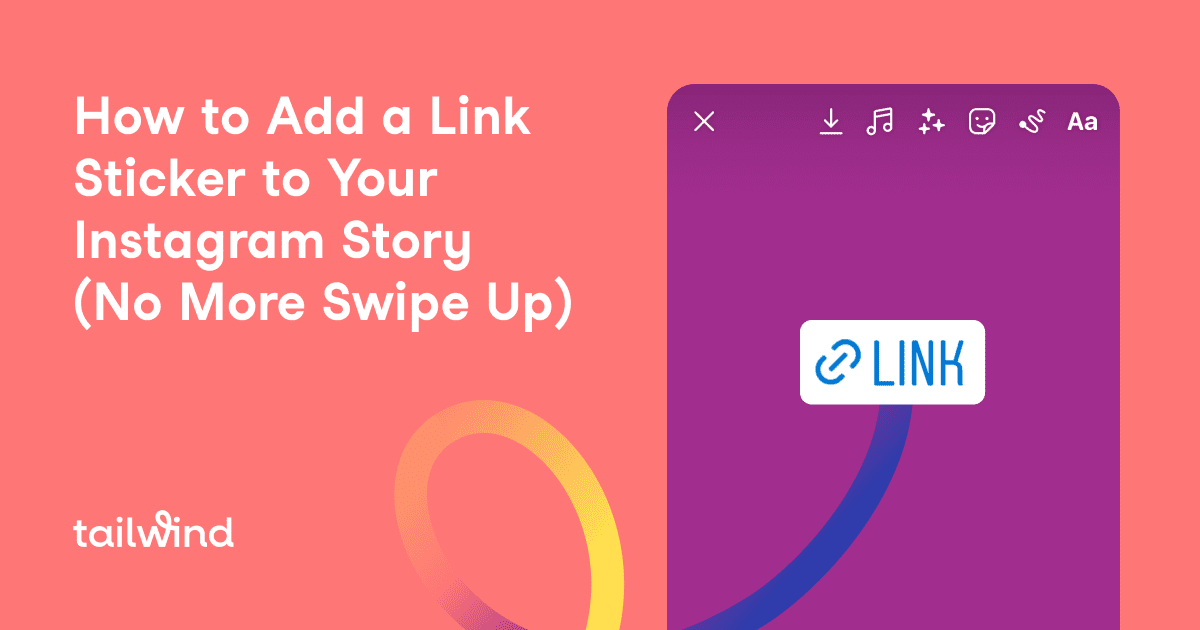
How to Add a Link Sticker to Your Instagram Story (No More Swipe Up)
Learn how to use Instagram’s new link sticker to send followers directly to your website or landing page. Don’t miss out on this powerful social media marketing tool!
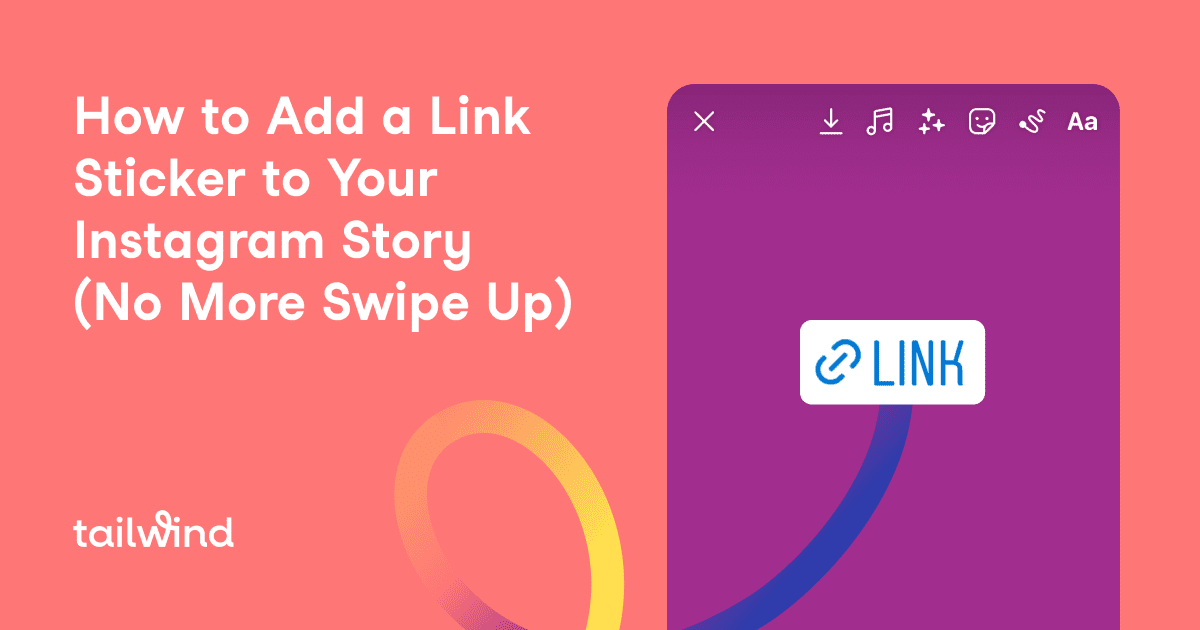
Learn how to use Instagram’s new link sticker to send followers directly to your website or landing page. Don’t miss out on this powerful social media marketing tool!
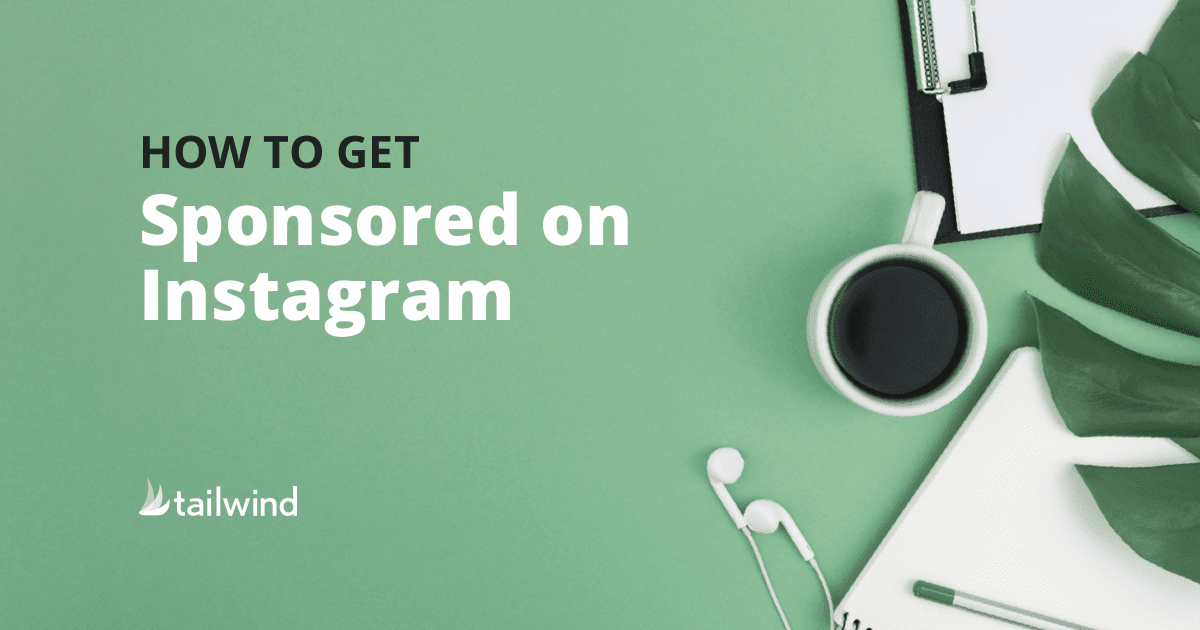
Learn how to get sponsored on Instagram and attract brand deals as an influencer. Follow these tips for building a strong brand, engaging your audience, and pitching to brands. Improve your chances of Instagram sponsorship with an Instagram tool like Tailwind!
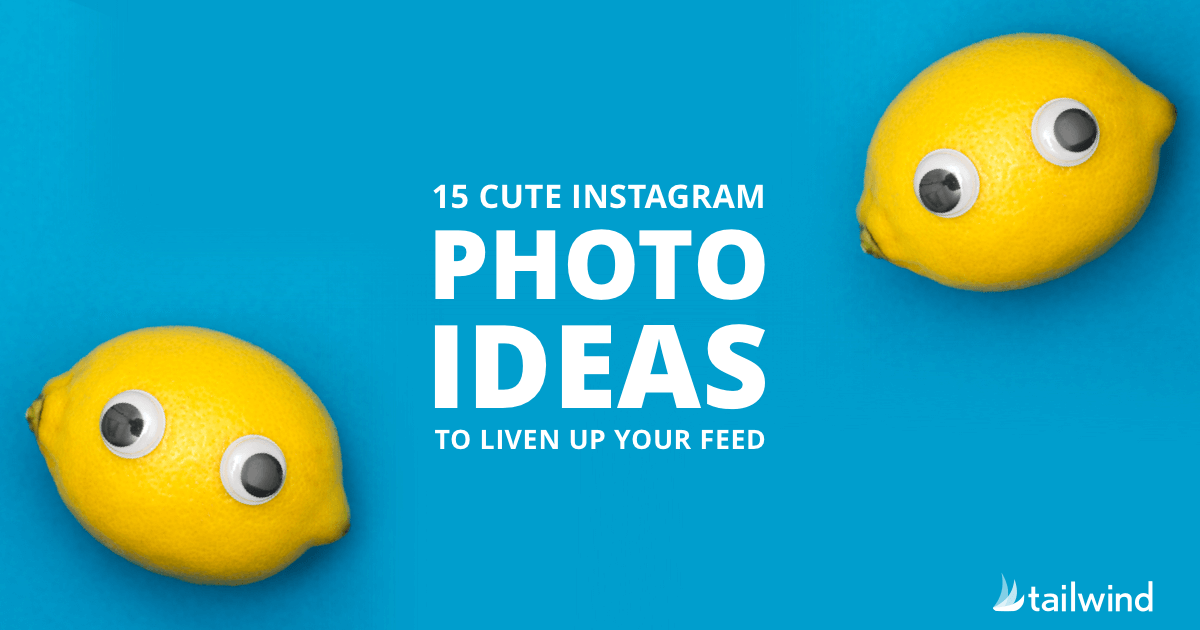
Struggling to come up with fresh and exciting content for your Instagram feed? Look no further! Discover 15 fun and creative Instagram photo ideas to break you our of your creative rut and gain new followers. Plus, use our Instagram planner tool for easy organization. Get inspired and stand out in the crowded world of social media with these unique Instagram photo ideas.
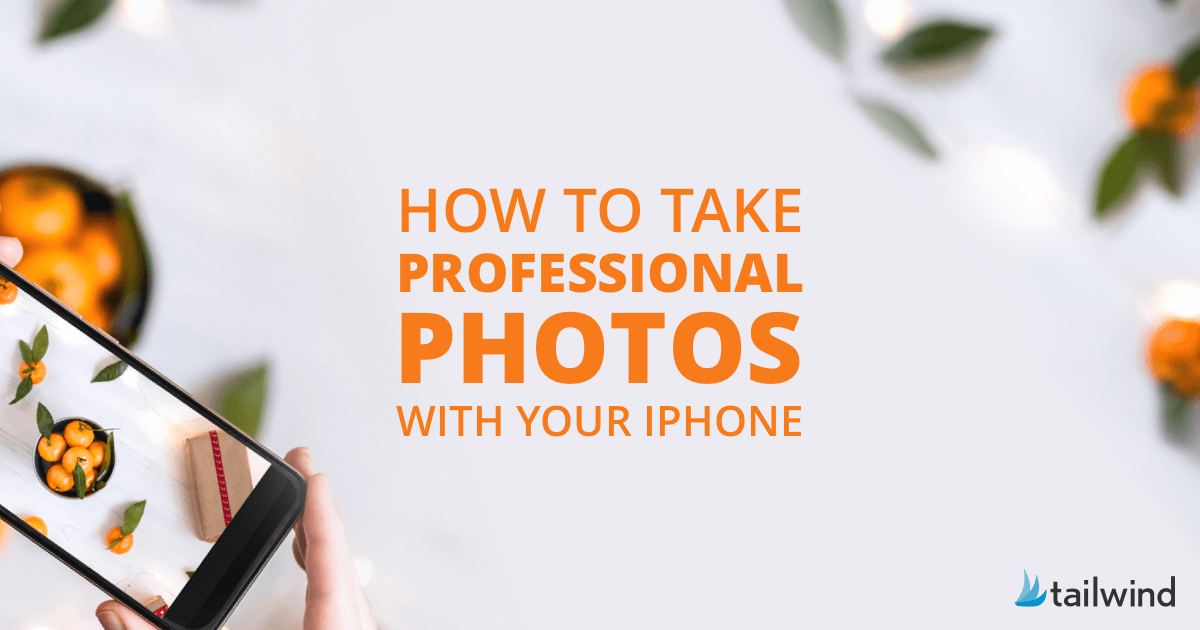
Learn how to take stunning, professional-quality photos with just your iPhone using these 10 expert tips. From using the grid setting to mastering portrait mode, we have all the tricks you need. Plus, find out the best photo editing apps and accessories to take your photography skills to the next level.

