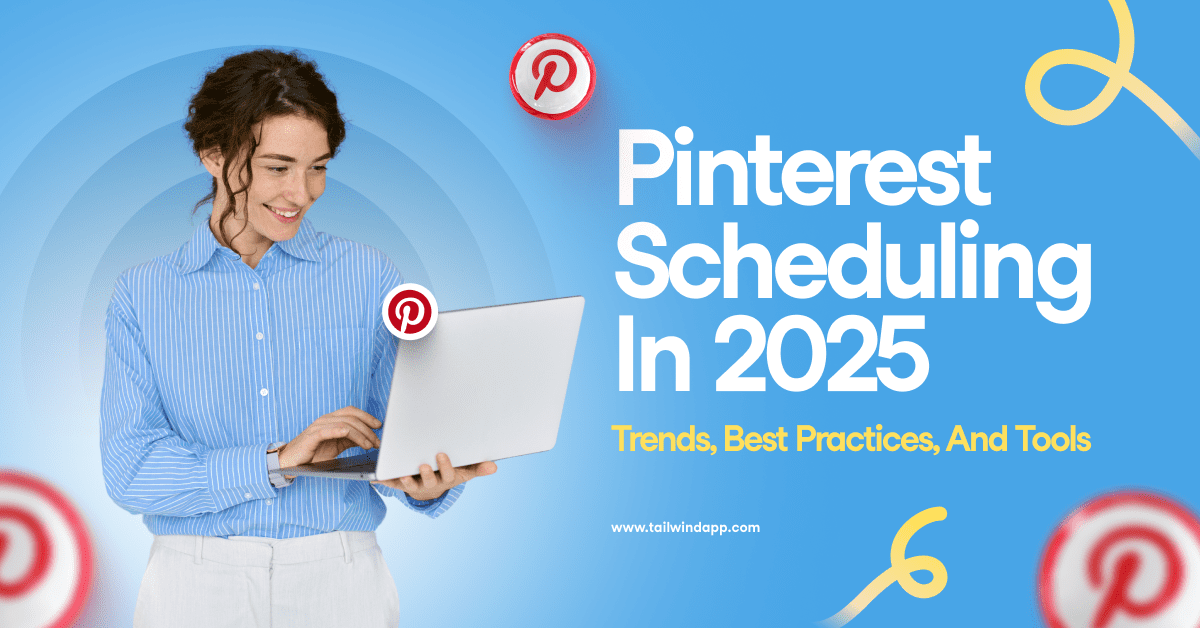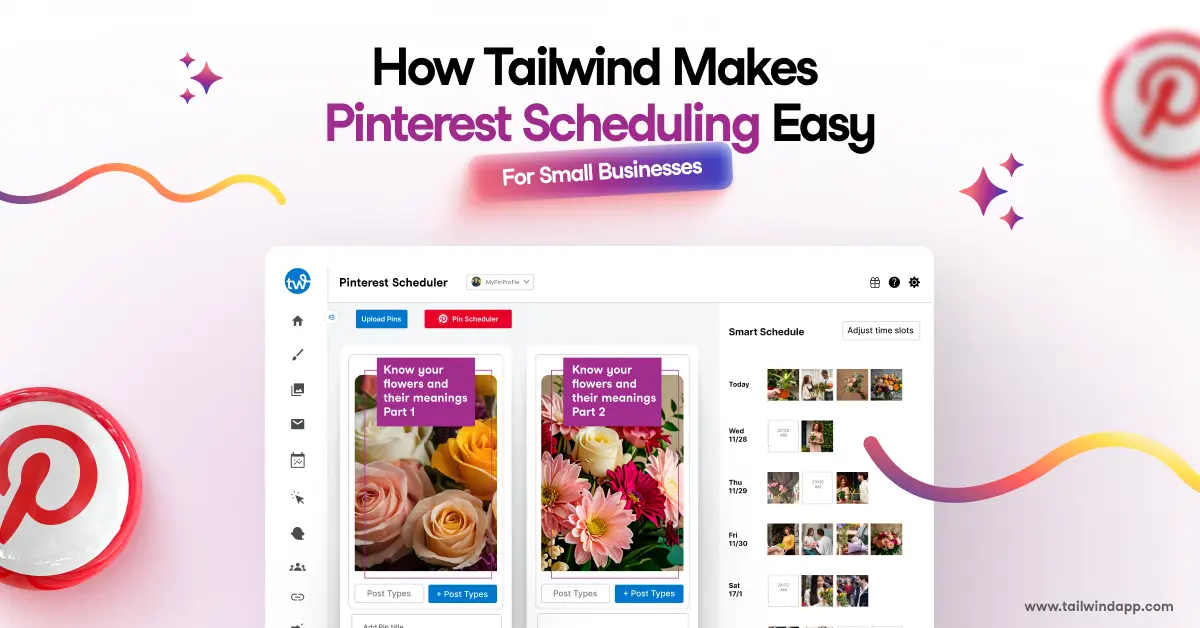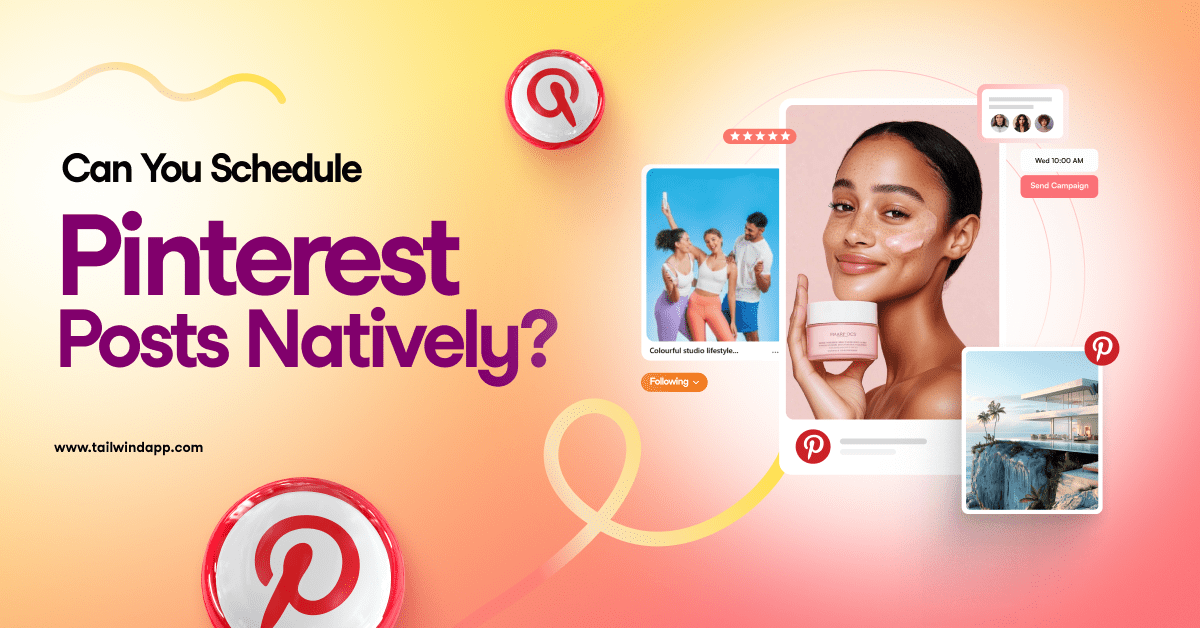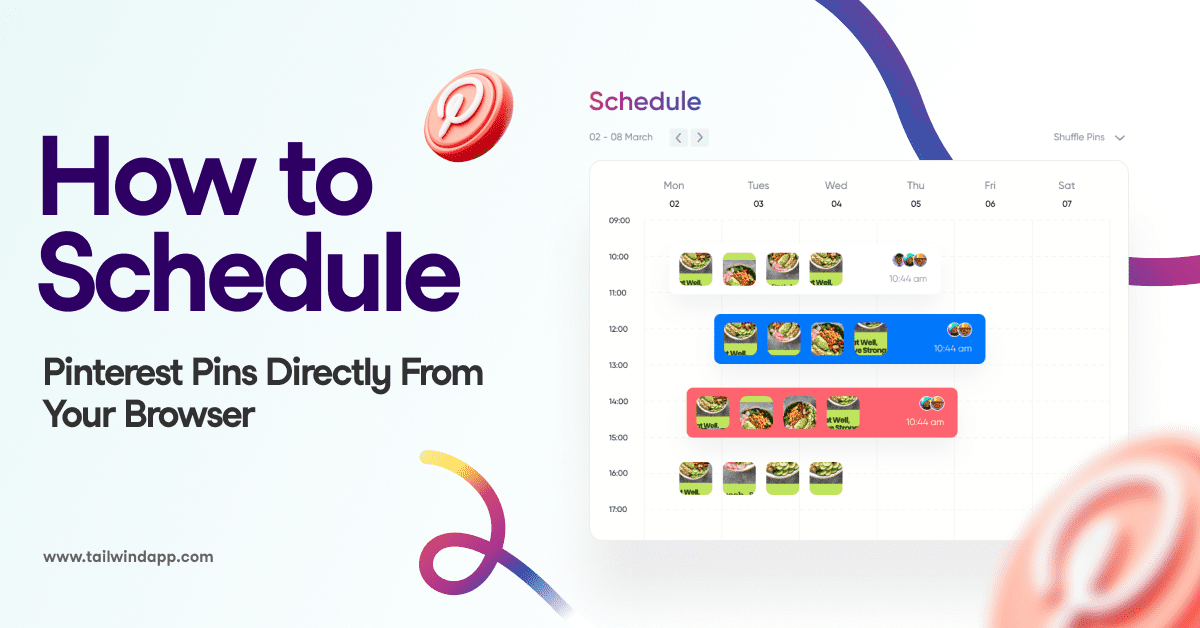Earlier this year, Pinterest made it easy for users to discover new recipes. Simply by typing in the name of a food in Pinterest, a user is led to a recipe search engine that is categorized by special diets (vegan, gluten free, paleo).
If you post recipes on your blog, wouldn’t you like to boost your Pinterest visibility? Then you need to install Recipe Pins capability on your website. At present, it’s your only shot of being served up in Pinterest’s special recipe search engine.

See these mouthwatering recipe results for vegan black bean and corn salad? They’re all Recipe Pins.

Recipe Pins are a type of Rich Pin. But these Pins’ “special sauce” is the virtual recipe cards it gives users. Check out the example below for The Kitchen Girl’s recipe Rich Pin for her black bean and corn salad recipe. Each Pin’s “recipe card” includes items such as ingredients, time in the kitchen, and serving size to entice users to go to your website to learn more.

You intrigued? Ready to try this out? Let me tell you how to get these special Rich Pins on your site.
If you’re familiar with Schema.org or hRecipe formats, Pinterest will give you tons of resources to mark up your blog posts for Recipe Pins. But if you’re saying, “Schema dot what?” there is an easier option — a partnership of two neat WordPress plugins that will get you those Pins you want without the coding you dread.
The first plugin you’ll need is the ZipList Recipe Plugin. It’s already a very popular plugin among food bloggers for its SEO properties.
I’ve asked Kathy Hester, author of The Great Vegan Bean Book and OATrageous Oatmeals, to give us a virtual tour of using both plugins to add “Pinterest richness” to the Red Curry Coconut Peanut Butter recipe on her website.
Here’s what the first step looks like on the ZipList Recipe Plugin.

Just fill in the various fields of the recipe and customize the way you want it to look. Then, by using the plugin’s placeholder, tell the plugin where you want the recipe to appear in your blog post, as Kathy has done here.

Your post will now be nicely formatted and full of information that Pinterest’s Recipe Pins seek.
Now, I say “full of information,” but not “all the information.” There are still a *few* more Schema.org meta tags to be added.
That’s when the second plugin, Recipe Rich Pins for ZipList, comes in handy. It adds any missing meta tags and provides a link on each post edit screen to quickly validate all fields with Pinterest.
By the way, the creator of Recipe Rich Pins for ZipList is Phil Derksen, guest on the Oh So Pinteresting Podcast episodes 15 and 43. He’s created this plugin so that food and cookbook bloggers can more easily add Recipe Pins to their sites. (Thank you!)
Once you’ve checked over the information in the Recipe Rich Pins for ZipList plugin, hop over to the Rich Pin Validator on the Pinterest Developer site. See where Kathy put in the (blurred) link to her post about the Red Curry Coconut Peanut Butter? That’s where you’ll put the URL of the blog post you just worked on.

Once you enter your URL, your blog will soon be verified and approved for Recipe Pins! It’s not an instantaneous process, but it should be verified and approved in a day or so.
Sometimes getting plugins to work is not always easy-peasy. If you’re having trouble getting your Pins validated, try the following troubleshooting tips.
- Other plugins. There are some plugins who don’t like to play nicely with others. If you’re encountering trouble, try disabling your other plugins and through process of elimination, figure out which one might be clashing with your two new Recipe Pin plugins. Or start first by disabling any other recipe-type plugins you might currently have active on your site and see if that makes things run smoothly.
- WordPress theme. Kathy had one site that runs on a premium WordPress theme. For some reason, it wasn’t compatible with the ZipList Recipe Plugin. She then tried both recipe plugins on another one of her sites (that runs on a different theme) and Presto!, her Pins were validated.
- Internet browser. Browsers can sometimes be a stubborn lot. If you’re on the Rich Pin Validator page and can’t get your URL validated, try entering a URL from another site that you know for sure has Recipe Pins. Validate that. Then take that URL out and add the one you’re really trying to get validated. Does it work now? To double check, peek at the URL in your browser bar. If it’s not showing your URL, try re-validating your site in a separate browser tab.
Food and drink are among the top categories on Pinterest. If your blog talks about these subjects, don’t miss your opportunity to make your site’s Pins shine!