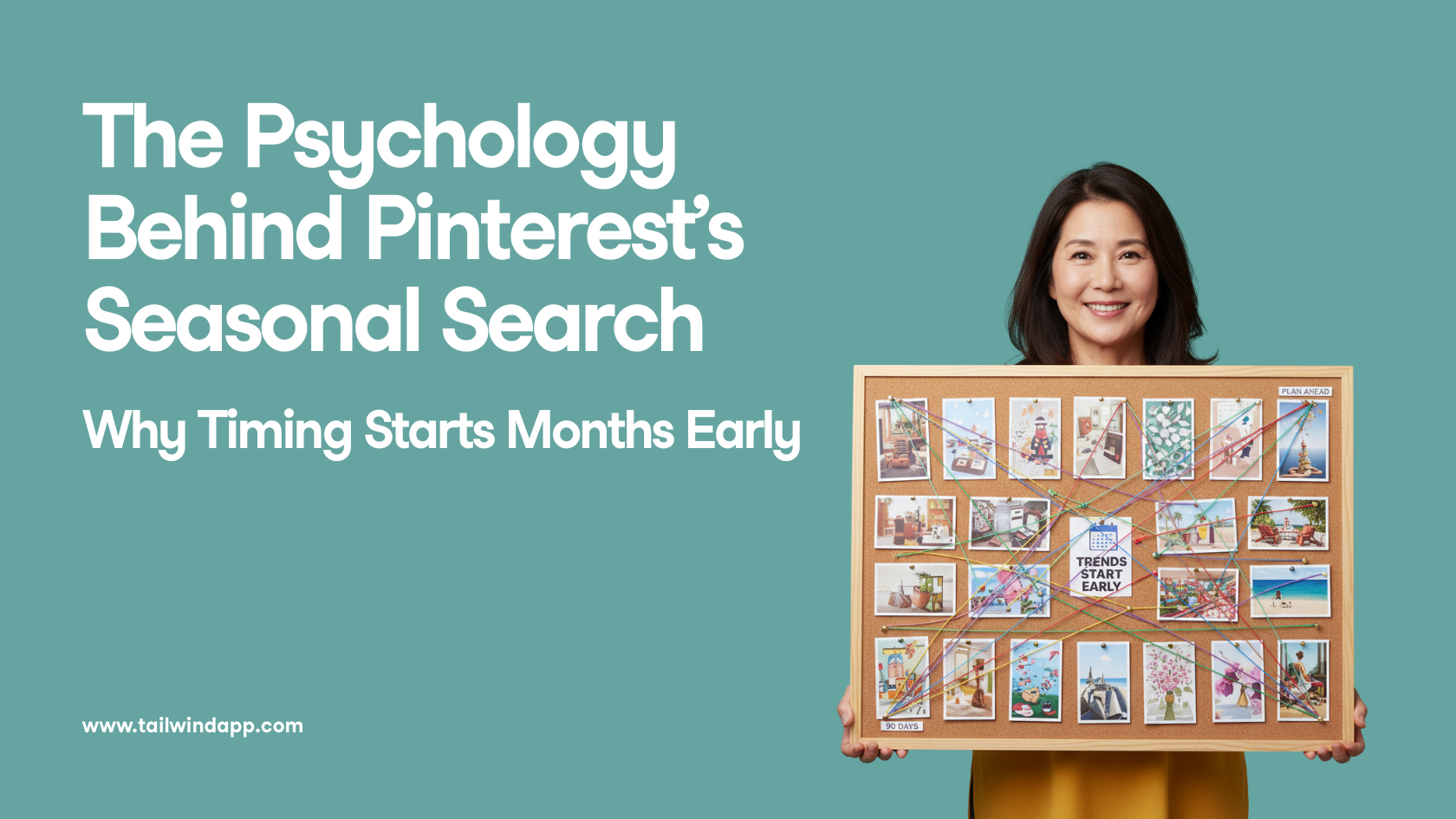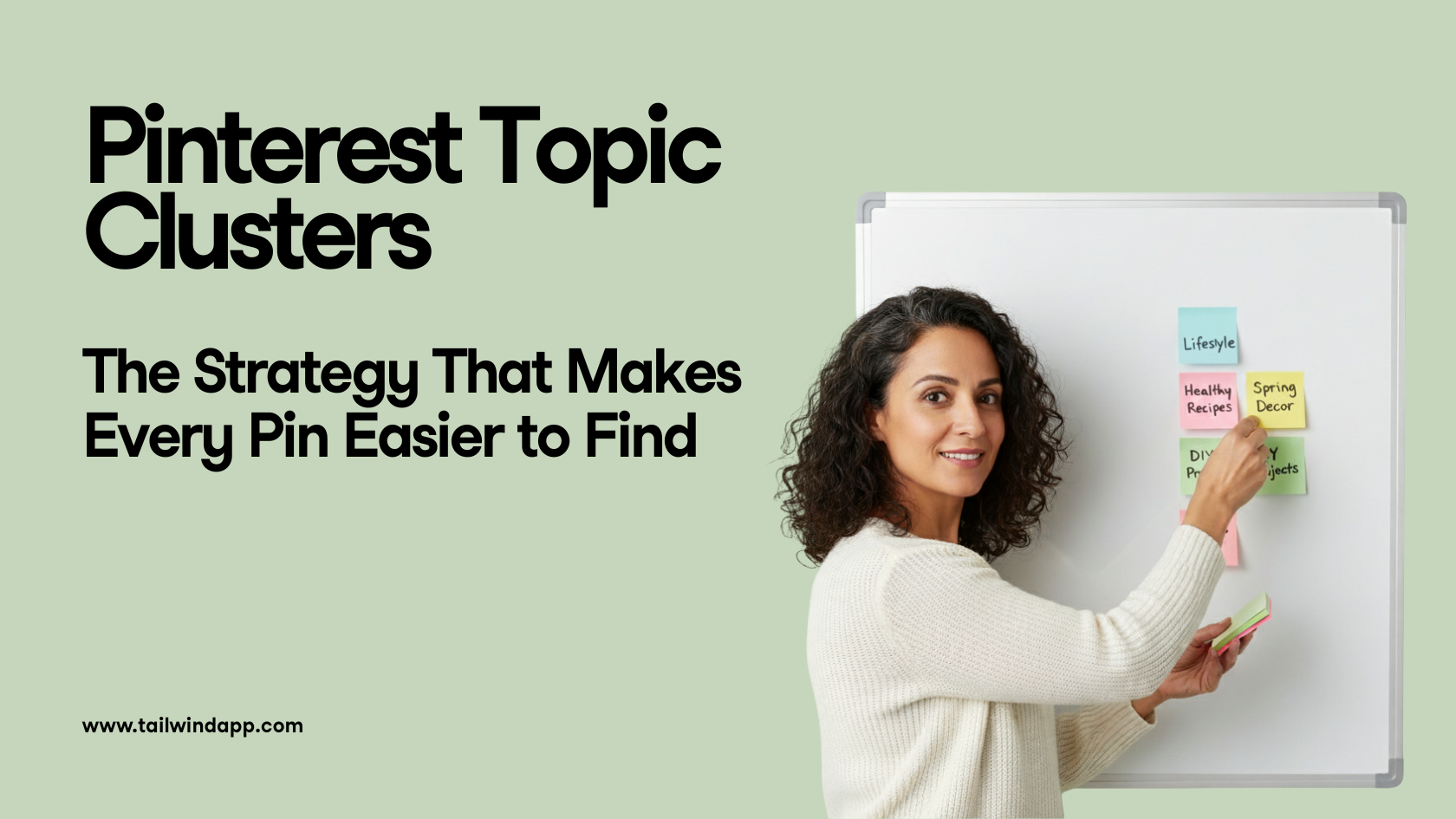Facebook Live has gained a lot of popularity and dedicated audience in recent years.
25% of users watch live videos to stay informed or up-to-date, according to 99firms. Meanwhile, the number of Facebook live broadcasts reached 3.5 billion in 2018.
These numbers show that Facebook Live is a promising platform. Now, how can you jump on the bandwagon? In this article, we’ll share the tips and tricks to creating Facebook Live videos!
What is Facebook Live?
Facebook Live lets users live stream events, gatherings, and performances on the social media platform.
As long as viewers have a Facebook account, they can watch live content through their PC, smartphone, or connected TV.
Since it’s recorded in real-time, brands can connect with users in a personal and fun way.
They can also communicate and engage with streamers through reactions, comments, or shares.
How To Find Live Videos On Facebook
Step One: Visit your newsfeed and click the “Watch” option on the left sidebar.

Step Two: Select “Live” below the Watch category.

You’ll then find Live videos relevant to your interests!

When you watch a Facebook Live video, you can make a comment, reach or share it on your Facebook profile.
Some streamers will respond to comments during the live session to communicate with viewers directly.
How To Go Live On Facebook
Going live on Facebook is a fairly simple process.
In your Facebook newsfeed, hover to the “What’s on your mind?” and click Live Video.

Shortly after, you’ll be redirected to a dashboard where you can choose how to set up your Facebook Live video. You can also modify your Stream or Viewing options in the Settings section!
In the left sidebar, you’ll have the option to “Go Live Now”, “Schedule a Live Video Event”, or view “Upcoming Live Videos & Events”.

In the Post section, you can add a title or caption for the video.

Once you’re ready to stream, click the “Go Live” button at the bottom left.
Tips For Creating Facebook Live Videos
Wondering how to create Facebook Live videos that people want to watch? Here are some tips to help you out.
1. Create Goals for Your Live Broadcast
Similar to all your marketing content, creating Live videos on Facebook begins with setting goals and making a plan.
Do you want to grow your following or boost conversions? Do you want to attract new leads? Think about the purpose of your live broadcast and the most ideal video format for delivering your message.
Here are some popular live video formats to consider:
- Q&A sessions
- Product or service reveals
- Interviews
- How-to videos
- Behind-the-scenes footage
The purpose of your live broadcast will determine the live video format. Let’s say, you want to promote awareness for an upcoming new product.
A live stream in a product reveal format could generate hype and boost awareness.
2. Promote Live Session in Advance
People won’t tune into your live broadcast if they don’t know it exists.
That’s precisely why you should promote your live sessions a few weeks in advance.
Create social media posts featuring the date, time, and topic of the event. Mention it in your promotional emails to subtly remind customers to tune in.
For example, meteorologist Frank Waugh created a video to announce his upcoming live videos.
Here are some ways you can promote your Facebook Live videos:
- Create social media posts
- Send emails to announce Facebook Live sessions
- Create short clips promoting your live sessions in FB or IG stories
- Create videos or blog posts related to the live video session’s main topic
- Send sign-up forms so interested viewers will receive notifications and tune in to the broadcast
3. Record Test Videos
Gifted streamers can seamlessly stream a live session and connect with audiences in an instant, but not everyone is gifted with such charisma.
To make sure everything goes smoothly, record a test video. Look for a quiet area with ample lighting. Rehearse what you’ll tell viewers during the live session. The more you practice, the better results you can expect.
Evaluate the output of your test video. Is the sound quality and lighting quality okay? Were you able to communicate your intended message with clarity or should you modify the script? How will your audience feel when watching your live sessions?
4. Offer Context
Dedicated fans know relevant details about your products and services, but first-time viewers may also be tuning in.
Remember to offer context by starting off with an intro about yourself and your brand’s offerings. For example, you could say something like, “Hi I’m Leslei, and I’m the host for this live stream by Brand XYZ. Every Wednesday, we regularly discuss Mediterranean recipes”.
When you’re inviting a regular guest to join the discussion, introduce them first because first-time viewers won’t know who they are. You can also pin a comment or add on-screen text to provide clarification and context.
4. Engage with Viewers
Once you have everything in place, you’re all set to go live.
If you’ll have a long live stream, create an outline featuring the topics that you will discuss. This way, you’re guaranteed to cover all the bases and avoid missing any relevant information.
A good tip is to encourage viewers to ask questions about your product or service to clear up their doubts. Alternatively, you could also ask questions, make polls or host a contest to stimulate participation.
5. Monitor Comments
It’s challenging to host and monitor discussions in the comments simultaneously. Hence, get a friend or colleague to monitor the comments section.
Their role is to find comments or questions that have racked up a lot of likes or reactions during the live stream. This way, you’ll be able to address popular inquiries before you wrap up. They can also reply to comments in real-time to satisfy your viewers.
6. End with an Actionable Sign-Off
What do you want viewers to do after the live session ends? Don’t just click the “Finish” button once you’re done. Instead, finish with a clear call to action that reinforces the original purpose of the live stream.
Do you want people to buy your products? Tell them to click the link to the product page featured in the caption. Do you want them to share it with their friends and family? Tell them to tag people in the comments section. No matter their purpose remember to wrap up with an actionable message.
For example, Refinery’s 29 invited broadway dancer Leslie Flesner for their live video featuring stretch and mobility routines. In the end, they signed off by sharing details about Leslie’s website and social media pages so viewers can tune in to more classes.

6. Summarize the Session
Interested viewers may not be able to watch from start to finish, and that’s perfectly fine.
The good news is that the live session will be published on your profile or Page after the broadcast. As a result, followers can check out what they missed or view the content once it’s available.
Viewers may not be able to watch the entire clip, especially if it aired for several minutes or more than an hour. That’s precisely why you should create a summary with all the important details or announcements discussed in the live session. Consider including timestamps so people can quickly watch the segment that is relevant for them.
For instance, Secret Tarot’s video includes timestamps so viewers can check out the tarot readings they prefer.

7. View metrics
Similar to your marketing campaigns, you’ll need to view results and analyze metrics to identify points of improvement.
At the Page Insights or the Video Library section, Page owners can click the live video to access its metrics.
Note: Video Insights are now moving to Facebook Creator Studio, so expect to be redirected when you access video insights through Page Insights!
At the Page Insights or the Video Library section, Page owners can click the live video to access its metrics.
This includes the number of viewers a broadcast can get at its peak, how long viewers stay for the live broadcast when they’re leaving the broadcast among many others.
Here are the metrics to keep in mind:
- Peak Concurrent Viewers: The highest number of viewers who tuned in during the broadcast.
- Viewers During Live Broadcast: Provides a visual representation of the number of viewers present in every moment of the broadcast.
- Unique Viewers: the number of people that watched your live video.
- 10-second views: the number of people that watched your videos for 10 seconds.
How to Create Facebook Live Videos – In Conclusion:
Facebook Live videos provide an exciting avenue to connect with your audience.
Filming successful Facebook Live Videos involves setting goals for your live broadcast and recording test videos in advance. Boost viewership by building hype through social media, email, or content marketing campaigns. Don’t forget to create a summary and post the finished live session on your page so people can tune in.
Got any questions about creating Facebook Live videos? Let us know in the comments!