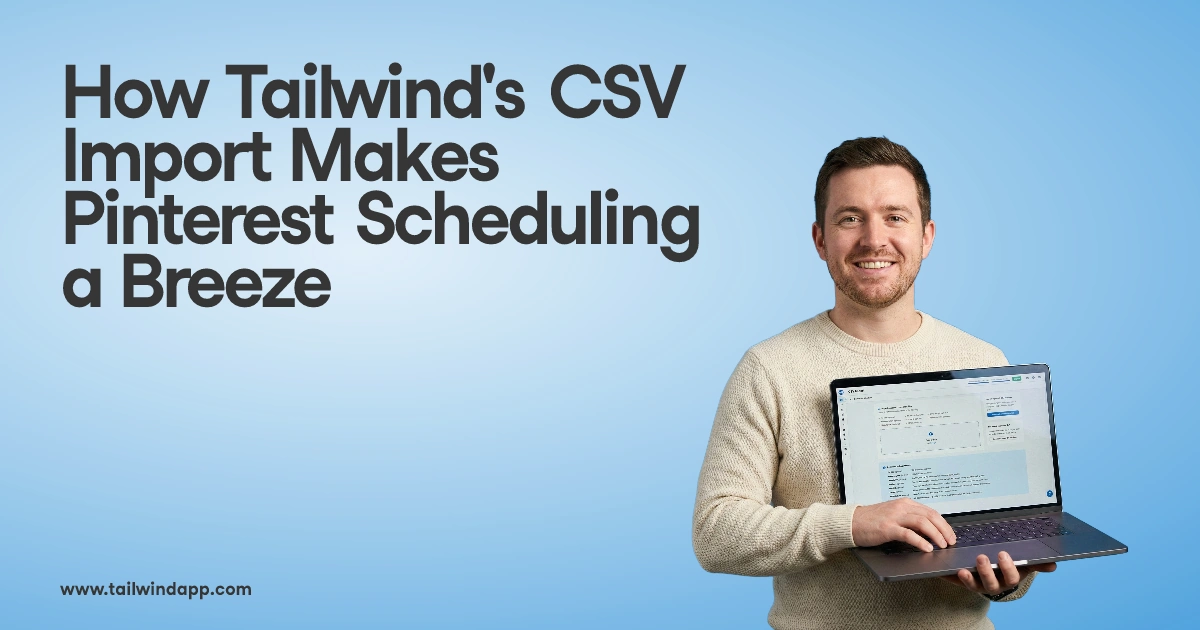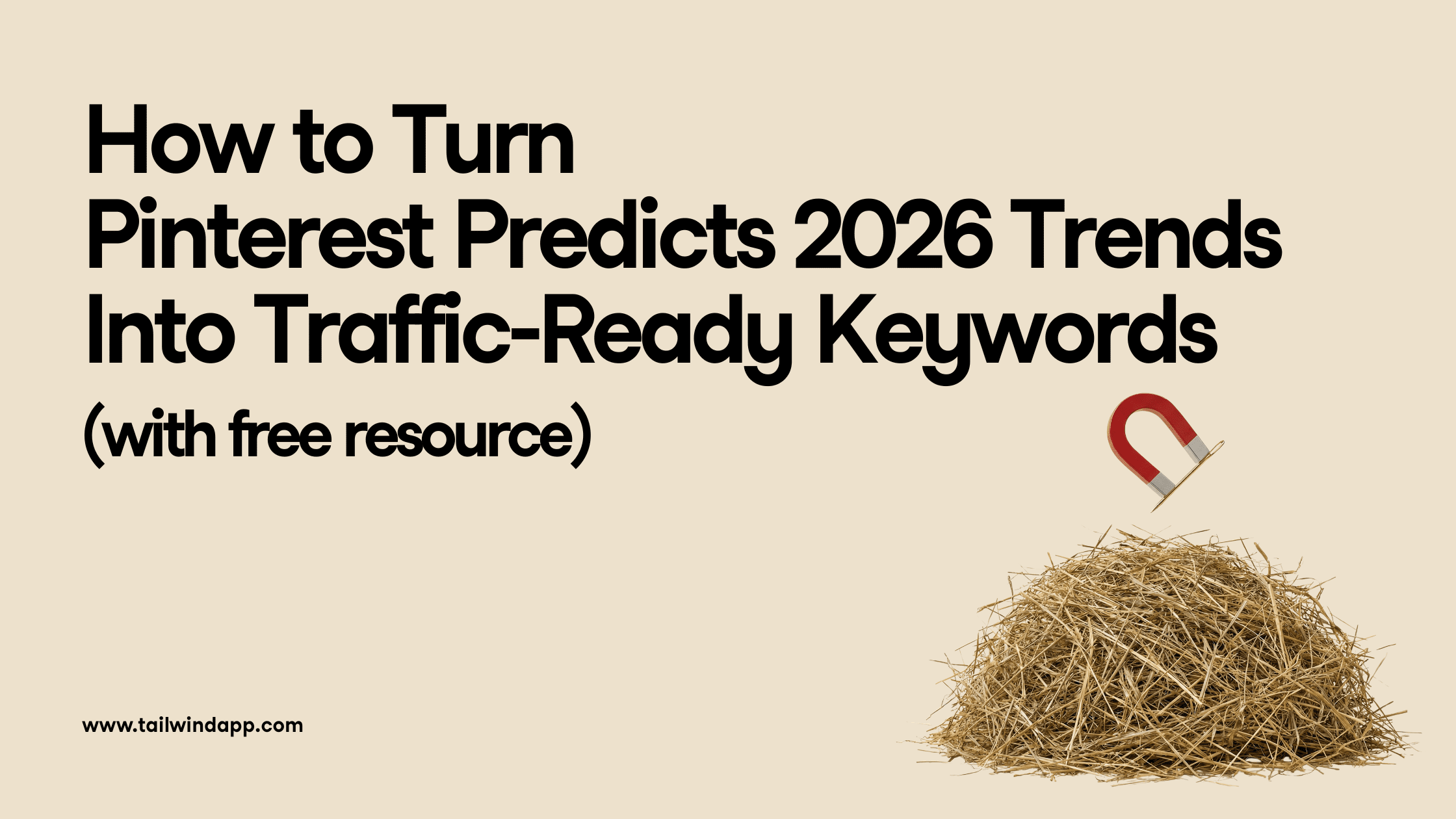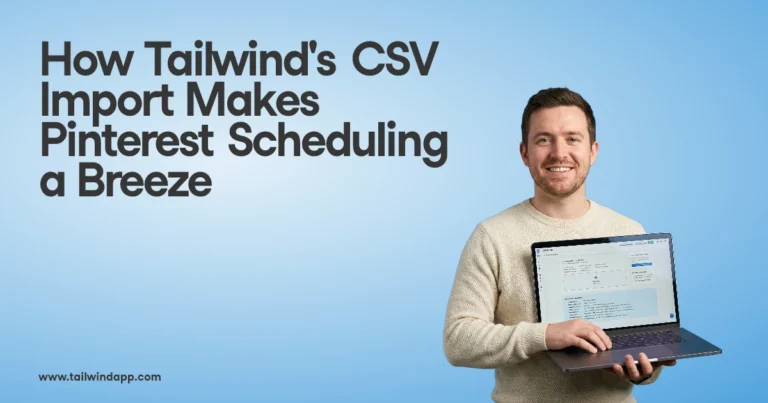Hashtags are a powerful tool for getting your content and business discovered on Instagram. Still, when we analyzed Tailwind member activity, we found that 27% are using two or fewer hashtags when various studies that show using nine or more is optimal for success.
Could that be because Instagram is supposed to be pretty – and having all those hashtags in your caption is just – well – not?
Or maybe it’s because it’s hard to know which hashtags to use and when? If that’s the case, check out this article. Then come back with your list.
Maybe it’s because of the hassle. Having to type in nine or more hashtags for every post is just another step is what is already a manual, tedious process for marketers.
So, how is a person to add Instagram hashtags so people can find their posts but not in such a way as to detract from the beauty of the feed? And, how can we remove the hassle?
First things first, though. Are you team #inthecaption or team #inthecomment? Watch me and Melissa duke it out on Facebook Live, or if you prefer to read – skip ahead!
Where Should Your Instagram Hashtags Go?
Instagrammers often have a strong preference for including hashtags in the caption of your image or putting them in the first comment. Consensus is that the functionality is the same no matter which position you choose – it’s all about the look you prefer. So, here’s how to do either – plus a third option that may be the best of both worlds!
How to Add Instagram Hashtags in the Caption
Whether you’re posting on-the-fly on mobile or scheduling Instagram posts from Tailwind, just do your hashtag research, type in your caption and follow with your hashtags. Simple enough!
Pros: It’s the simplest method and requires the fewest steps, and it’s less likely you’ll forget to go back and add them after you post. Anyone else get distracted on Instagram? 🙂 Also, you can utilize Instagram’s hashtag-suggest feature or the new hashtag suggestions on Tailwind’s dashboard and mobile app.
Cons: It can look spammy or overly commercial.

In-Caption Pro Tip: Tailwind’s Hashtag Finder feature will start suggesting relevant hashtags for you to use when you start typing your caption. Add effective hashtags with one tap!
How to Add Instagram Hashtags in the First Comment
It’s as simple as adding your hashtags to a comment below your image.
Pros: It keeps your original caption hashtag free in the feed. Many people prefer the way this looks.
Cons: Instagram’s hashtag suggest tool won’t kick in here. Plus, you have to remember to come back and take this extra step. It’s easy to forget!
In-Comment Pro Tip: You can use Tailwind’s scheduler to send over both the caption AND the hashtags. Just put a couple of line breaks between caption and hashtags to make it easy to cut out the hashtags when it’s time to post. Don’t forget to use Tailwind’s hashtag finder – whether you’re scheduling on desktop or mobile.
How to Hide Hashtags in Your Instagram Captions
They’re only hidden until someone clicks on “more,” but this method can give your post a nice, streamlined look in the feed while at the same time only requiring you to post once! Simply format your caption in something like Notes, Evernote, or the Tailwind Scheduler, and paste it all in.
Pros: Looks good – keeps your hashtags out of the caption.
Cons: Can be tricky to get the formatting to stick.
Hidden Hashtags Pro Tip: Use Tailwind’s Hashtag lists to save your formatting. When you schedule posts, just add your caption, add the Hashtag list that holds your formatting, and then add your hashtag list! If you see a good hashtag suggestion when you’re on desktop OR mobile, try a few of those, too. See how in the video below.
Time-Saving Tip: Use Tailwind’s Hashtag Lists to Easily Schedule Posts with Hashtags Hidden in the Caption
First, create a “Hashtag List” which will just store your formatting. In the Tailwind Instagram Publisher, click on the “#” button and then the “+” button. I called mine, “Format More…” In the hashtag list (which is just a convenient place to keep formatting, I included five “Pin” emojis, each on its own line, followed by one hashtag I knew would work in all my posts (optional).
The important thing to note is that you need to have SOMETHING on those lines. You could use a dash, some ellipses, or an emoji, but make sure there is nothing else on that line (no spaces following the characters) or the line breaks will disappear when you post to Instagram, even if it looks fine in the scheduler.
Now your caption, then click on the hashtag list and add your “Format More..” list and then a list of relevant hashtags. I’ll often refer to and add suggested hashtags in the process as well. Now you can even get hashtag suggestions on the mobile app! I’m demonstrating how to use it on desktop below – but only because that’s easier to record. You’re going to love hashtag suggestions on mobile!
Which method will you use for adding hashtags to YOUR Instagram posts? Why not them all and see which is the quickest for you? It’s even easier with a Tailwind for Instagram account. Start your free trial today!
Was this useful? Please Pin me!