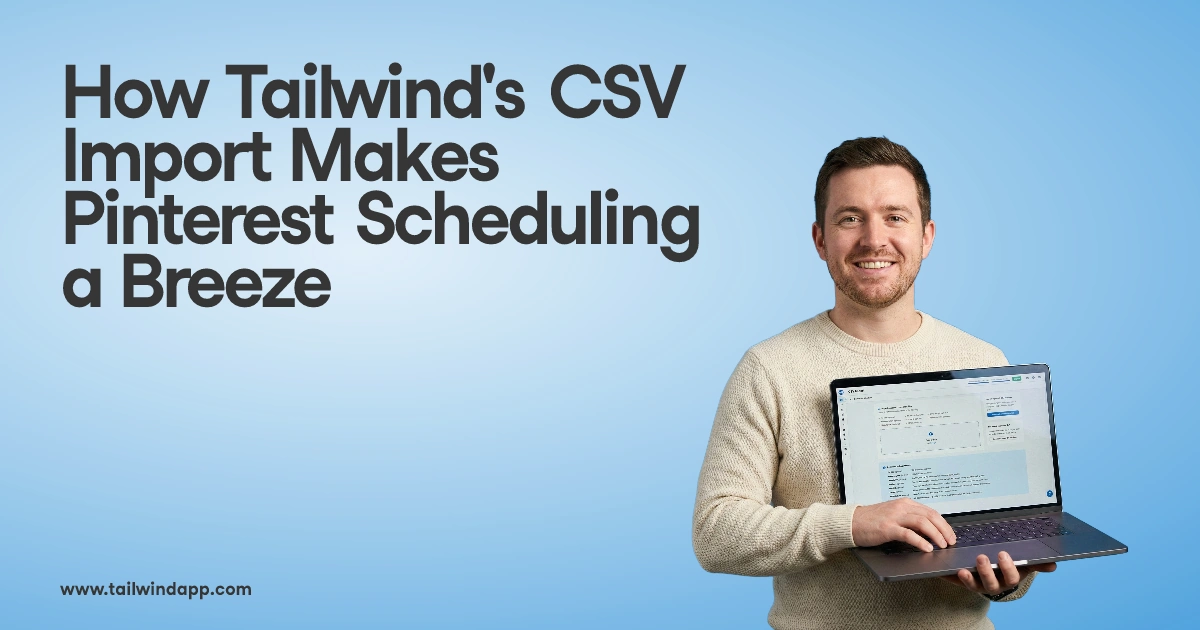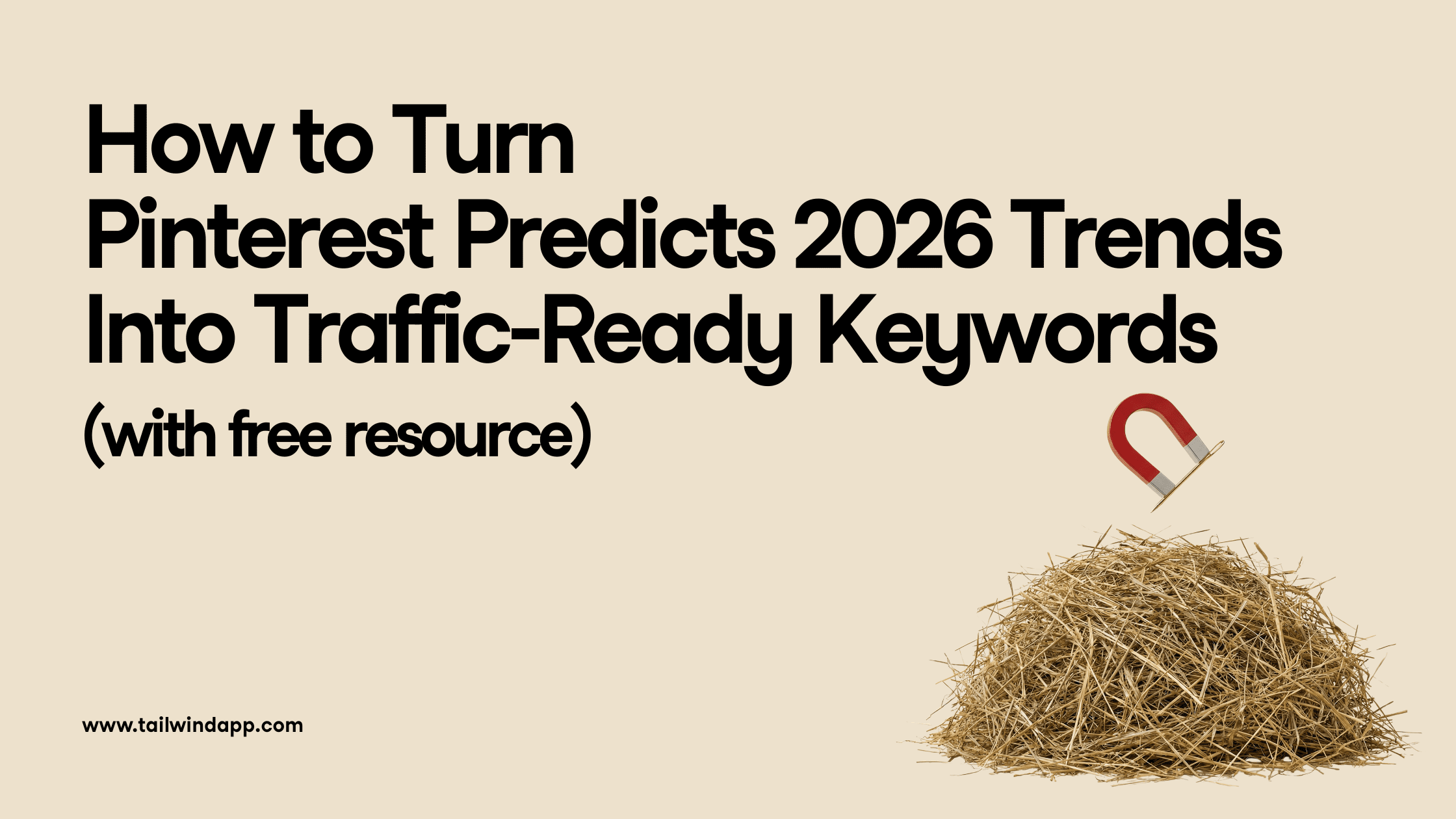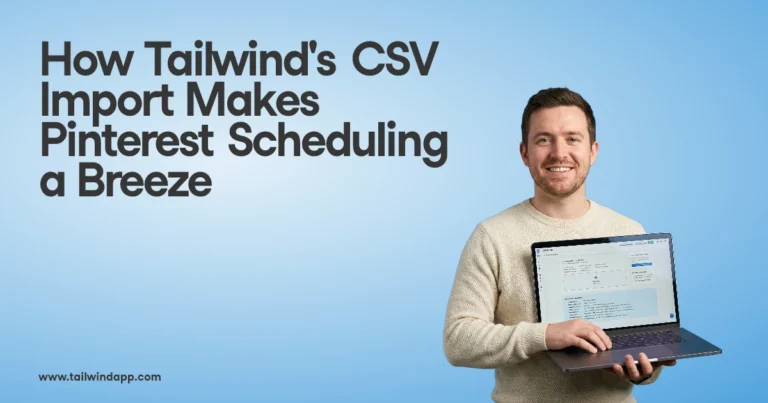Have you ever found yourself perusing through Pinterest when you come across the most perfect pin and the link is broken, or it takes you somewhere useless? Maybe it was the perfect gift for a loved one or the most delicious food you’ve ever seen.
There are a couple of ways that might help solve that problem.
Challenges in Source Identification
Identifying the original source of a pin can sometimes be a challenge. Here are a few common challenges you might encounter:
- Repins: When a pin is repinned, it can be difficult to trace it back to the original source. However, if you click on the pin to view it, you can often see the original source listed in the pin’s description.
- Broken Links: Sometimes the original source of a pin is a website that no longer exists or has been taken down. In these cases, you might need to do some additional research to try and find the original source.
- Pinners vs. Bloggers: It’s important to note that not all pins are created by bloggers or content creators. Some pins are created by regular Pinterest users who simply want to share something they found interesting. In these cases, there may not be an original source if you need the right source to credit.
If you’re using Chrome or Firefox as your internet browser, the process is very easy.
Step 1 When you’ve found a pin with a broken link, open a new window and go to Google. Select Images from the top menu bar of Google.
Step 2 Hover over the pin, then click and drag the image to the search box in the Google window.
After you drop the image in the box, Google will provide a search results list. You might find some of the links take you back to other Pinterest pins, but if you give them a try, those pins might take you where you need.
Sometimes, it takes some digging through the search results to find what you’re looking for, but getting to the shop with the perfect gift or finding the recipe for that scrumptious dish will be well worth it.
Remember, Pinterest began in 2010, so some pins may be a little outdated. If it is a pin of a product, the product may no longer be available and you might end up on a different page of the website.
Utilizing Other Search Engines
Google is not the only search engine that can help you find the original source of a Pinterest pin. There are other search engines that you can use to find the source of the pin.
- TinEye: TinEye is an image search engine that can help you find the original source of an image. You can upload the image file of the pin to TinEye, and it will show you a list of websites that have the same or similar images.
- Bing Image Search: Bing Image Search is another search engine that you can use to find the original source of a Pinterest pin. You can upload the image file of the pin or enter the URL of the pin image to Bing Image Search, and it will show you a list of websites that have the same or similar images.
Using these advanced search techniques can help you find the original source of a Pinterest pin. Keep in mind that it may take some time and effort to find the source, but it’s worth it to ensure that you’re giving credit to the original creator.
Protect Your Images
If you are a blogger or have a website that has images, there is really only one defense you have when the link to your image is broken: watermark your images or put your logo on them.
I’ve heard the argument that watermarking disrupts the artistic presentation of the image or that people can Photoshop the watermark out. Both of these may be true, but as of now it is the only defense there is if you want your images to be shared on Pinterest.
Watermarking or adding your logo to your image is very easy, and it can be done for free. My favorite free online photo editor is PicMonkey.
To add text:
- Upload your image to PicMonkey and select the P from the tool bar on the left side
- Click the add text box
- Click in the text box and Type in your business’s name or your URL
- Use the Fade slider in the floating toolbox to get a subtle watermark look
To add your logo:
- Upload your image to PicMonkey and select the multi-shape icon from the toolbar on the left
- Click the Your Own box on the left upper side
- Upload an image of your logo. To be able to see the image behind your logo, upload a PNG file of your logo with a transparent background
- The size of the logo can be adjusted and, it can be moved to any part of the image by dragging with your mouse
Of course, this method doesn’t only have to be used when when you’re looking for a recipe or gift. The Google method works for any image on Pinterest including infographics and videos.
Using Pinterest’s Search Function
Pinterest’s search function is a powerful tool that can help you find relevant pins based on keywords, phrases, or hashtags. To use the search function to find the source of a pin, simply enter a few relevant keywords or phrases related to the pin in the search box at the top of the Pinterest page.
Once you have entered your search terms, Pinterest will display a list of pins that match your search criteria. Scan through the pins to see if you can find the original source of the pin you are interested in.
Analyzing Pin Details
When you click on a pin, you will see a list of details, including the user who pinned the pin, the board it was pinned to, and any comments or descriptions associated with the pin.
Start by looking at the user who pinned the pin. If the user has a website or blog listed in their profile, this could be the original source of the pin. You can also check the board the pin was pinned to for additional clues. If the board is related to a specific topic or theme, this could help you narrow down your search for the original source.
In addition to the user and board details, look at any comments or descriptions associated with the pin. Sometimes the person who pinned the pin will include a link to the original source in the pin’s description. If you find a link, click on it to see if it takes you to the original source.
If you happen to come across a broken link on Pinterest, take a few seconds to try and find the source. The pinners who repin and the image owners will appreciate it.
I think I heard somewhere if you fix a broken link an angel gets its wings…..or was that something different?