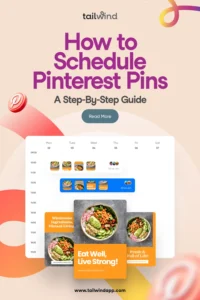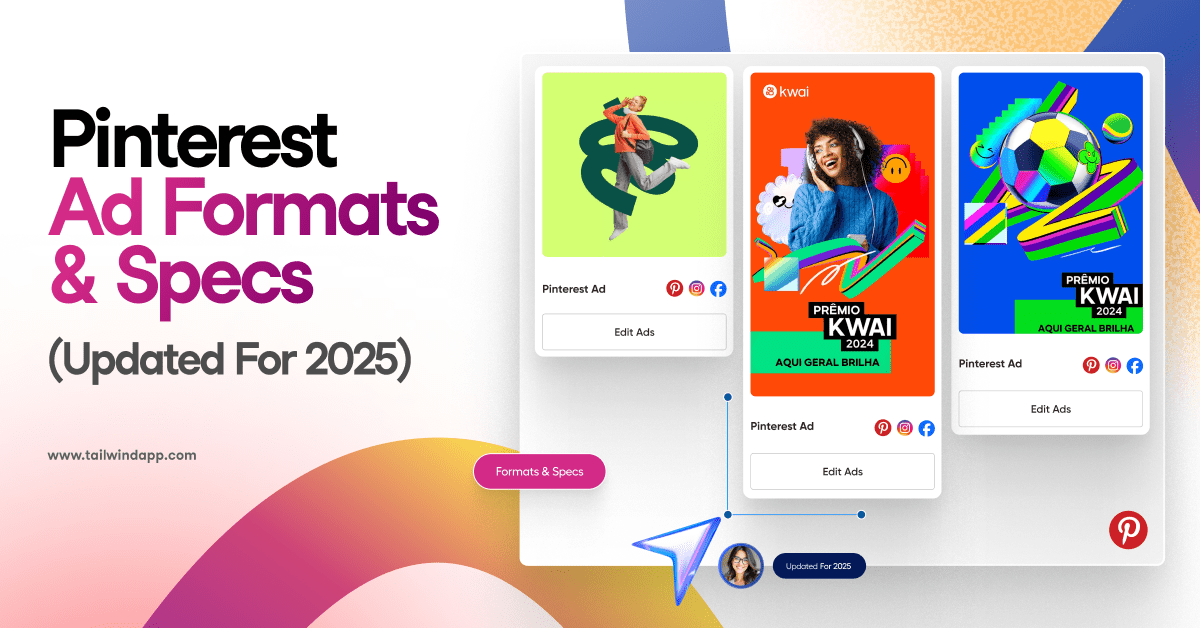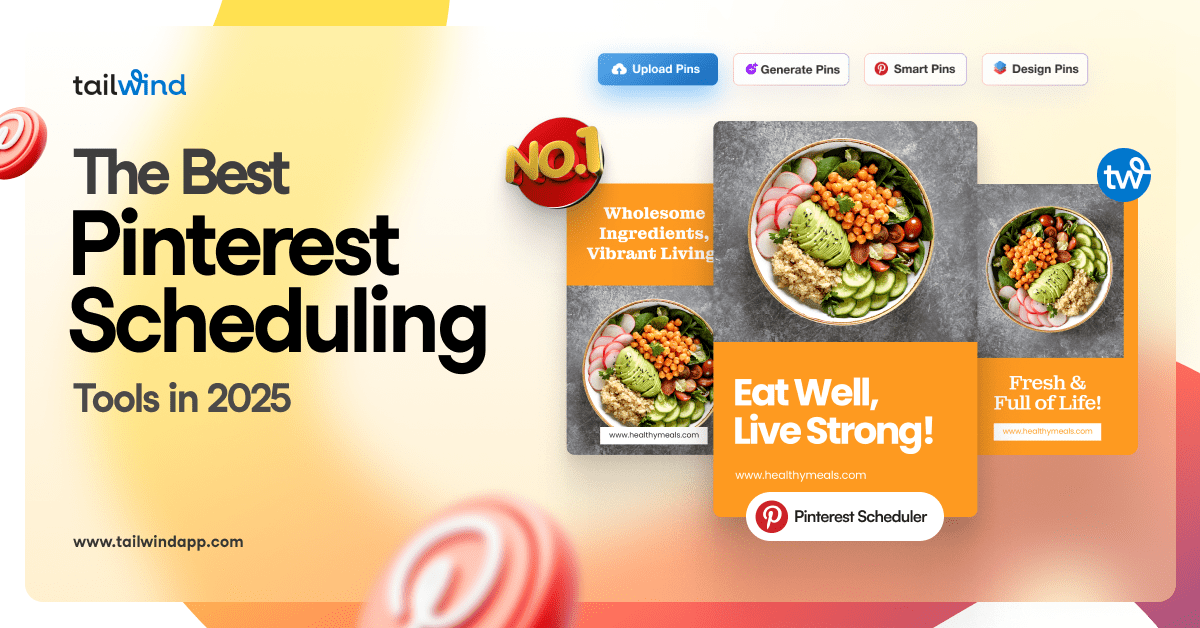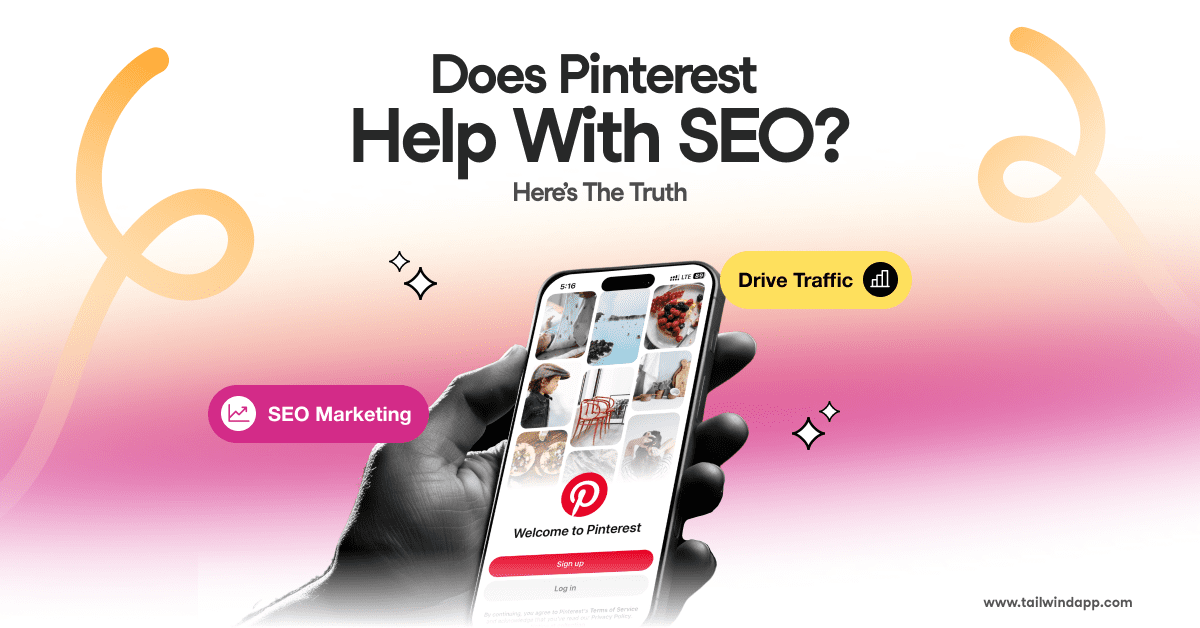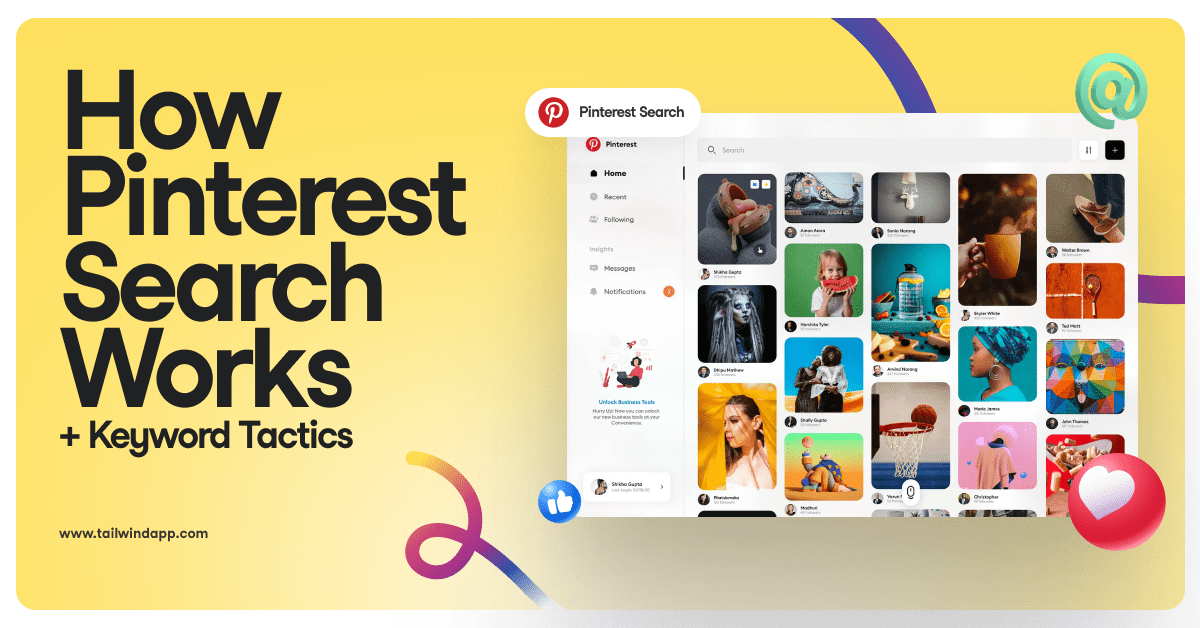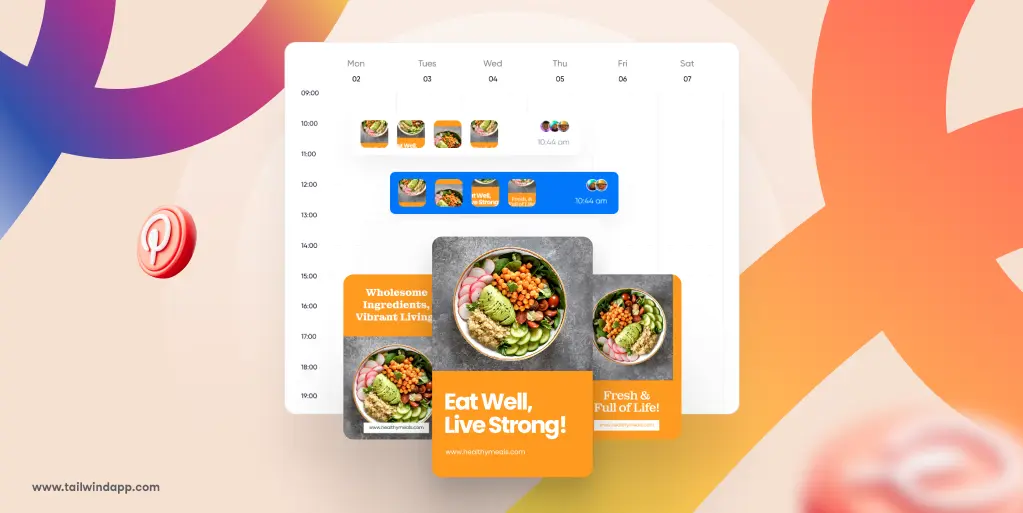
If you’ve ever felt overwhelmed trying to keep up with your Pinterest posting, you’re not alone.
Whether you’re a business owner, blogger, or side-hustler, staying active on Pinterest is one of the best ways to drive traffic and grow your audience.
But let’s face it: manually pinning every day is exhausting.
That’s where Pinterest scheduling comes in. In this post, we’ll walk through exactly how to schedule Pinterest Pins using tools like Tailwind as well as directly from your browser using the Pinterest Chrome extension.
We’ll cover the why, the how, best practices, extra tips, real-world examples, and even a peek at advanced strategies so you can save time while growing faster.
Why Schedule Pinterest Pins?
Pinterest thrives on consistency.
If you want your content to be seen and shared, you need to post regularly — and scheduling makes that possible even when life gets hectic.
Instead of logging in daily, you can batch a week or month’s worth of Pins and let them roll out automatically.
This frees up valuable time to focus on creating engaging content, interacting with your audience, or working on other aspects of your business.
Another key benefit is better reach.
Scheduling tools help you post when your audience is most active, improving your chances of higher engagement and click-through rates.
Plus, with built-in analytics, you gain insight into what’s working so you can keep improving. Scheduling is more than a time saver — it’s a growth multiplier.
How to Choose the Right Pinterest Scheduler
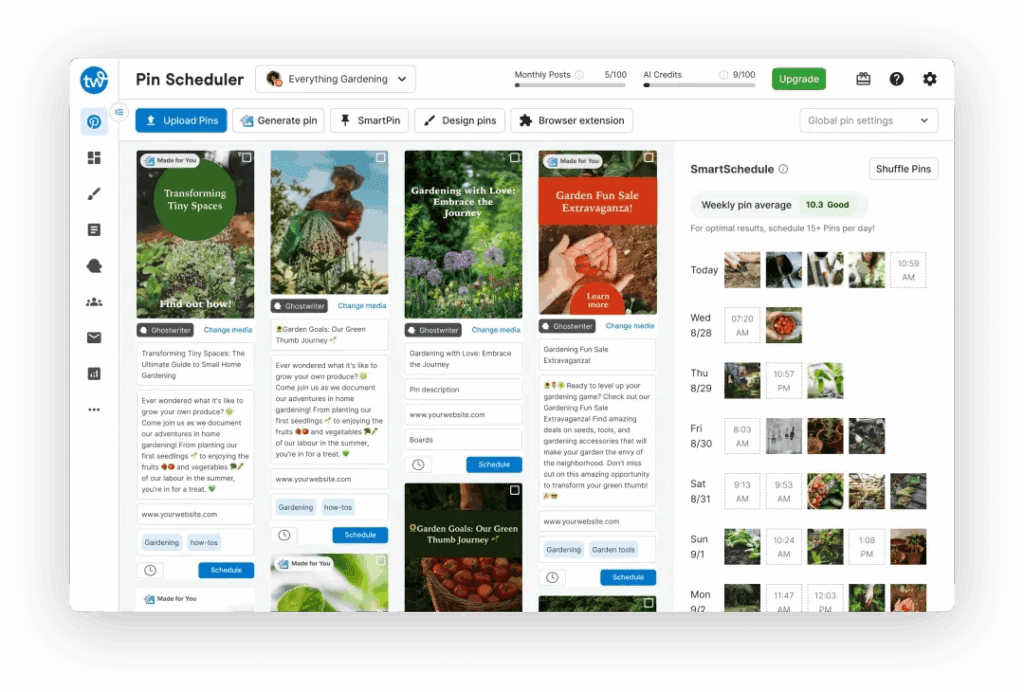
Not every scheduler is Pinterest-approved, and using the wrong tool can risk your account.
Tailwind is an official Pinterest partner with direct integration, making it a reliable choice.
But what else should you look for?
The best tools offer smart scheduling that suggests optimal post times, batch uploading so you can load multiple Pins at once, and robust analytics to measure performance.
Tailwind hits all these marks, making it the go-to tool for serious marketers. You can learn more about Tailwind here.
Step-by-Step: How to Schedule Pinterest Pins with Tailwind
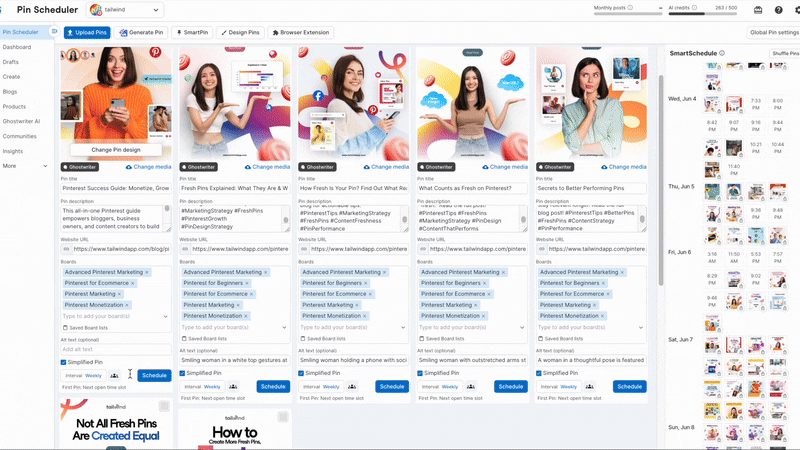
Let’s break down the process:
- First, sign up for Tailwind and connect your Pinterest account. This step authorizes Tailwind to publish Pins on your behalf.
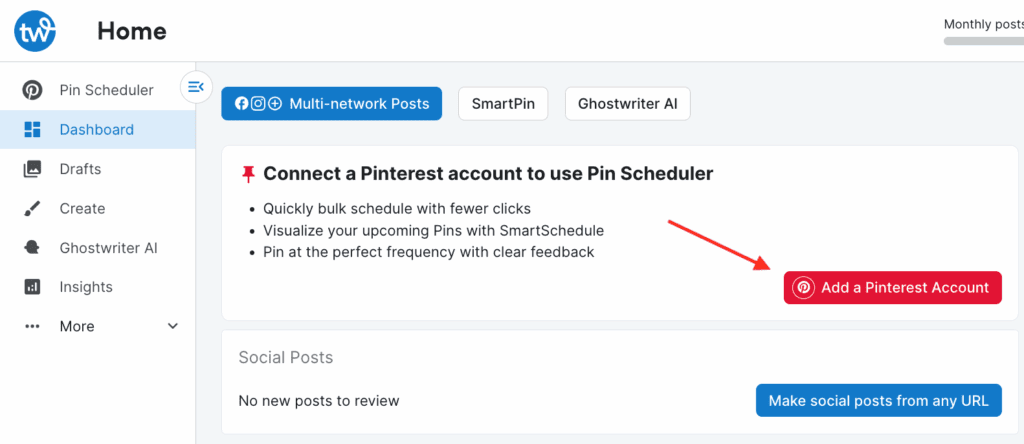
2. Once connected, you can upload your images or use Tailwind Create to design Pins right inside the platform.
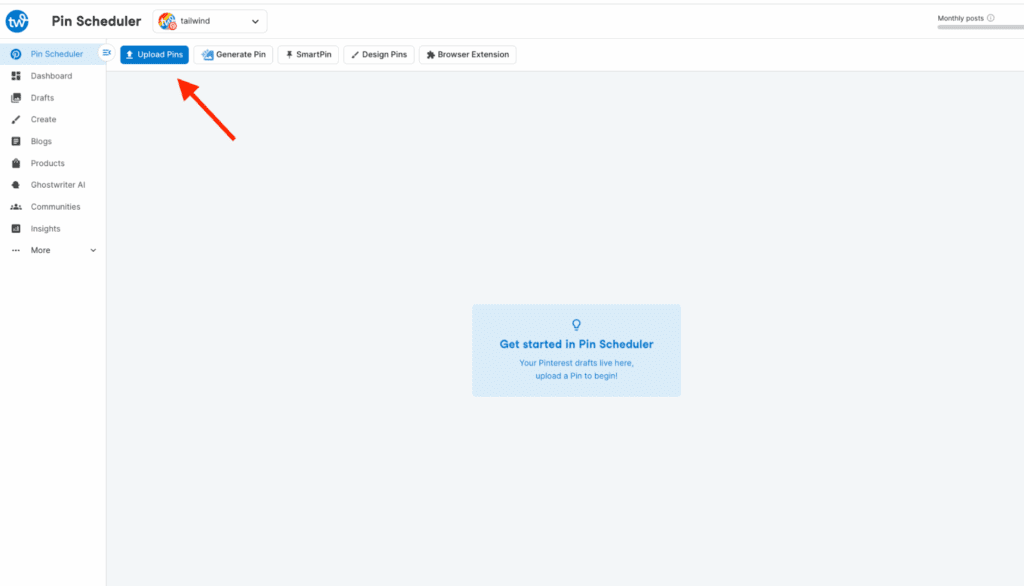
3. Next, fill in the details: a keyword-rich title, a compelling description, and the right destination link. These details improve Pinterest SEO and help your Pins get discovered.
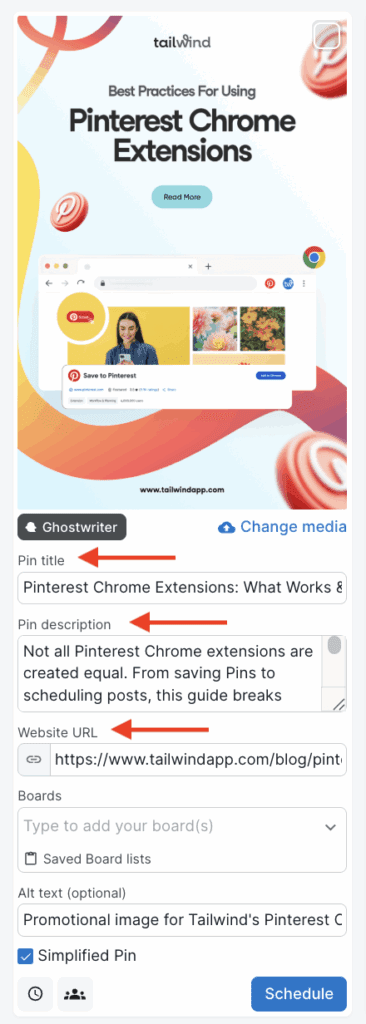
4. Then, select the boards where you want to post. Tailwind’s SmartSchedule will suggest the best posting times based on when your audience is active.
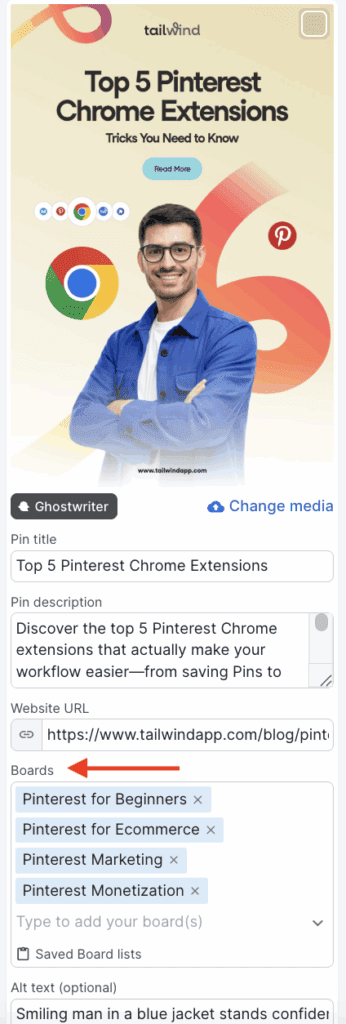
5. Once your Pins are scheduled, head over to the analytics dashboard to monitor performance and adjust your strategy.
Many marketers batch schedule their content, setting aside time once a week or once a month to plan ahead. This keeps your profile active without adding daily work to your plate.
How to Schedule Pins Directly from Your Browser with the Tailwind Chrome Extension
For even more flexibility, Tailwind offers its own Chrome extension, which lets you schedule Pins directly from your browser as you browse the web. This is a game-changer for busy marketers who discover great content on the fly.
To get started, download the Tailwind Chrome extension from the Chrome Web Store.
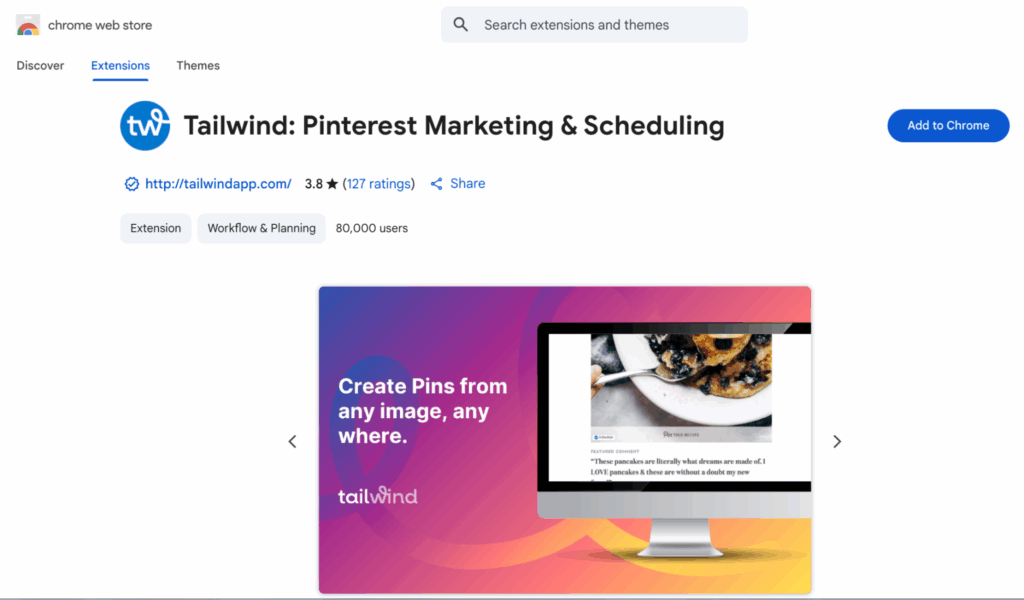
Once installed, the extension adds a handy button to your browser. When you’re on a website and see an image or article you want to Pin, simply click the Tailwind button.
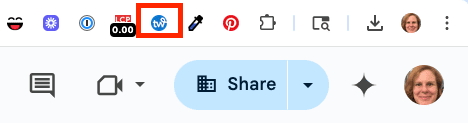
A pop-up window will appear, allowing you to select images from the site that you want to Pin.
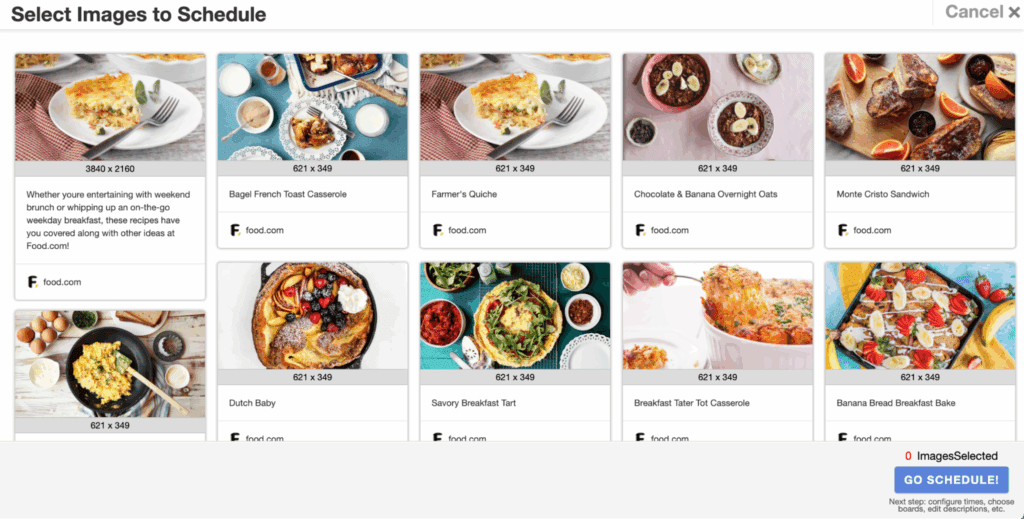
Choosing “Go Schedule!” will open the Tailwind Pin Scheduler through the extension – you can add your boards, set up the scheduling details, and even use Tailwind’s SmartSchedule right there without leaving the page you’re on.
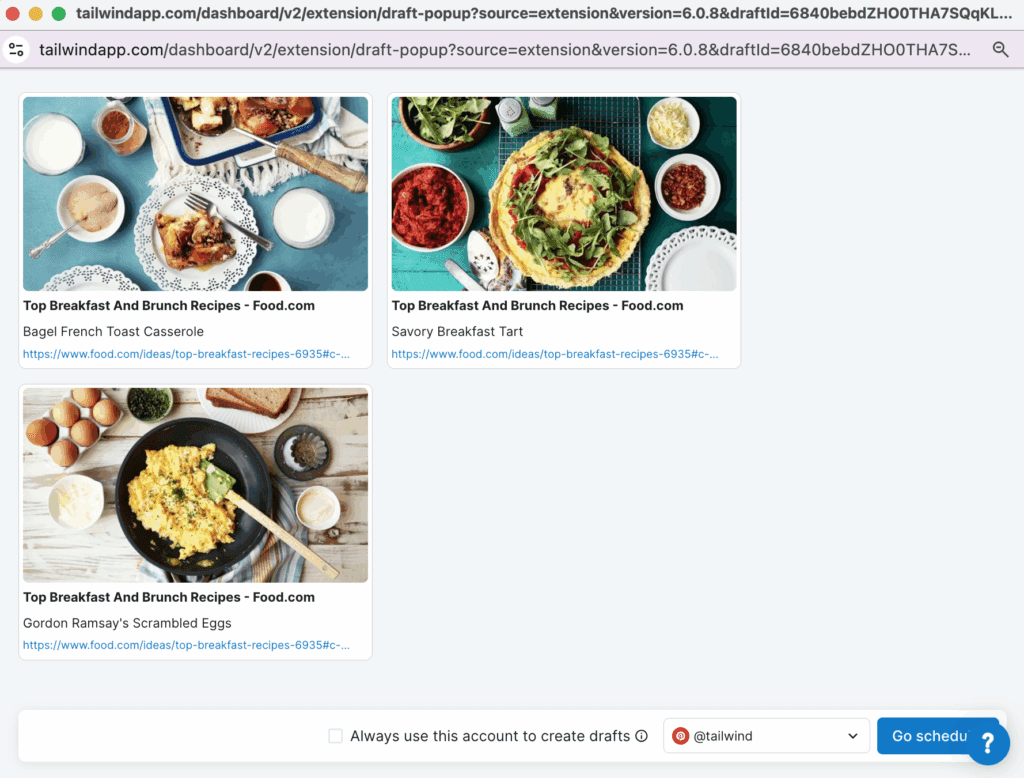
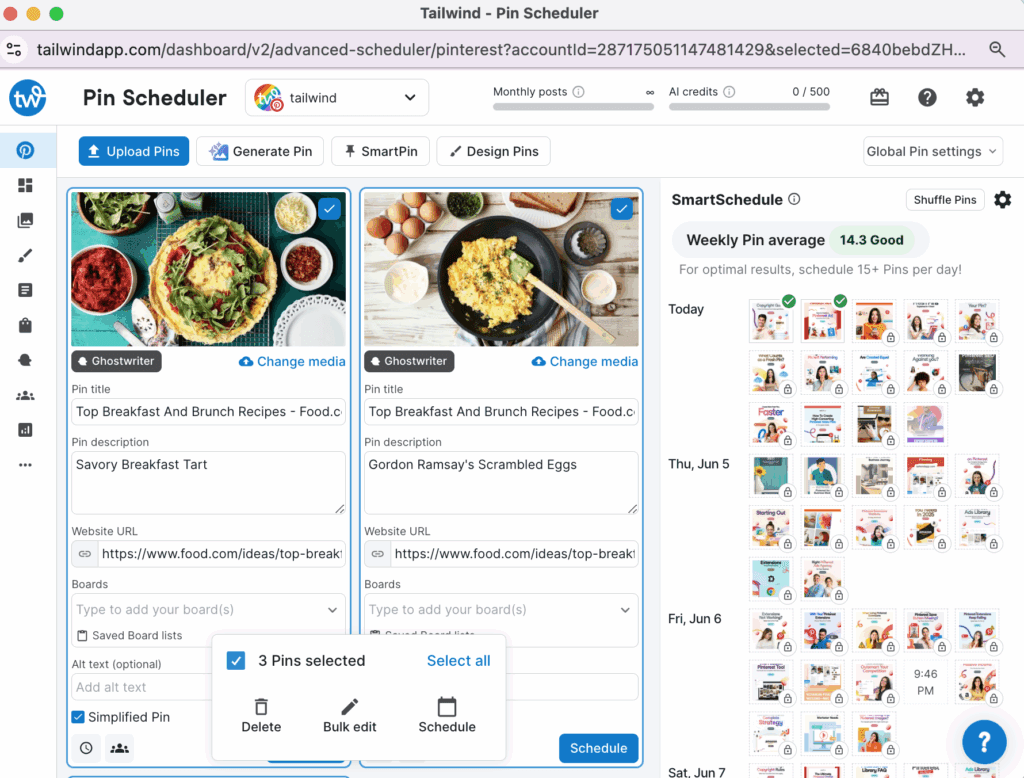
What makes this different from Pinterest’s own extension?
Tailwind’s extension integrates directly with your Tailwind dashboard, meaning all the analytics, optimization tools, and batch scheduling power are at your fingertips. It combines the ease of browser-based pinning with the full strength of a Pinterest-approved scheduler.
Best Practices for Scheduling Pinterest Pins
Timing matters. Posting when your audience is online can significantly boost engagement, and Tailwind’s SmartSchedule helps identify those windows.
Batch your content creation to maximize efficiency. Instead of posting daily, sit down once a week or month to prepare a queue of fresh Pins.
Mix things up. Create variations in image, title, and description to keep your feed engaging and avoid looking repetitive. And don’t forget to regularly check your analytics — this is where you’ll discover which strategies are paying off.
Finally, avoid spammy tactics like overloading boards with too many similar Pins or recycling the same content endlessly. Pinterest rewards fresh, high-quality content.
Common Mistakes to Avoid
Many Pinterest users fall into the trap of ignoring their analytics or simply reposting the same content repeatedly. These habits can limit your growth potential.
Another mistake is neglecting Pin descriptions — without them, you miss a major SEO opportunity.
Also, using subpar images. Make sure your images are high-quality and the correct size (usually vertical, with a 2:3 aspect ratio) to perform well on the platform.
Extra Tips and Frequently Asked Questions
How often should I schedule Pins?
Experts often recommend pinning 10–15 times per day, spread across different boards. With scheduling tools, you can set this up in advance without overwhelming your followers.
Can I schedule video Pins or Idea Pins?
You can schedule video Pins with Tailwind, but Idea Pins currently need to be published directly within Pinterest. Scheduling your other Pins frees up time to create high-impact Idea Pins.
What’s the best time to post on Pinterest?
Evenings and weekends typically see strong engagement, but every audience is different. Tailwind’s SmartSchedule personalizes recommendations based on your data.
How far in advance should I schedule Pins?
For seasonal content, aim to post at least 30-45 days ahead to give Pinterest time to index and share your content. This gives your Pins a chance to gain momentum before the big day.
Does scheduling hurt reach?
Not at all! Pinterest approves tools like Tailwind, and scheduled Pins perform just as well (or better) than manually posted ones, especially when scheduled at optimal times.
What advanced strategies can I try?
To take things further, experiment with A/B testing your Pin designs: create two or three versions of the same Pin with slightly different visuals or text and see which performs better. You can also create series content where multiple Pins tell a story or link to a multi-part blog post. Collaborating with other pinners or joining group boards can further expand your reach.
Can I automate repinning evergreen content?
Yes! Tailwind allows you to recycle evergreen Pins by adding them to a loop, ensuring your best content keeps circulating over time without manual work.