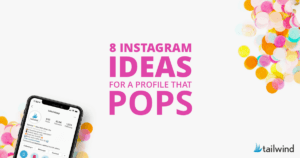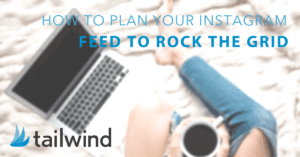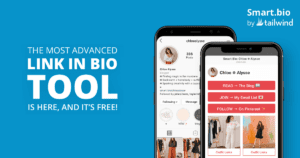15 Cute Instagram Picture Ideas To Liven Up Your Feed
Struggling to come up with fresh and exciting content for your Instagram feed? Look no further! Discover 15 fun and creative Instagram photo ideas to break you our of your creative rut and gain new followers. Plus, use our Instagram planner tool for easy organization. Get inspired and stand out in the crowded world of social media with these unique Instagram photo ideas.