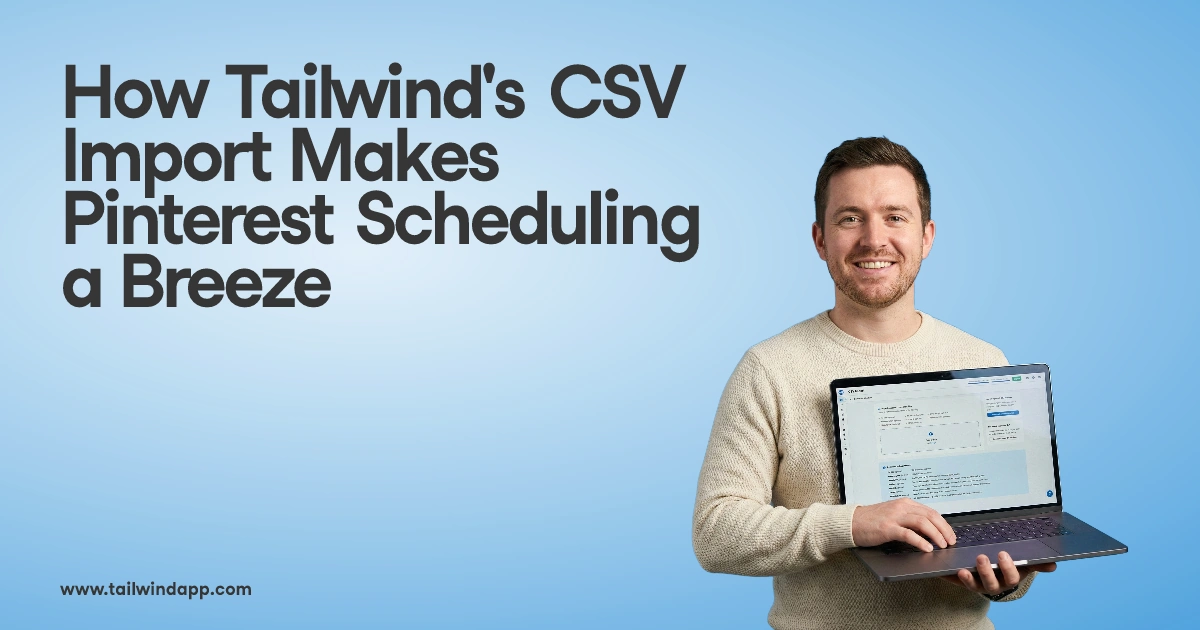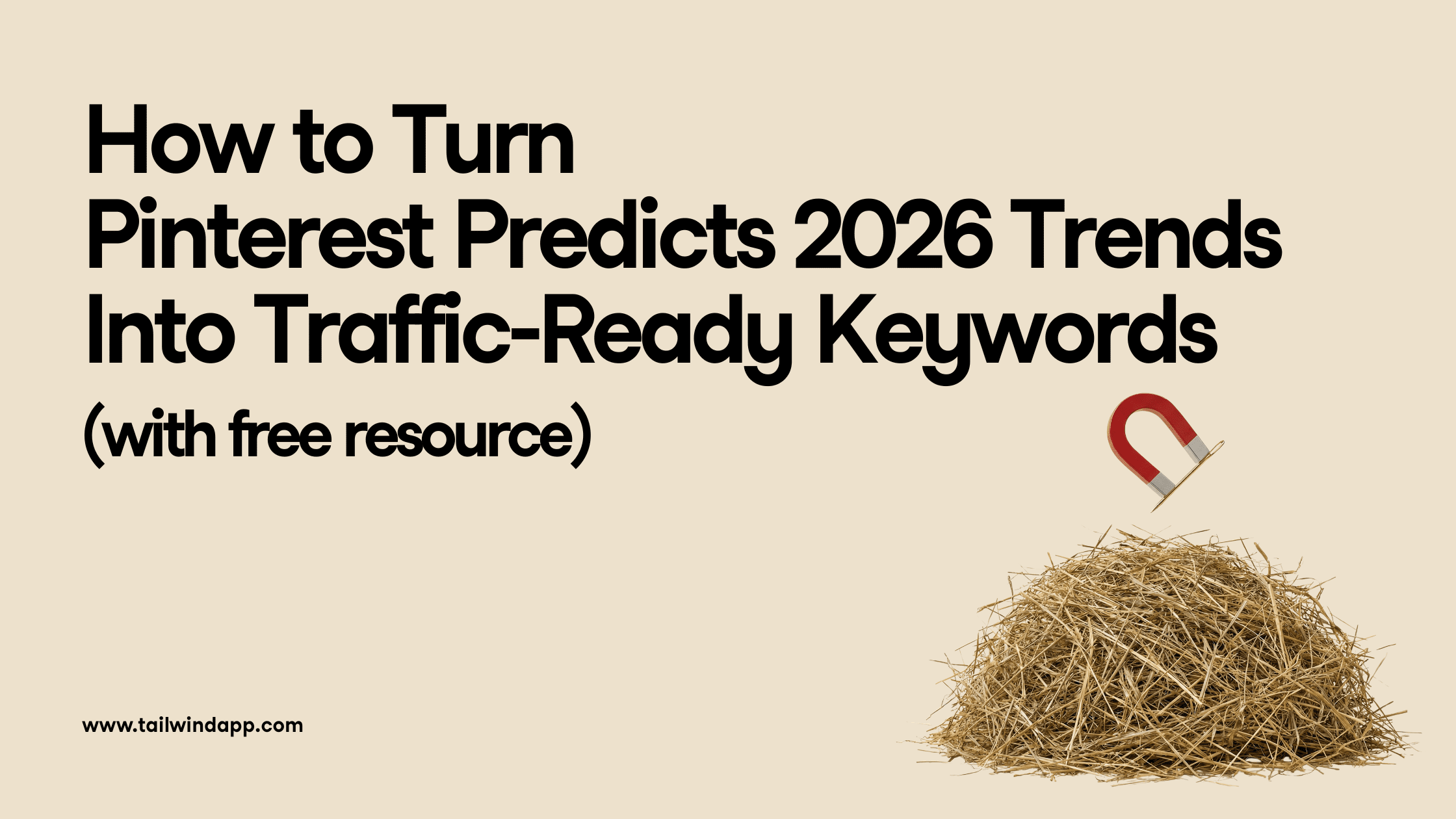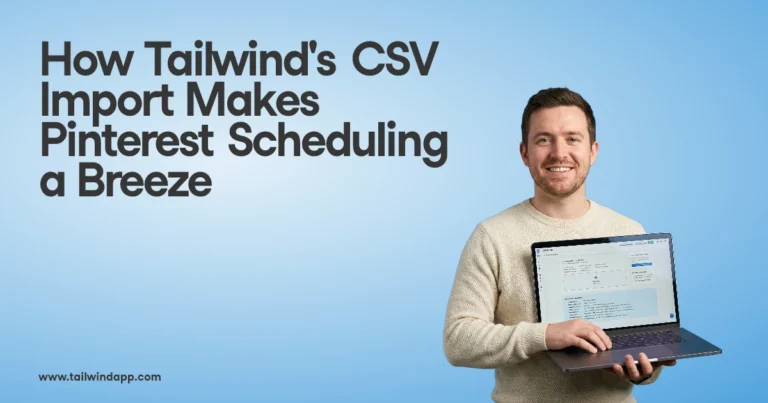Have you ever written a fantastic long-form caption that’s sure to wow your followers on Instagram, only to find it’s a jumbled mess of unreadable text, hashtags, and emojis after publishing? ☹️
We’ve been there, and it’s frustrating.
Long captions (even with the potential to inspire and motivate) are difficult to read without spaces.
Truth is, most of your followers will give up before they begin! ♀️When that happens, engagement tanks and your follower growth slows.
Well, kiss your caption concerns good-bye!
We’re going to teach you how to make spaces in your Instagram captions SO effortlessly that this issue won’t even be on your radar anymore.
You’ll be able to write easily readable captions in no time.
You could even write full microblogs as Jenn Herman does in the example on the right.
The best part is, you won’t have to worry that your followers can’t make heads or tails of your content.
First, we’ll go over some common workarounds that users have found to add line breaks to an Instagram caption.
Then, we’ll show you the effortless way to add spaces that beats all of these spacing fixes!
Ready? Let’s go for it!
Best Practices for Using Spaces and Line Breaks in Instagram Captions & Bios
No matter which of the four methods you use, these are some common best practices for using spaces in Instagram captions that you should know. For line break and spacing success:
- Do: Break the habit of hitting the space bar after the end of a sentence. Extra spaces will cancel out even your best formatting efforts!
- Do: Include emojis at the beginning or end of an important line. Breaking up your thoughts mid-sentence with emojis is distracting!
- Don’t: Add emoji right from your phone keyboard. This creates an automatic space after the emoji and a whole lot of headaches!
4 Methods for Adding Blank Spaces
Method 1: Write Your Instagram Caption Out in Your Notes App First
As you may have already realized, it isn’t possible to include a line break on the Instagram app itself.
Even if you press Enter while typing your caption on Instagram, any formatting will disappear once you hit “Post!”
You also can’t go back into your caption and make formatting changes – they won’t appear.
That’s why one of the first fixes for adding line breaks is to draft your caption in Notes.
To do this, open your Notes app (or a similar app – your email drafts will also work!)
Then, type out your full Instagram caption, or even your Instagram bio with space included.
Here’s an example of how to put space in an Instagram caption with Notes!
Once your caption is complete, select the text, copy and paste into the caption field on your Instagram post.
You can do this either in the app or in your Instagram scheduling tool!

Okay… this is where it gets tricky.
For the formatting to work on Instagram, you’ll need to remove any spaces after the period that ends the last sentence before the line break.
We habitually hit that space bar after a period.
But adding a space after your punctuation will guarantee your line break formatting won’t work.
We had to try a few times ourselves to get it right!
How to Put Spaces in Your Instagram Bio
Oh, and did we mention you can also add spaces in your Instagram bio?
The same trick will work in this section, too!
To recap, you can add blank spaces to your Instagram caption using the Notes app with these 3 steps:
- Type your Instagram caption into the Notes app with spaces included.
- Select then Copy & paste your caption into the caption field of your Instagram post.
- Remove any spaces after the period that ends the last sentence before the line break.
Method 2: Use a Line Break Generator App
Instagram Text Spacer apps are another common workaround for adding space in captions.
There are several browser versions available, like Hashtagie and Apps4Life.

You can also download apps like Insta-Space on iPhone and Android to draft your captions with spaces before posting to Instagram.
To use a line break generator app:
- Type your Instagram caption directly into the app, or copy and paste from Notes.
- Once you’re done adding your line breaks, copy the text from the app.
- Open Instagram or your Instagram scheduler, and paste the edited text into your caption.
This workaround is useful if a little clumsy.
You’ll have to juggle a few browsers or apps at once on your phone to get your nicely spaced caption ready for Instagram!
Method 3: Hide Your Hashtags With Periods
You may not be as concerned with spacing out long captions as you are with hiding your hashtags!
Although hashtags are useful for pushing your Instagram posts or videos to relevant search streams where more users can see your posts, they make captions look cluttered.
One common workaround is to push hashtags under the visible part of the caption!
You can do this by including period “spaces” between the end of the caption and your hashtags.
This hides your hashtags under the “See More” button so that users will have to click in order to see the full caption (and your hashtags).
The downside of this workaround is that periods or other symbols make visible line breaks.
Formatting them can also be tricky because if you include a space after any of the periods, Instagram’s zero-space formatting will remove the line break.
How do I hide my hashtags on Instagram?
To hide your hashtags, type your Instagram caption in the app.
Then, hit return, add a period, and hit return again. Remember, don’t hit the spacebar, or the formatting won’t work!
Keep adding as many periods as you like to reach your desired length, and then add in your hashtags. #️⃣
However, there’s an all-in-one tool available that includes all your emojis, hashtags and line breaks in your Instagram caption draft without losing your formatting!
Plus, you can banish ugly hashtags in your captions forever by automatically hiding them in the first comment!
Method 4: Use Tailwind to Automatically Include Line Breaks In Your Caption
If beautiful, long captions full of line breaks and emojis are a must for your Instagram feed aesthetic, then Tailwinds Post Caption editor is a must!
With this tool, you don’t need to worry about style or length. You also don’t need to remember not to hit the spacebar while penning your masterpiece.
Gone are your days of switching between apps or dedicating time out of your day to struggle with Instagram caption formatting.
With Tailwind’s Instagram Planner, you can upload your picture, craft your caption, find your hashtags, and schedule your post automatically all in one place! Plus, it only takes a matter of minutes!

To include line breaks in your Instagram caption with Tailwind, do this:
- Upload your post photo to your Tailwind Drafts.
- Begin writing your caption, including line breaks and spaces after your sentences.
- Spice up your caption with Emojis (you can select them quickly with our Emoji Picker.)

- Add in a few line breaks after your caption to separate your hashtags from the text. (Or if you want hashtags to automatically push to your first comment, select “Post hashtags in first comment”)
- Search for the best hashtags with our Hashtag Tool, and drop up to 30 into your caption.

- Click “Add to Queue” to push your post to our Smart Schedule tool – this finds the very best time to publish your post based on peak times when your followers are online!
Incredible, right? With our Caption editor, you’ll never have to worry over line breaks in your Instagram captions again!
You’ll save all that time you would have spent switching between apps, drafts, and tools. This creates free time to focus on big Instagram goals, like building your Instagram marketing strategy or growing your followers!
Speaking of Instagram marketing strategies, we can help with that! Check out our free hour-long “Instagram 101” webinar led by social media expert Rebekah Radice.
This incredible webinar is jam-packed with tips, tricks, and actionable steps to build a content strategy, optimize your Instagram, and unlock astonishing engagement with your followers. You won’t want to miss it!
Pin For Later :