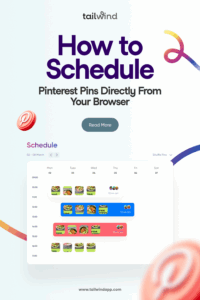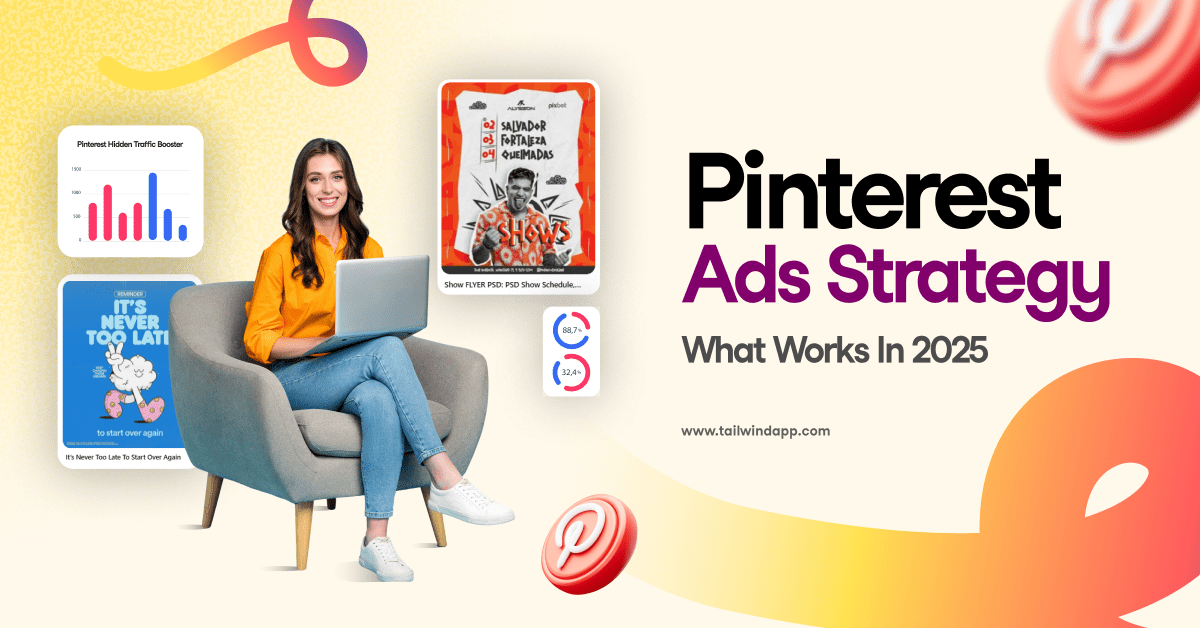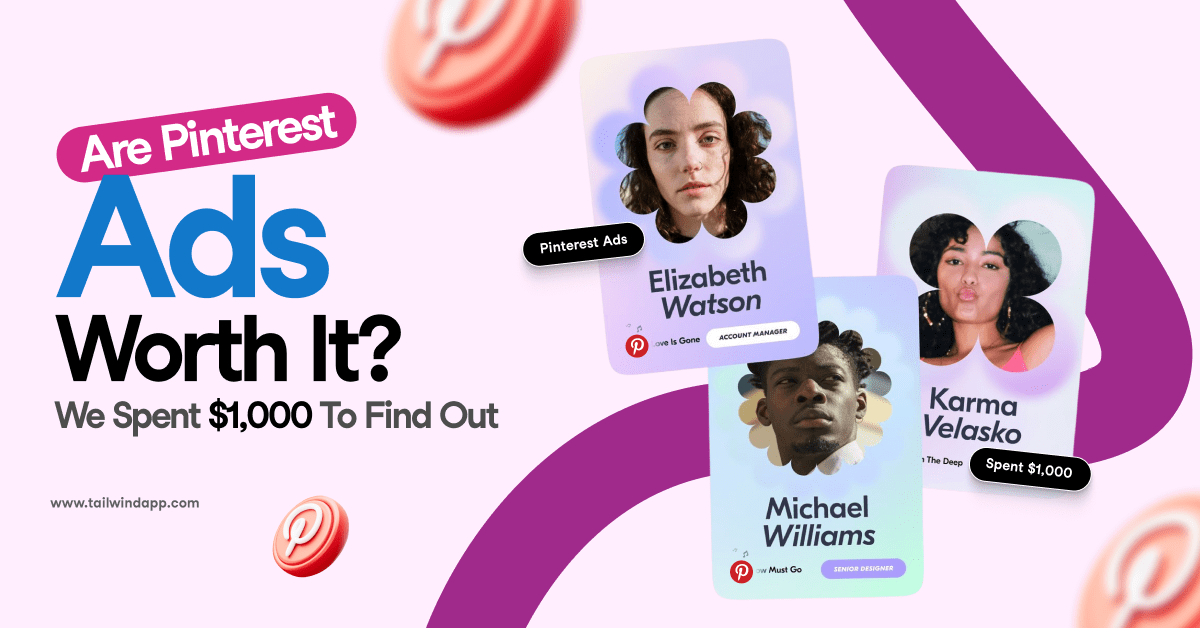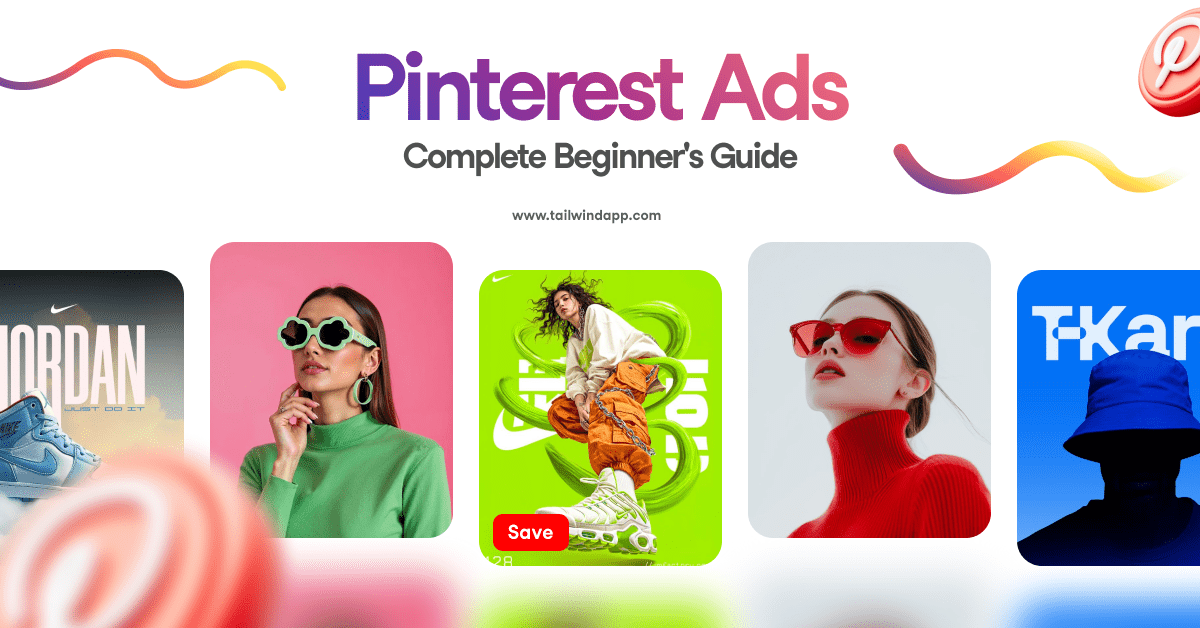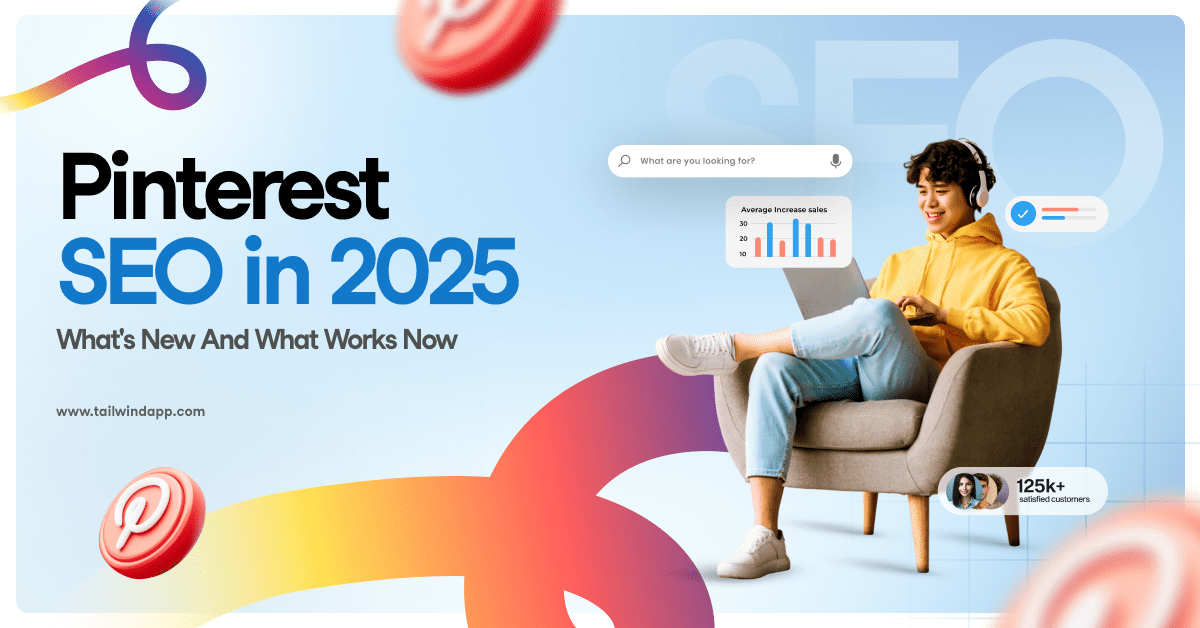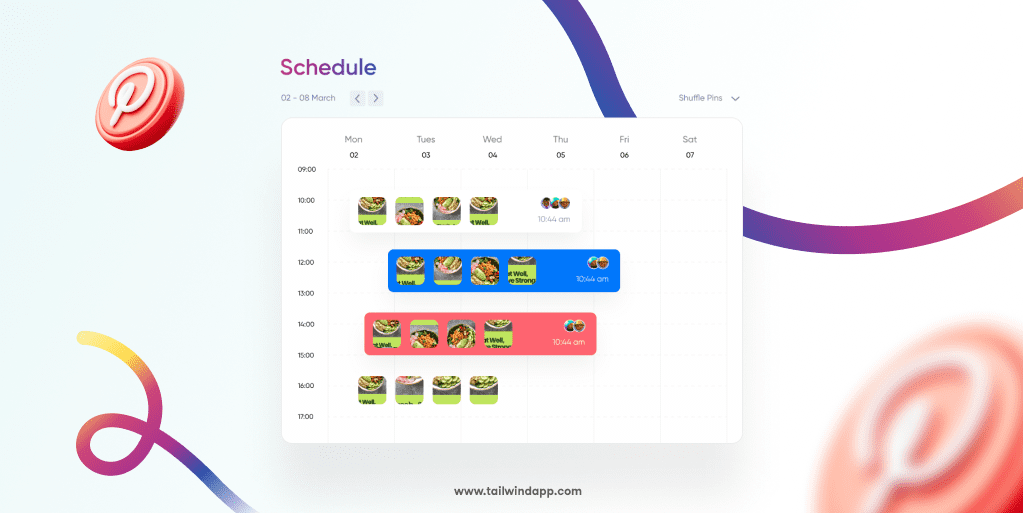
Let’s be honest — managing a Pinterest presence can feel overwhelming.
You find yourself spending hours manually pinning content, trying to maintain consistency and wondering if you’re posting at the right times.
What if I told you there’s a way to schedule Pinterest Pins from your browser without ever leaving the pages you’re already browsing?
Instead of juggling multiple tabs and platforms, you can now schedule Pins directly from any website — including Pinterest itself — with just a few clicks.
Why Schedule Pins from Your Browser?
Picture this: you’re scrolling through Pinterest, discovering amazing content that would be perfect for your audience. Or maybe you’re browsing a blog and spot an image that screams “this needs to be pinned!” In the past, you’d either pin it immediately (hoping your followers are online) or bookmark it to schedule later (and probably forget).
Save time by pinning as you browse. The beauty of browser-based scheduling lies in its seamless integration with your natural browsing behavior. Also, consistency and strategic timing matter more than ever on Pinterest!
Maintain a consistent posting schedule. Creators should publish 5-25 fresh Pins per day because success is partly a numbers game. Most Pins won’t achieve viral status, but publishing more quality content increases your chances of creating winning Pins over time.
Pro Tip:
Use the Tailwind Pin Volume Indicator to see if your pinning frequency matches the recommendation.
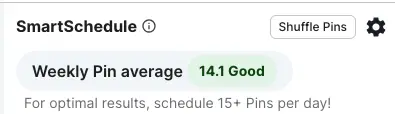
Boost engagement with optimized timing. Here’s something fascinating: over 60% of saves were from Pins over a year old, and viral Pins peak in engagement between year one and two. This isn’t like other social platforms where content dies after a few hours — your strategically-scheduled Pins can keep driving traffic for years.
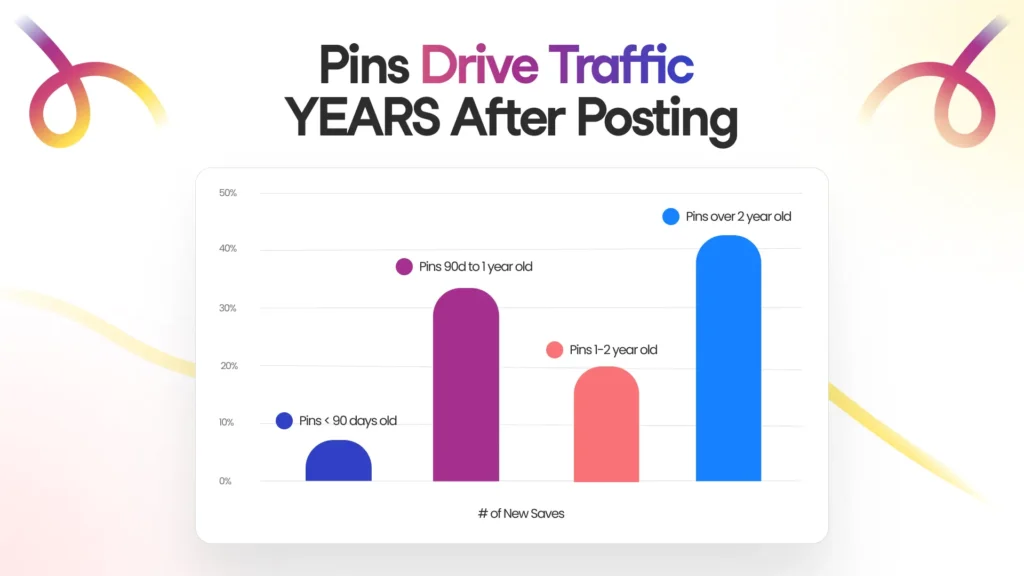
Introducing the Tailwind Pinterest Scheduler Extension
The Tailwind Pinterest scheduler extension transforms how you approach Pinterest marketing. This free tool integrates directly with your existing Tailwind account to create a streamlined pinning workflow.
Think of it as your Pinterest scheduling sidekick that follows you wherever you browse. Whether you’re researching competitors on Pinterest, reading industry blogs, or discovering new products, the extension appears as a discrete “Schedule” button whenever you hover over pinnable images.
The extension works seamlessly with Tailwind’s research-backed best practices. Since Pins scheduled through Tailwind were up to 54% more likely to drive high traffic volumes compared to Pins published directly on Pinterest, you’re not just saving time — you’re potentially boosting performance.
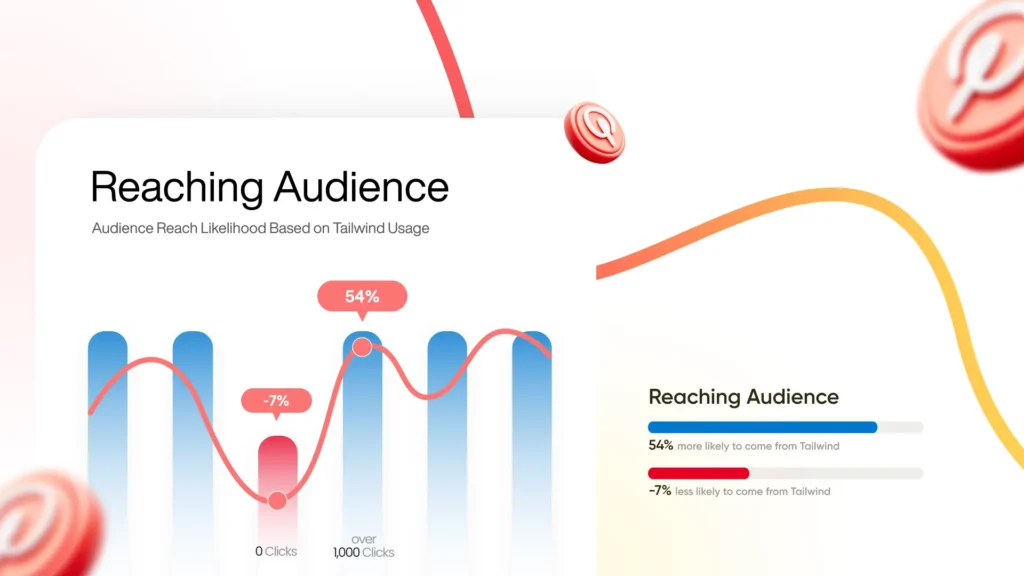
Step-by-Step Guide to Scheduling Pins in Your Browser
Step 1 – Install the Tailwind Browser Extension
Getting started is refreshingly simple. Go to this link, and click “Add the extension now”. The installation takes seconds, and you’ll immediately see the Tailwind icon appear in your browser toolbar.
Once installed, you’ll need to connect it to your Tailwind account. If you don’t have one yet, you can sign up for free — the extension works with both free and paid Tailwind plans.
Pro Tip:
After installation, pin the Tailwind extension to your browser toolbar for easy access to settings and account information.
Step 2 – Browse Pinterest or Any Website
Here’s where the magic happens. Navigate to Pinterest and start browsing as you normally would. Whether you’re exploring your home feed, checking out competitor boards, or searching for specific topics, you’ll now see a subtle “Schedule” button appear when you hover over any image.
The same functionality works on virtually any website.
Reading a blog post with beautiful photography? Browsing an online store with products your audience would love? Shopping for inspiration on retail sites?
Simply hover over any image, and the schedule button appears.
Schedule Pins without leaving Pinterest. This is particularly powerful when you’re doing competitive research or curating content from Pinterest itself. You can bulk schedule multiple Pins from search results or boards without interrupting your browsing flow.
Bonus feature: The extension can detect when you’re viewing Pinterest boards or search results and offer bulk scheduling options, letting you queue up multiple related Pins at once.
Step 3 – Customize and Schedule with Tailwind
Clicking the schedule button opens Tailwind’s streamlined scheduling interface right in your browser. Here’s where you’ll craft your Pin for maximum impact.
Add compelling titles and descriptions. Based on the latest benchmark data, viral Pins tend to have shorter focused descriptions averaging 220-232 characters. Keep your descriptions keyword-rich but concise, focusing on one core topic rather than trying to cover multiple ideas.
Choose the right board. Select the most relevant board from your Pinterest account. The extension pulls your current boards, making selection quick and intuitive.
Set custom scheduling or use SmartSchedule. Here’s where strategic timing comes into play. You can choose a specific date and time or let Tailwind’s SmartSchedule feature determine the optimal posting time based on when your audience is most active.
The Tailwind browser extension incorporates SmartSchedule, which analyzes your account data to give you personalized posting time recommendations. You can always tweak these to reflect any schedule you prefer.
Tips for Scheduling Pins Like a Pro
Now that you’ve mastered the technical side, let’s talk strategy. The difference between Pins that get lost in the Pinterest void and those that drive meaningful traffic often comes down to these details:
Use keyword-rich descriptions strategically. The most viral Pins include target keywords in Pin titles, with the core keyword featured prominently to avoid confusion. Think about what your ideal audience would search for, then naturally incorporate those terms.
Focus on vertical images. The data is crystal clear here: 89% of the most viral Pins are image Pins, and vertical images with a 2:3 aspect ratio dominate among top performers. Aim for 1000 pixels wide by 1500 pixels tall, though Pinterest will adjust taller images automatically.
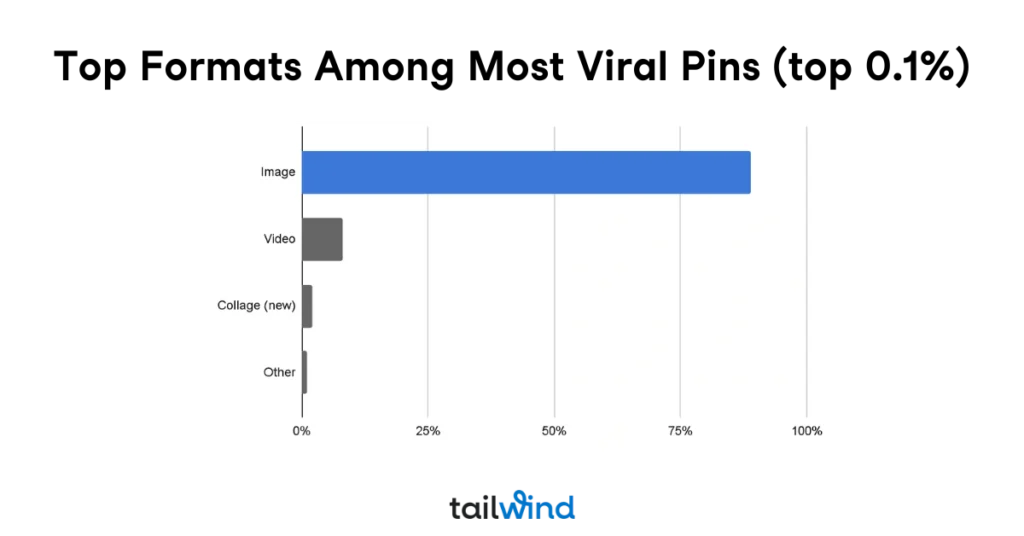
Schedule at high-engagement times. Rather than guessing when to post, leverage data-driven timing. The beauty of browser-based scheduling is that you can capture inspiration in the moment while still posting strategically later.
Save to multiple relevant boards. Don’t limit amazing content to just one board. The extension makes it easy to schedule the same Pin to multiple boards (with slight description variations to avoid appearing spammy).
Pro Tip:
Add sections to your boards to make the scrolling process easier for your audience.
Quality over quantity in photography. Professional quality photography correlates with better performance, though Pins can succeed at all quality levels when enhanced with good design. If your raw photos aren’t professional-level, consider using design tools to enhance them.
Don’t ignore alt text. Here’s a surprising finding: Pins with alt text earned 25% more impressions and 123% more outbound clicks on average. The browser extension includes an alt text field — use it for both accessibility and performance benefits.
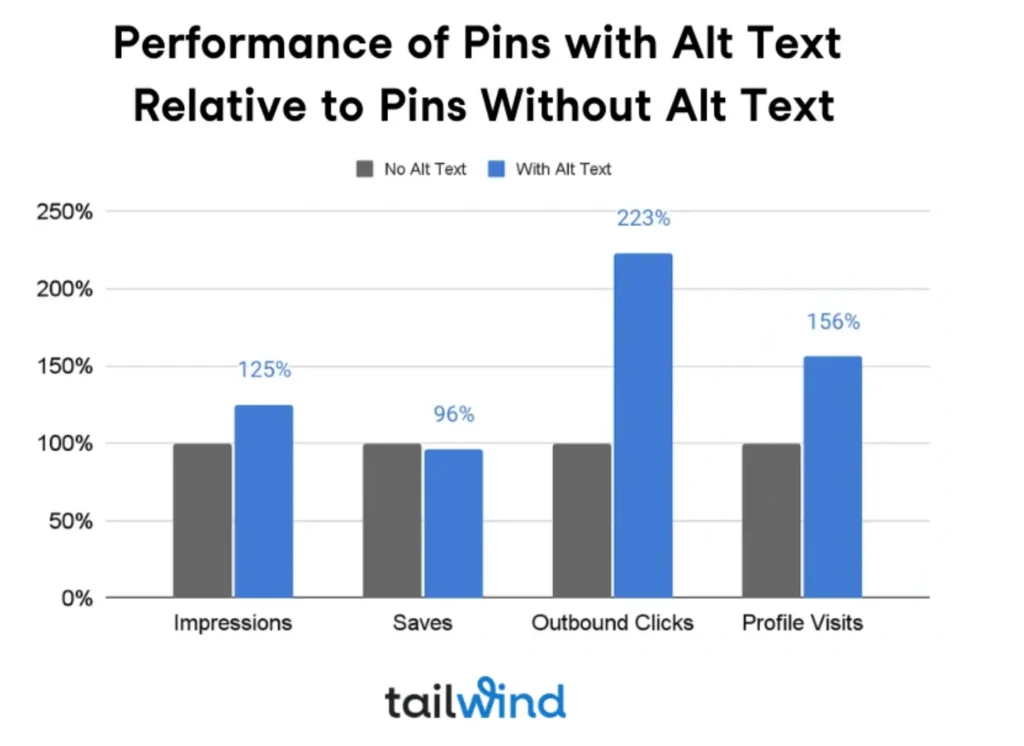
For more advanced Pinterest marketing strategies and the latest best practices, check out Tailwind’s comprehensive Pinterest Marketing Hub for detailed guides and current research insights.
Advanced Browser Scheduling Strategies
Once you’ve mastered the basics, consider these advanced techniques to maximize your Pinterest success:
Batch content discovery sessions. Set aside time specifically for browsing and scheduling. You might spend 30 minutes exploring Pinterest or industry websites, queuing up a week’s worth of content in one focused session.
Leverage seasonal opportunities. When you spot holiday or seasonal content while browsing, schedule it for the appropriate time. The extension’s calendar view helps you visualize your content distribution over time.
Pro Tip:
Pinners are planners, so post your seasonal content far ahead of time.
Monitor competitor strategies. Use browser scheduling to curate and adapt successful content from competitors. Obviously, never copy directly, but let their success inspire your own unique takes on trending topics.
Pro Tip:
Set up a secret board to pin competitor content. Use it for inspiration without exposing your audience to a competitor’s Pins.
Test different descriptions for the same image. The extension makes it simple to schedule variations of the same Pin with different descriptions or to different boards, helping you identify what resonates best with your audience. Pins going to more than one relevant board also help Pinterest to understand more about your Pin and possibly create more exposure for it.
Pro tip:
Remember that Pinterest values Fresh Pins, and while there is a place for re-using Pins, if you send them to different boards, it’s critical to keep creating new Pins as well.
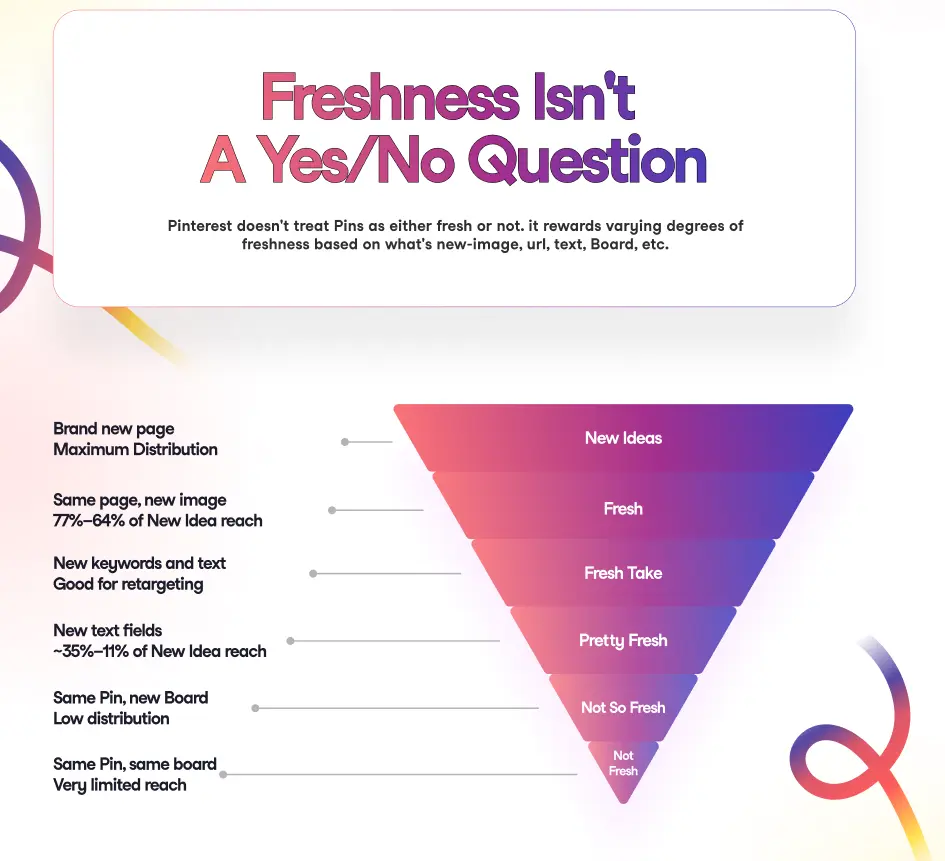
Measuring Your Browser Scheduling Success
The real proof is in the performance. After a few weeks of consistent browser-based scheduling, you should notice:
More consistent traffic patterns. Instead of sporadic spikes when you manually pin, scheduled content creates steady, predictable traffic flow.
Better engagement rates. Strategic timing typically leads to higher engagement compared to random posting.
Time savings. Most users report saving 2-3 hours per week by eliminating the need to manually pin throughout the day.
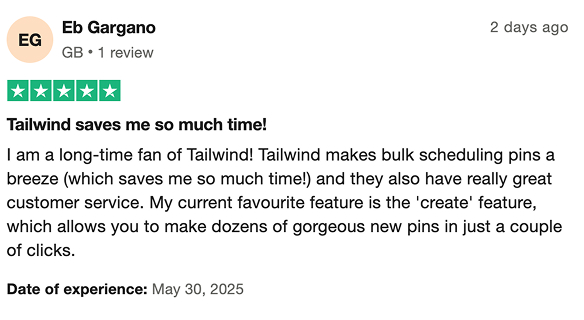
Improved content quality. Having time to thoughtfully craft descriptions and choose optimal timing usually results in better-performing Pins.
Keep an eye on your Pinterest Analytics to track improvements in impressions, saves, and outbound clicks. The combination of consistent scheduling and research-backed best practices typically shows measurable results within 30-60 days.
Final Thoughts: Make Pinterest Marketing Easier
Scheduling Pinterest Pins directly from your browser isn’t just a time-saver — it’s a strategy game-changer. By removing the friction between content discovery and strategic scheduling, you’re more likely to maintain the consistency that Pinterest’s algorithm rewards.
Remember, Pinterest is more like Google than traditional social media. Pins can continue driving engagement for years, with over 60% of saves coming from Pins over a year old. Every Pin you schedule today is an investment in long-term traffic and engagement.
The best part? You’re already browsing the web daily. Whether you’re researching competitors, reading industry blogs, or shopping for inspiration, you’re constantly encountering pinnable content. Now you can capture and strategically share that content without disrupting your workflow.
Ready to transform your Pinterest marketing? The Tailwind browser extension brings professional-level scheduling capabilities right to your fingertips. Install the extension today and start scheduling smarter — your future self (and your Pinterest analytics) will thank you.
Start scheduling Pinterest Pins from your browser today and watch your consistent, strategic approach drive better results than ever before.