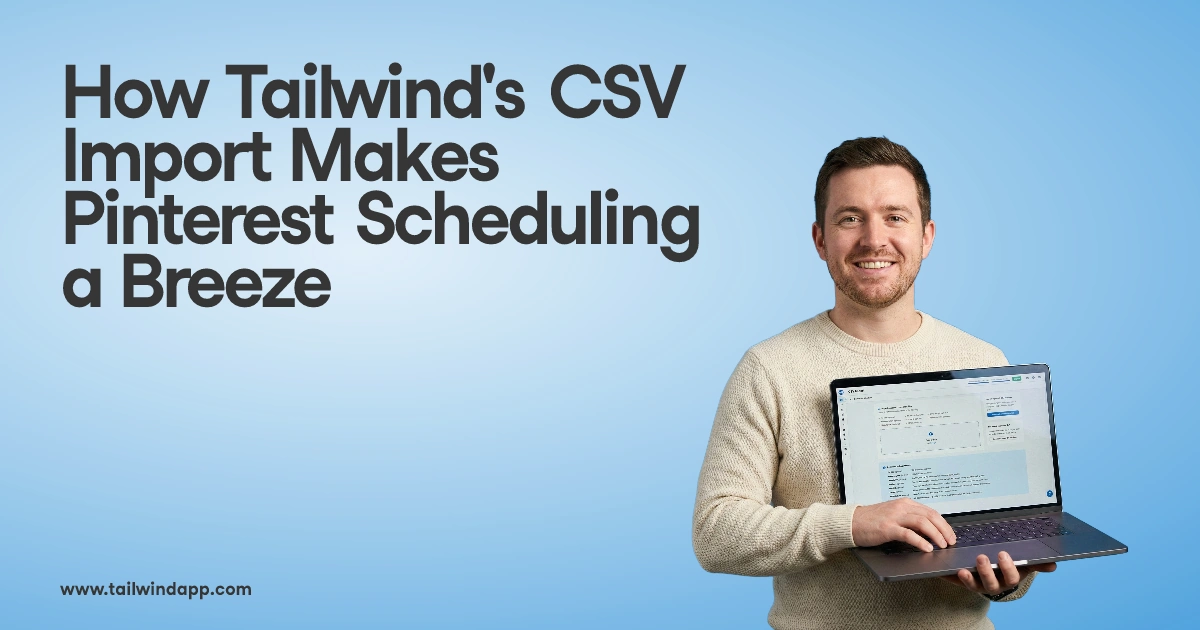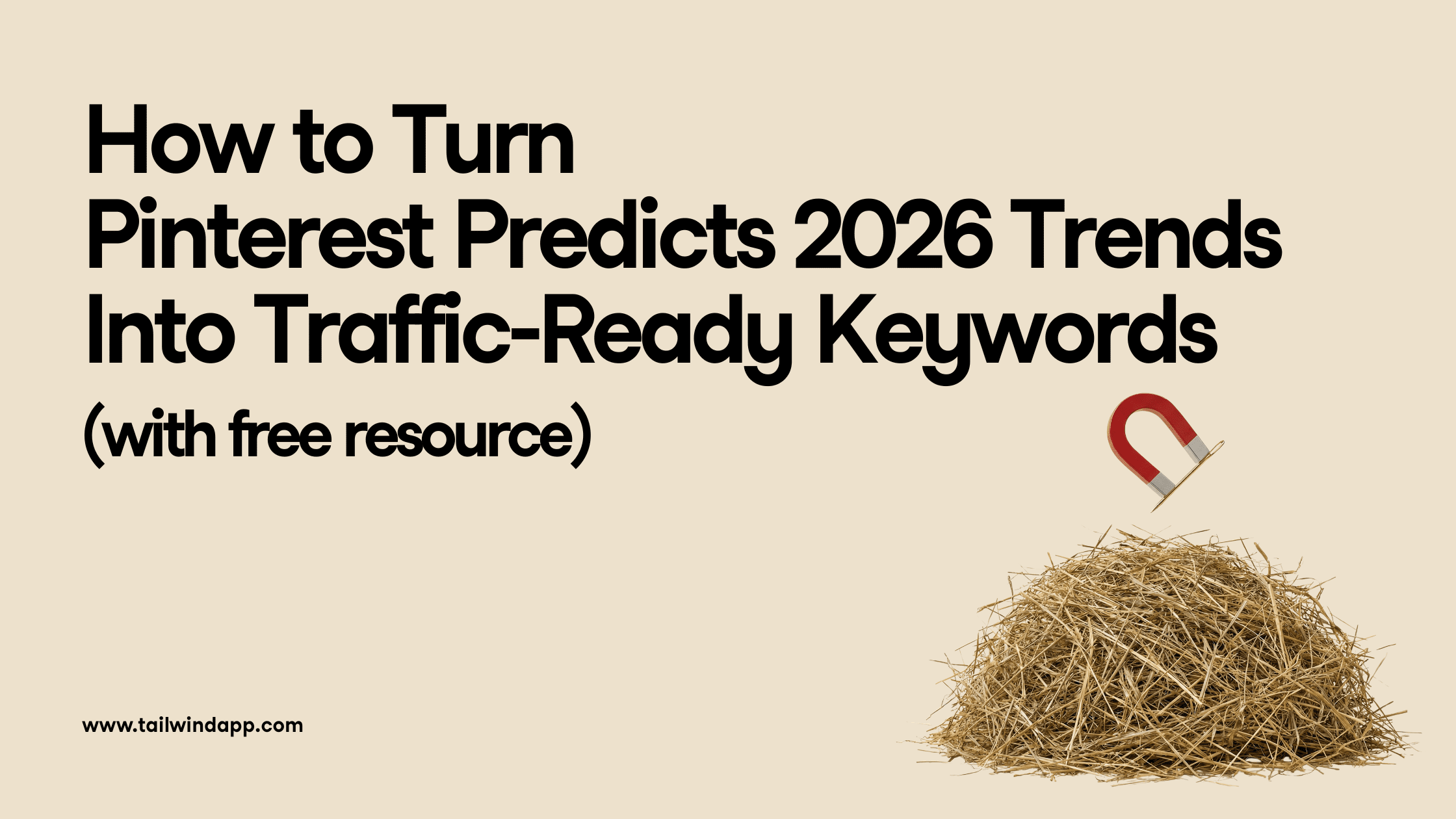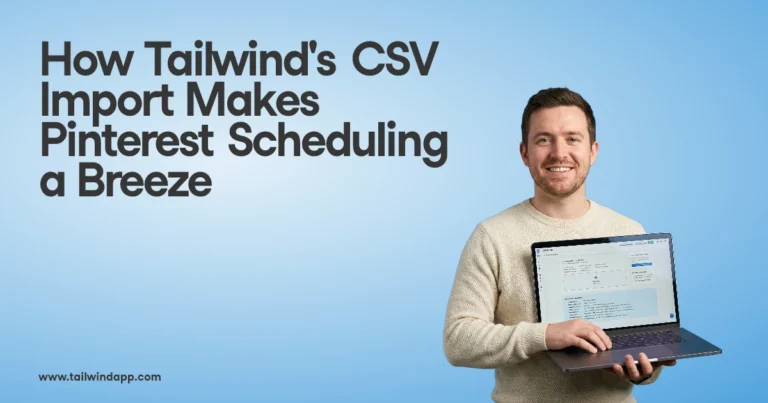Between tracking bots, internet trolls, and Instagram’s (slightly confusing) privacy policy there’s a lot to consider when creating and maintaining an Instagram account.
Instagram has come a long way in its privacy and security measures to help users feel safe. Even if you have a public account, there are several features and tweaks that can not only make it harder for potential bullies to reach you but can prevent your information from being tracked by bots.
So, if you have privacy concerns and are curious to find out what you can do to be safer on the app, then keep on reading, friends.
Now, let’s get to it.
The Great Debate: Public or Private Account
The first thing to ask yourself is, what are you trying to accomplish with your account? Are you a business trying to make sales? If so, having a public account may be more beneficial. (We’ll get into this more later.)
But, if you’re using it for personal reasons or want exclusive access to content for followers only (hoping to give potential followers some FOMO), then private is the way to go.
The biggest difference between the two is with a public account; anyone can see and engage with your content. However, with a private account, only your followers can.
With a private account you also have to manually approve requests to follow you, adding another layer of security. And, private accounts also won’t pop up in searches or the Explore pages.
But don’t let that discourage you from switching to private.
In an interview with The Atlantic, Reid Hailey, founder of the media company Doing Things said, “if you’re public, people just always see your stuff and they don’t feel the need to follow you.” For stagnant accounts, he recommends switching to private, saying, “that before one of his large accounts went private, it was growing at an average of 10,000 new followers per week. Once it flipped to private, that number jumped to 100,000.”
Private accounts are also less likely to be unfollowed.
While public accounts allow users to quickly follow or unfollow, when someone clicks to unfollow a private account, a window pops up saying that they’ll have to request to follow again if they continue. Making unfollowing a private account a 2-step effort, or 3-step if they know they’ll want to request to follow again!
Other than not appearing in search results or the Explore page, there’s another giant catch 22 for private accounts. And it’s that business accounts are only offered to public accounts.
Womp, womp, woooomp.
If you don’t have an Instagram business account and you’re intrigued about whether switching to private will get you out of a growth rut, then scroll on down, friends, and let’s go over how to make the switch in 5 easy peasy steps!
How to Switch Your Instagram Account to Private
Step 1: Go to your profile
Step 2: Click the three line logo (menu button) on the top right of your home screen.
Step 3: Press Settings
Step 4: Choose Privacy
Step 5: Swipe on the option for Private Account

And just like that, people will have to request to follow you. ✌
Tweaks to Make Your Public Account Safer
Sure, having a private account doesn’t work for everyone. And while it may deter someone from unfollowing you, it could also make some less likely to follow your account in the first place. So, for all the people who can’t or don’t want to have a private account, this section is for you.
If you have a business account, or you want to show up in searches and appear on the Explore page, then there are still plenty of measures you can take to make your public profile safer and more private(ish).
Whether it’s filtering direct messages and comments to block offensive content, restricting/blocking specific accounts, preventing bots from tracking your every click or getting ahead of hackers, Instagram now allows you to take matters into your own hands and set your own privacy settings.
You just have to know where to go and what to click, which we’ll get into right meow!
A lot goes down in the DMs, so let’s start there…
Brands and Influencers have publicly noted that private DMs are where they get the most hate, and Instagram has rolled out a filter specifically for DMs to combat harassment and bullying.
We have a blog post about that update Instagram’s New Anti-Bullying Filter!
Instagram is the first social media app that now allows users to filter DMs by flagging certain words and phrases and placing those messages in a Hidden Requests folder.
This filter is the first of its kind, preventing anyone from sending you anything and requiring you to shuffle through potentially hundreds of offensive DMs. This change is revolutionary because it will make social media an emotionally and mentally safer place.
Social media has come a long way since it originally came about, allowing anyone to say anything to you which enabled abusive and degrading hate. Before, someone could even make multiple accounts to harass a particular account.
However, now you can use their pre-set filters and add additional words, phrases, and emojis to be automatically blocked so you don’t have to see anything which may trigger or upset you.
You can add these filters to both your DMs and comments in a few easy steps.
- Step 1: Go to your account and click the three horizontal lines button in the top right corner.
- Step 2: Press Settings
- Step 3: Click Privacy
- Step 4: Choose Messages
In this area you can choose who can send you direct messages and what people or phrases will require a message to go into a Message Requests folder.
You can also filter comments in the same place, just go to Privacy and click on Comments. Here you can block comments from certain accounts, you can allow comments from either everyone, or only friends. And you can also swipe Hide Offensive Comments, which enables the filter that requires comments that include words, phrases, or emojis Instagram has deemed offensive to be approved by you before they’re posted.
In that section you can also manually enter additional words, phrases, and emojis you’d like to be filtered.
You can also report accounts for abusive hate and harassment, and Instagram will now automatically disable that account and block any preemptive accounts an individual may create.
Speaking of blocking…
How to block an account
If you’re getting bullied online, or you’d feel safer to post without a particular person’s eyes watching, then you always have the option to block them. Doing so will also automatically remove them as your follower if you ever decide to unblock them again.
Now, here’s how to block an account:
- Hit the magnifying glass at the bottom of your Instagram home screen.
- Search the account name.
- Click on their account.
- Press the ellipses in the top right corner.
- And choose Block.
When you block someone, a window will pop up asking if you’d also like to block any new accounts the person may create in Instagram’s preemptive attempt to combat the internet trolls who create multiple accounts to harass someone.
Before this feature, an account that was blocked could make additional accounts to continue harassing someone. Now, any accounts created with the same email address or identifying characteristics will be automatically blocked.
This feature will help brands, Influencers, and individuals feel safer and BE safer on the Instagram.
I mean, how does someone even have the time to make multiple accounts to harass someone? It blows my mind, yet, it happens more than you’d think.
Additionally, you can block someone straight from your DMs or your comments section.
In your DMs, hit the information button in the top right corner; it’s a circled lower case “i.” Then click Block.
Blocking is a great feature that can help give you peace of mind and prevent bullying and harassment. However, blocking can be pretty final since it removes a person from your followers, and the person will sooner or later realize what has happened.
Blocking doesn’t have to be forever either, if you change your mind you can always unblock them in 4 steps.
- Go to Settings
- Hit Privacy
- Choose Blocked Accounts (towards the bottom of the page)
- Next to the person’s name you can click Unblock and voila!

If blocking feels like too much and you’d rather just take a break from someone’s account, then there’s always the option to mute them.
How to mute and/or restrict an account
Muting accounts allows you to remain friends with someone while blocking their Stories and/or posts from being in your feed. And Instagram won’t notify the person they’re muted, so it can be a win/win in many cases.
Now, let’s break down how to mute an account.
1 – Go to their profile.
2 – Click Following
3 – Press Mute
4 – Slide Posts and/or Stories
You can also restrict an account in the same place.
- Press Following
- Click Restrict
- Choose Restrict Account
Restricting an account controls how and if they can contact you. When a restricted person comments on a post it’ll look like it was posted on their end, however you’ll need to approve it in order for anyone else to see it.

And any messages they send will be sent to your Message Requests adding a layer of protection between anything they say to you.
There’s also a third option, which is hiding your story from certain people. So, let’s say you’re going to a bachelorette party and you don’t want to shock dear Grandma; you can always hide your Stories from Grandma for the weekend. Just simply…
- Go to their profile
- Click the ellipses
- Press Hide Your Story
Now that we went over all the ways to protect your account from individuals let’s take on the third parties Instagram likes to share your information with.
Preventing Instagram bot tracking
Have you ever been scrolling on Facebook or Instagram, and suddenly an app pops up that’s similar to something you searched for earlier? Instagram has stated they will share your data and information with…
- Partners who use their analytics services (the people who provide their statistics)
- Advertisers
- Partners offering goods and services
- Vendors and service providers
- Researchers and academics
- Law enforcement or legal requests
Instagram may not advertise this, but they give you the option to revoke access to third-party apps and analytics.
- Go to Settings
- Press Security
- Choose Apps and Websites
Here you can view active and expired authorized apps, and you can either grant or deny access to them. Pretty nifty, right?
You can also tweak the tracking settings so Instagram can’t report your data to third parties, which disables personalized ads.
1 – From your profile, click the three-line logo in the top right corner again.
2 – Press Settings
3 – Hit Ads
4 – Click Data About Your Activity From Partners
5 – Switch the toggles off on all the listed accounts, and Instagram won’t be able to share your data and search history with their partners for paid advertisements.
While having your information given to third parties may feel unsettling, these third parties are harmless and only want to find the people who are looking for their products. Hackers, on the other hand…
Get Ahead of the Hackers
Besides having a great password, Instagram has a feature that makes it MUCH more challenging for hackers to break into your account. And that feature is called two-factor authentication!
Enabling this feature is one of the easiest and most effective ways to boost the security of your account. When you turn this feature on, Instagram will text you a code that it will use to confirm your identity before the person or device can log in.
This means for someone to get into your account, they’d need to have access to your password and phone. So unless they’re super-secret spies like in the tv shows with a team of hackers at their disposal who can press a few buttons and have access to your entire life, this feature will keep the random hackers at bay.
To turn this on, go to your profile one more time !
- Hit that Settings button like you mean it
- Press Security
- Choose Two-Factor Authentication
- Choose your method for second verification, whether it’s your phone number or an additional app, then follow the instructions to verify, and you are good to go.
This method is so simple and effective that everyone should do it and put hackers out of business.
Customize Your Settings to Make Yourself Comfortable
No matter why you’re on social media, whether it’s to keep up with friends or to market a business, you deserve to feel safe and secure. The better and safer you feel, the more you’ll be able to show up as yourself and grow your account.
Instagram has come a long way in security to protect its users and therefore not lose accounts. Most of these options are easy to find and implement. You just have to know where to find the toggles and what they mean, which we just went over. So you’re all good to go now.
Customize your privacy settings, and then post more of you with peace of mind.
Until next time, alligators!