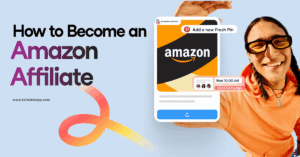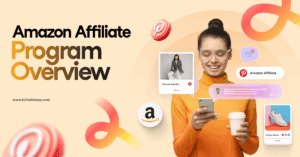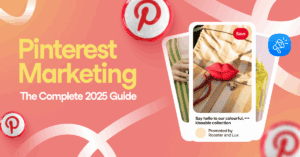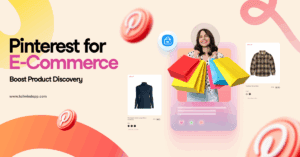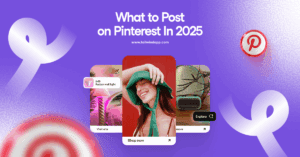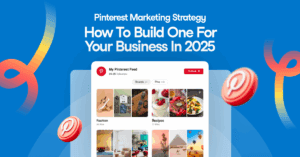How to Create a Pin on Pinterest: The Complete 2025 Guide
Learn how to effectively create Pins on Pinterest in 2025 and drive serious traffic and engagement. From choosing the right image to using keywords and scheduling with Tailwind, this complete guide has everything you need to create Pins like a pro and improve your Pinterest SEO. Includes tips for creating click-worthy Pins and FAQs about using affiliate links and Tailwind to increase your reach.