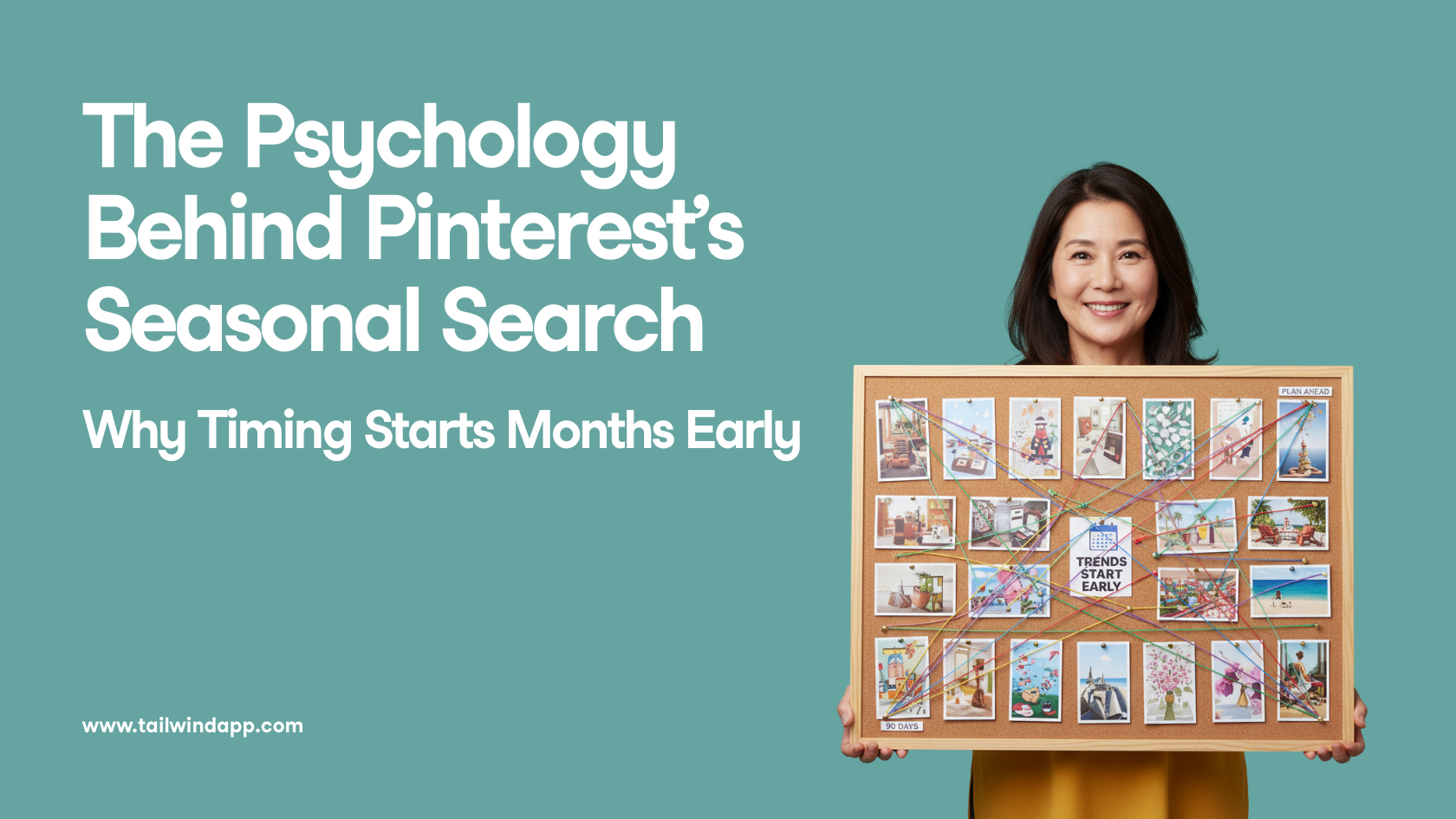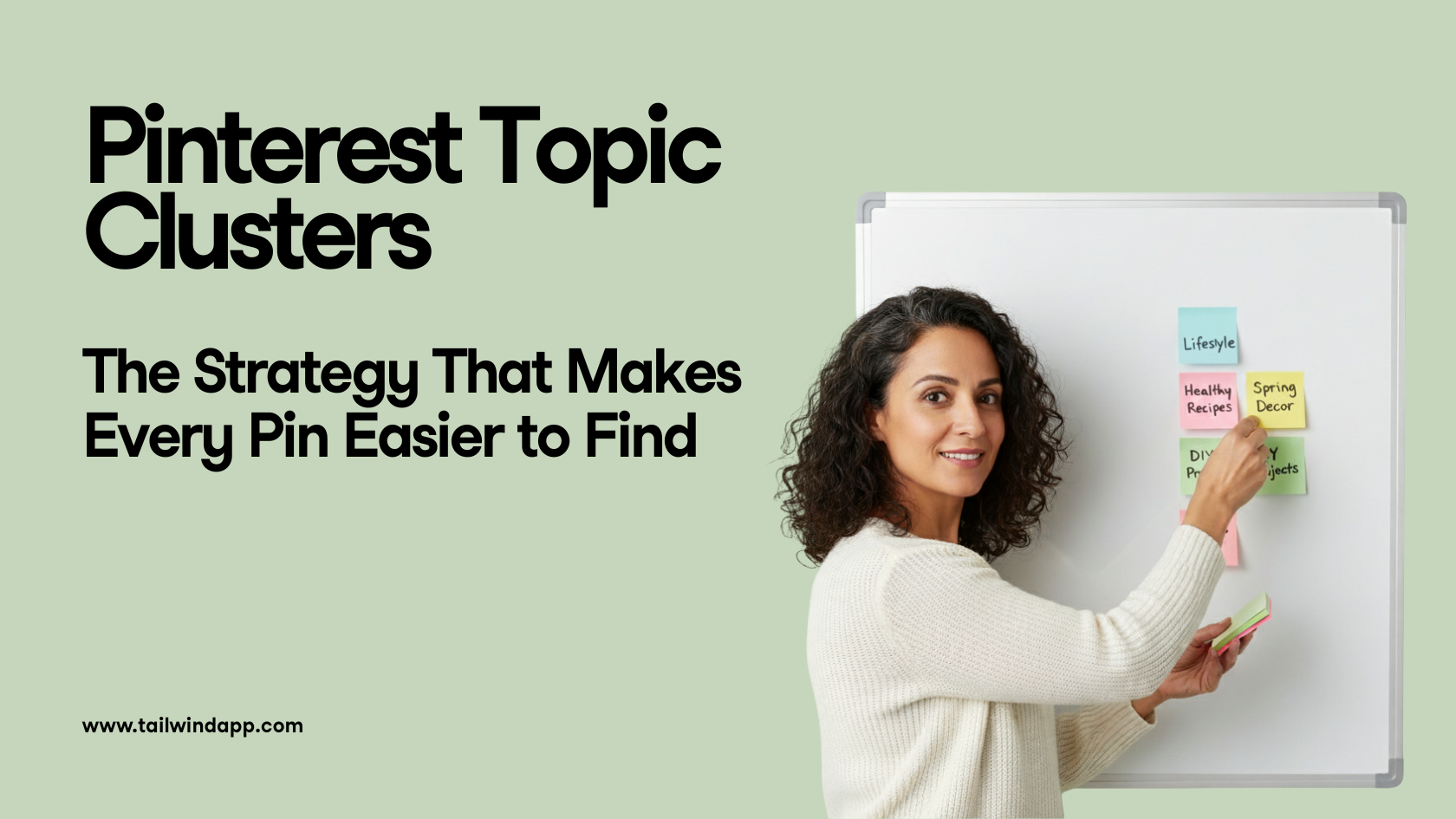Have you been mystified (and a little envious) of how people get those incredible Instagram feeds with a photo split between multiple posts?
When you click on someone’s Instagram profile and their 9 grid is one large photo, or they have a beautiful feed design with 3 Instagram pictures in a row, it truly makes for a bold, impactful, and cohesive aesthetic.
Celebrities like Taylor Swift and Blake Lively use this to garner attention to upcoming movies or albums, and many companies use this method to get more interest in new product launches or new clothing seasons.
So, if you’re thinking of showcasing a photoshoot, or just want to give your Instagram grid (and profile) a professional new aesthetic, we have a collection of free tools to turn one picture into a multi-photo grid for your feed.
Here are our favorite image splitter softwares for posting split pictures on Instagram! ✨
The Best Free Instagram Photo Splitter Tools
You don’t have to be a magician or split a photo a million times to get it perfect for each frame. There are tools for that!
And frankly, cropping and dividing photos on your own is incredibly time-consuming and complicated.
Who has time for that? Not you!
Let these four photo split tools do the work for you to achieve that cool aesthetic! They’re designed to make splitting pictures quick, easy, and hassle-free.
1. PhotoSplit for Instagram
Price: Free for the first two photos and then $11.99 (one-time cost)
This app is pretty simple to use for Instagram split photos, and it’s great for beginners. Or, anyone who wants a straightforward tool to get the job done!
PhotoSplit also includes several grid options including a 1×2, 1×3, 2×3, 3×3 and 4×3, so you can choose an option that works great for your photo!
If you don’t plan on using this feature often, you might not want to pay for the Pro version.
However, if you do see yourself taking full advantage of this app, having a one-time charge instead of a monthly or yearly subscription is well worth it!

Is PhotoSplit the Right Instagram Photo Splitter For You?
Choose PhotoSplit if you’re looking for an app that:
- Is very easy to use
- Has a variety of grid options
- Has a straightforward Instagram picture splitter
- Charges a one-time charge for unlimited pro photo splitting
- Allows you to zoom, move, or even rotate your photo
- Able to post directly to Instagram
How to Split Pictures on Instagram with PhotoSplit:
Step One: Choose Your Grid Option
With this app, you can choose between a 1×2, 1×3, 2×3, 3×3, or 4×3 option.
Depending on your photo, you may want to only take up one row (1×3 grid) of your Instagram 9 grid or up to 4 (4×3 grid)!
Play around with the multiple options and decide what works best with your photo and how much of your feed you’d like this image to take.

Step Two: Adjust Your Photo
PhotoSplit allows you to move, zoom, or rotate your image, so take full advantage of it!
Once you’ve decided which grid option compliments your image and feed best, adjust your photo to be centered and zoomed in the way that looks best.
Step Three: Split!
Once you’ve chosen the perfect spacing, hit the Split button on the top right.
The app will then take you to a screen with your pictures numbered and aligned in the correct order in which to post them.
Fair warning: it will look pretty wonky, but they’ve done the photo Jenga work for you to get that photo split sequence perfect on your feed.
Step Four: Post Your Split Image to Instagram
Following the next step, you can tap on each photo in the grid and post it to Instagram from the PhotoSplit app directly.
However, you can also save your individual images to your Camera Roll and upload them to Tailwind to post in the correct sequence there!
This is a great option if you want to take your time with your caption and hashtags on each frame! Snag a free trial of Tailwind for Instagram here – no credit card required!


Before:

After:

2. ImageSplitter by Chron
Available on Desktop
Price: Free!

ImageSplitter’s tagline, “If you were asking How to divide your Instagram photos into smaller pieces to make a giant square, you are in the right place!” says it all.
This tool is intuitive, gives recommendations of picture size for each grid option and includes helpful graphics to show you what your image would look like with each grid layout.
Grid options include 3×1, 3×3, 3×4, 3×5, and 3×6.
Is ImageSplitter the Right Instagram Photo Splitter For You?
Choose ImageSplitter if you’re looking for a tool that:
- Has a desktop version
- Is free
- Is easy to use
- Gives helpful recommendations for sizes and examples for your photos
- Is able to post images to your Instagram
How to Split Pictures on Instagram with ImageSplitter
Step One: Upload Your Image
ImageSplitter gives recommendations on the sizes that will work best for each different type of grid option.

So, if you want to only post 3 pictures in a row on your Instagram, you can choose an image that will look best horizontally with the 3×1 grid.
If you have more vertical space you want to show, you can choose the larger grids.
Step Two: Choose Your Grid Size

Your image will automatically be split into 9 separate images for a 3×3 grid; however, you can adjust the Columns and Rows buttons on the left sidebar to create whatever grid style you want!
Step Three: Adjust Your Image
After you’ve chosen how many spots of your grid you will use, you can then drag the boxes around to fit the exact part of the image you want to show!

These green lines show where your image will be split, so you can get a good idea of what each post will look like.
This capability eliminates the need to crop the image or zoom in before uploading – you have all the control!
Step Four: Split!
Once you’ve chosen your image layout, hit the Split Image button.
ImageSplitter will process the images and download a zip file including your individual posts.
Each photo in your folder will be labeled with a number. You follow these numbers to post your images in the correct order so they will show on your feed the right way!
Step Five: Upload to Instagram
Now, follow the numbers on your saved images and upload to Instagram in the order!
If you want to take a bit more time with your caption or just want to not rush to post, upload your images to Tailwind and schedule them to post automatically for you!
You can include Hashtags in the First Comment and edit all your captions to perfection. Plus, plan and schedule posts quickly (without leaving your feed looking like a lopsided mess in between each upload )
3. 9Square for Instagram
Available on Android
Price: Free!
9Square for Instagram is a simple app you can use to get that giant square image on your Instagram feed!
There are a LOT of grid option presets to choose from, and this app also allows you to flip your picture (horizontally or vertically), crop, and rotate.
This app is only available on the Google Play Store though, so there isn’t an option for Apple devices.
If you can deal with a few ads, this free app can’t be beat!
Is 9Square The Right Instagram Photo Splitter For You?
Choose ImageSplitter if you’re looking for a tool that:
- Is free for Android
- Has drag features to crop and zoom
- Allows you to rotate or flip your image
- Is easy to use
- Allows you split photos and post them directly to Instagram

How to Split Pictures on Instagram with 9Square for Instagram:
Step One: Choose Your Grid Preset
9Square has the option for a grid from 3×1 to 3×5 and even 2×1 to 2×5.
Choose what layout works best for your image. Here, we uploaded a photo to a 3×1 horizontal grid to show our lovely team members on a windy day in Oklahoma last year.
Step Two: Crop
Once you have the exact split you want, hit the Crop button on the top right.
This will send you to a page where you can post your images directly to Instagram or save them to your device.
Again, these images are conveniently labeled in the order you should post them!
Step Three: Upload to Instagram!
Now, you’re ready to upload your images to Instagram!
You can do this directly from the app by clicking the bottom right “Instagram” button, or you can save them to upload yourself (or through Tailwind!)



4. PineTools
Available on Desktop
Price: Free!
PineTools is another great desktop tool you can use to split your images, and it offers a TON of editing options!
These can get a little more advanced than the other apps and image splitter softwares listed, but it gives you all the control in determining exactly what your image will look like to match it to your Instagram theme.

Is PineTools The Right Instagram Photo Splitter For You?
Choose ImageSplitter if you’re looking for a tool that:
- Has a comprehensive desktop experience
- Provides a variety of tools for high-resolution edits
- Gives you advanced options and more control
How to Split Pictures on Instagram with PineTools:
Step One: Edit Your Image (optional)
To take full advantage of this tool, scroll through the left sidebar to see the different options available to edit your image!
We wanted this image to be a bit browner to match our feed and cropped to just the right size.

Be sure you have the right ratio when you crop to ensure that your image will be split into equal parts that are compatible with the square images on Instagram!
Step Two: Split Image
Once you have the image you are excited to work with, select “Split Image” on the left sidebar.
You’ll upload your image again and decide how many blocks you want your image split into.
This tool does not provide the standard grid options, but instead lets you choose exactly how to split your image yourself!
You do this by clicking on Vertically, Horizontally, or Both (Grid) to determine the direction you want your image sliced.

Then, you choose the Quantity of Blocks you want on each column and row. This allows you to get really creative with how you’d like to cut your photo!
Step Four: Download Your Split Images
Now that your image is split, PineTools will generate the pieces of your larger image labeled by each row and column.
Download these while keeping the names for easy uploading next!
Step Five: Upload your images
Now, take your downloaded images and upload them to Instagram! You’ll need to follow this order:
- Row 3, Column 3; Row 3, Column 2; Row 3, Column 1
- Row 2, Column 3; Row 2, Column 2; Row 2, Column 1
- Row 1, Column 3; Row 1, Column 2; Row 1, Column 1

Use all of these editing tools to jump in and plan your feed theme with some great eye-catching designs!
5. Instant Squares
Available on Android
Price: Free
Instant Squares for Android is a much-beloved app that easily splits photos into a variety of squares and rectangles in 30 seconds or less!
Social media users also love the ability to select the parts of your image you’re most interested in capturing with zooming and adjustments. It’s easy and intuitive to work with while giving you total control of your split photo for Instagram!
Is Instant Squares The Right Instagram Photo Splitter For You?
Choose Instant Squares if you’re looking for an app that:
- Is compatible with Android
- Gives you different sizing options, such as 3×1, 3×2, 3×3, all the way up to 3 x 9!
- Allows you to add captions and hashtags
- Shows you a Preview of your split image
- Posts directly to Instagram
How to split pictures on Instagram with Instant Squares:
Step One: Choose Your Photo Edit
Instant Squares allows you to choose between two edits when you open the app – a grid photo on your profile or a swipeable panorama! The panorama is perfect for posting Instagram carousels to your feed.
Step Two: Position Your Photo
Select your photo and tweak the central focus with rotation, cropping, zooming or moving tools.
On this screen, you’ll also select the size of the split square you want to create by changing the numbers in the bottom right corner.
The grid overlay gives you a peek of what will be included in each square.
Step Three: Preview and Save Your New Split Image
Preview your new split images on the next screen, and save each piece or share it to Instagram!
The squares are labeled with the order you should post them in to make it as easy as possible to create your new Grid.


Start Scheduling Your Split Instagram Pictures to Your Feed
Now that you know how to make one picture into multiple on Instagram and are ready to update your feed, let’s get those images published!
And of course, you can use Tailwind’s publishing tool to schedule and publish your images!
Tailwind’s Instagram publishing tool makes it a snap to schedule your split photos into a beautifully curated Instagram feed ✨.
You can avoid the rush of copy and pastes to get your full image on your feed with stellar captions and relevant hashtags for great engagement!
Plus, our Instagram visual planner experience allows you to double-check everything before it’s posted – no out of order images for your feed!
Ready to dazzle your followers with a new Instagram aesthetic? Claim your free trial of Tailwind for Instagram here!
Pin Me For Later :

FAQs
Where do I find the split and crop slice tools?
Image splitter softwares that are free or for purchase can be found on your mobile device’s app store and through a simple Google search for a desktop version of an image splitter software for download.
There are plenty more options beyond these 4 fabulous free tools we mentioned here in this article! Do your research and comment below on which ones you found to be particularly useful or impressive!
What is the best way to use Instagram photo split tools to enhance your feed?
Instagram photo splits are a very popular way to display your static Instagram posts on your Instagram profile in a way that invites those who see it to engage more. Users landing on a profile using Instagram photo splits tend to scroll on the profile for a while so that they can see what the “bigger picture” looks like.
Because Instagram profiles are displayed in rows of 3 static posts, the best way to use Instagram photo splits to enhance your feed is to ratio the splits to be 1×3, 2×3, or 3×3. So you will either have 3 photos produced out of the one original, 6 photos out of the original, or 9 photos out of the original.