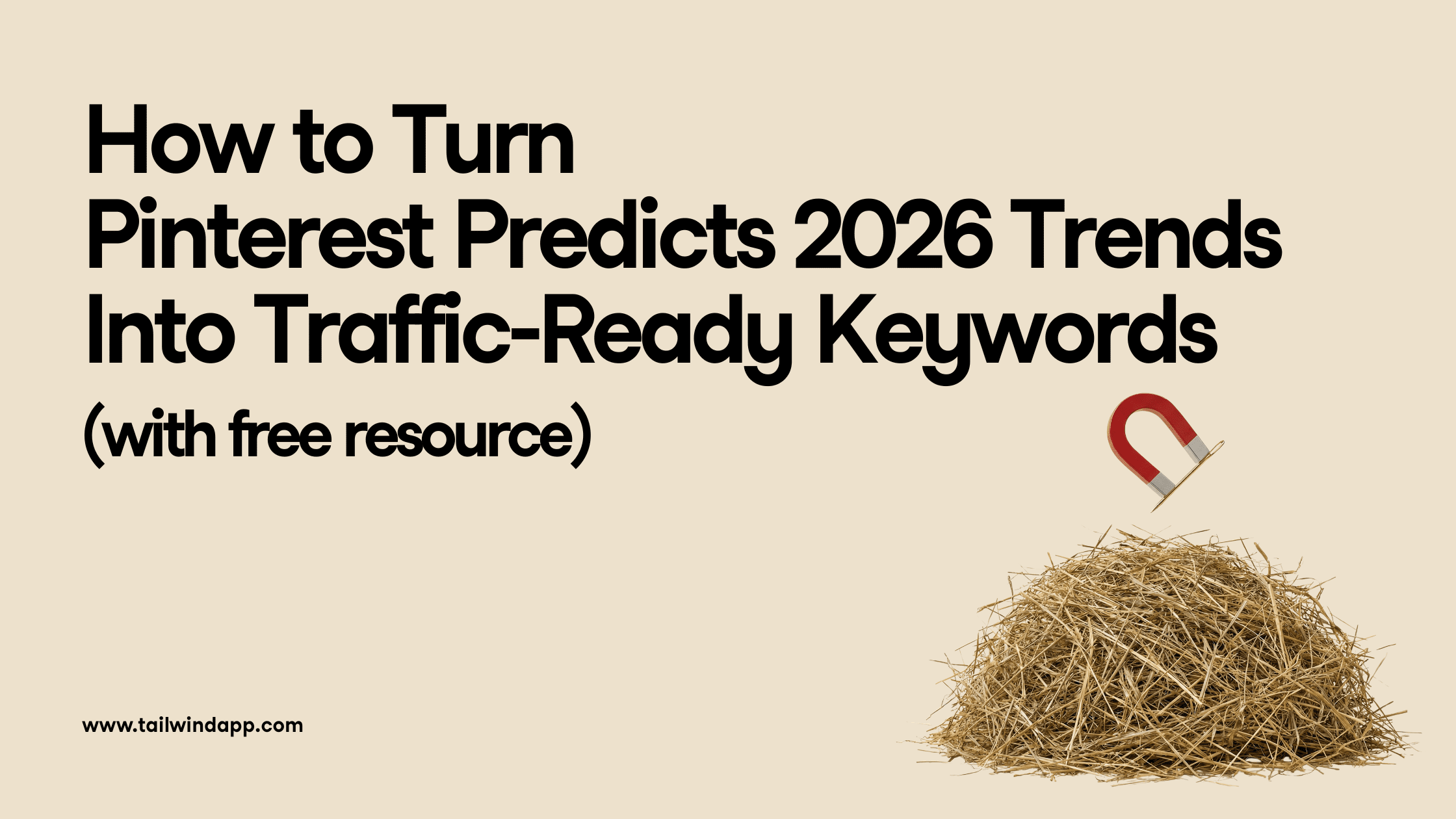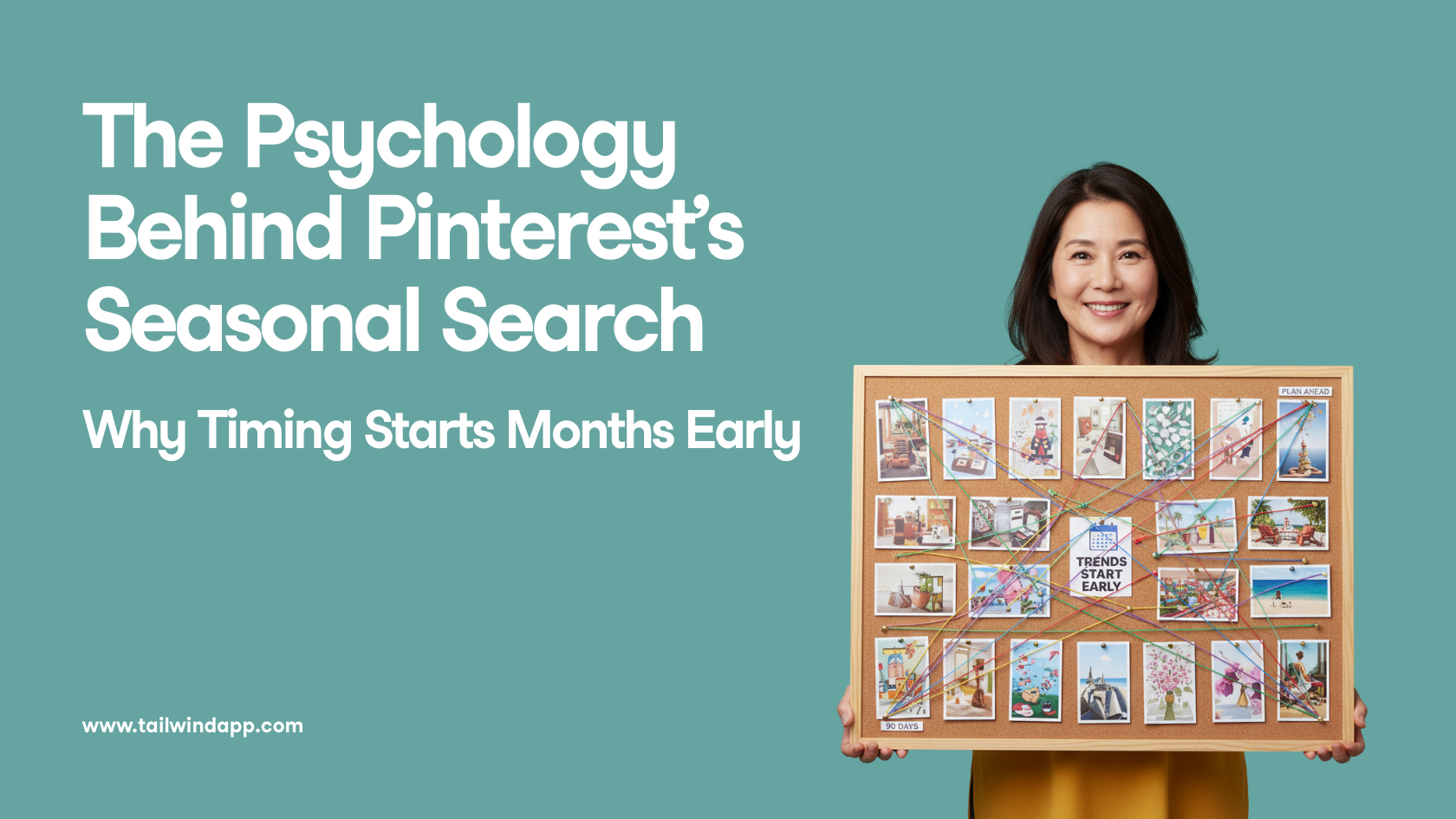Swiping through your Instagram Stories, you’re blown away by some of the cool tricks top Instagrammers are using to draw you in and keep you engaged.
It’s easy to assume that you’d never be able to make something like that and so fall back into your old “take a photo of coffee, video the cat” habit in defeat. Well, step away from the latte and leave Fluffy alone – we’re going to show you how to dazzle your followers with some simple Story Tricks of your own!
Believe it or not, most of your favorite brands and influencers achieve cool text and background effects right in the Instagram app – with a handful of must-know Instagram Story hacks.
We’ve rounded up 8 of our favorite Instagram Story tricks below, and included videos and step-by-step instructions to help you master them on your own.
Ready to take your Instagram Stories to the next level? Get ready for some razzle-dazzle! ✨
Trick #1 Hiding Hashtags in Your Instagram Story
Hashtags, locations, and user mentions can boost your reach in a big way, but they can also make your Story look cluttered – ugh. If only you could hide hashtags in your Instagram Stories, right?
Spoiler alert: you can! There are a few easy ways to do it.
Let’s take a look!
Can you hide hashtags on Instagram Stories?
The quick answer? Yes, you can hide hashtags on Instagram Stories (and they’ll remain functional!) using one of these three methods:
- Select the Hashtag sticker, choose your desired hashtag and then place another sticker, smiley face, or GIF over it to hide from view. Presto✨
- Choose your hashtag and then shrink it until it disappears from view by “pinching” it with your two thumbs to make it smaller. Look at the quick video below to see how I hid my hashtag, locations sticker, and @mention in the picture!
- To use more than one hashtag, simply type your hashtags using text and use the color picker to match the text color to a large portion of your image. This will hide your hashtags (up to 11 of them!) in plain view!
To see how it’s done, check out the screenshots below. In the first, you can see my chosen kayaking hashtags towards the top left.

Using the Color Picker tool in the bottom left, I sampled the patch of sky just behind my hashtags:

Now you see them, now you don’t! To make the hashtags even less visible, just shrink the text by “pinching” it until it’s small enough to blend in.

Tailwind Tip: This method of hiding hashtags works even better on large, flat blocks of color, including clothing!
You should do some hashtag research beforehand to find the best hashtag search streams to push your Stories into. This exposes your content to readers who have similar interests, and you may just earn a follow!
You can research hashtags for popularity on Instagram, or you can take the guesswork out of hashtag research with Tailwind’s Hashtag Finder!
Just begin typing a word into the Hashtag finder to see a list of usable hashtags labeled niche (not many searches, but not much competition), competitive (lots of searches AND competition), good (a good balance), and best (your best opportunity to get discovered).
Try a few from each category. You can even save your favorite hashtags into a List to drop into your post captions and comments!
Did you know you can try Tailwind for Instagram and all its handy features (like Hashtag Finder, Auto Post, Smart Schedule and more!) for FREE — no credit card required! Just click here to grab a free trial of Tailwind for Instagram.
2. Create Shadow Text on Instagram Stories
If you want to punch up the visuals on your Instagram Stories, this easy text trick is a must-know. Peek at the quick video below to see how you can create a shadow effect on your text!
To create a drop shadow on your Instagram Stories text:
- Open the Text tool and select the font (and color!) you want to use. Hint: Darker colors are here to make that shadow effect!
- Type the word or phrase you want to put on your Story.
- Press and hold the text to “Select All” and copy the text!
- Hit OK, and hit any other part of the screen to open a new Text tool.
- Paste your phrase or sentence and choose a lighter text color
- Drag your new text over the first text and slightly offset it to create a drop shadow!
3. Add a Sheer Overlay to Your Story to Emphasize Photo Elements
You can use a sheer overlay to make the most important elements really pop in your Stories photo or video! There are three levels of this overlay available, from sheer to completely solid.
How do you change the Background Color on Instagram Stories?
- Upload your picture or video to Instagram Stories
- Select the Marker tool (second from the right)
- Select the angled-tip Highlighter tool (second from the left)
- Using the Color Picker or Color Wheel at the bottom of the screen, select your desired overlay color
- Tap and hold the middle of your screen until the transparent overlay appears
- Tap and hold again for a more opaque overlay, and tap and hold again for a solid color!
You can also use the Eraser tool to reveal some parts of your photo or emphasize details. Check out the video example below to see how it’s done!
4. Use the Eraser Tool to Reveal Your Image
Using the Eraser tool, you can handwrite words or phrases or even create little doodles on an overlay to reveal a teaser of the image beneath. Want to see how it works?
Here’s a quick how-to video using a solid overlay!
To use the Eraser tool on a solid overlay, just do this:
- Upload your Story image.
- Tap the Marker Tool
- Tap the Fine-Tip Pen (First option on the left)
- Using the Color Picker or Color Wheel at the bottom of the screen, select your desired overlay color
- Tap and hold the middle of your screen until the solid overlay appears
- Tap the Eraser tool (top right)
- Adjust the Eraser tip size by selecting the bar at the far left of the screen and selecting your desired size
- Doodle away!
5. Repurpose Your Posts in Instagram Stories
If you’re like most Instagram users these days and struggling with engagement in your Instagram feed, you can leverage your Stories to drive more traffic to your posts! Why?
Because Instagram users are more likely to see your feed AFTER they’ve seen your Stories!
To use Stories to your advantage, why not share your new post to your feed, like we did in the video example above?
It’s super easy to do, and your followers can tap on the post in your Stories to be taken to the post on your feed! This increases the chance that they’ll actually go look and engage there as well. Otherwise, they’d have to back out of your Stories, go to your profile, and find the post. It’s a lot to ask of a person mid-scroll!
Here’s a quick video!
Here’s how:
- Navigate to the post in your Feed you want to share to your Stories.
- Click the Share symbol (the paper airplane) under your post
- Select Add to your Story
- Add a text overlay, GIFs, and even change the background color using the overlay trick we showed you in the trick above!
- Share your Story and watch your engagement climb!
6. Create Gradient Text Effects
This next trick is a little umm, tricky, the first time. BUT, once you get the hang of it, you’ll be adding this rainbow text effect to your Instagram Stories like a pro.
To add rainbow text to your Story, you’ll need both your thumbs and a little patience! Here’s how to do it:
- Add your photo or video to Instagram Stories
- Select the Text tool and type your desired word or phrase.
- Tap and hold the Text to “Select All”
- Using your left thumb, tap and hold the Select cursor on the far right – at the end of your text!
- Using your right thumb, select and hold the color on the far right bottom of your screen. The Instagram Story Color Wheel will appear.
- Drag your right thumb until you find a color you want to start with (moving your thumb down will give you a darker shade range, and moving your thumb up will give you a lighter shade range!)
- When you’ve selected the color you like, simultaneously drag your thumbs together towards the left of your screen. You’ll see a rainbow effect appear over each letter of your text as you move both your thumbs farther left!
Here’s a quick video of how it works:
Cool, right? Coordinating both your thumbs at the same time may take a little practice, but it’s just like riding a bike! Once you have the hang of it, you’ll be creating Instagram rainbow text in no time!
7. Create “Animated” Text in Your Story Posts
Ever wondered how some of your Instagram favorites create an “animated” text effect where each new word appears on the screen as you watch?
It’s not a fancy program, just a handy Instagram Stories trick that keeps your viewers watching in amazement.
Here’s what the effect looks like in action:
To create this Story, you’ll create several Stories and string them together! Let’s break it down:
- 1. Upload your image and size it as needed in Stories
- 2. Click the download button (second from the left) to save the first Instagram Story.3. Select the Text tool and type your first line of text.
- 4. Click the download button to save the second Instagram Story.
- 5. Select the Text tool and type your second line of text underneath your first line.
- 6. Tap the download button to save the third Story.
- 7. Keep repeating this process until you have all the Text you need.
- 8. Upload each of your Stories in order to create an “animated” text effect on your Stories!
If this seems like a lot of Story images to keep track of, you can always upload each frame into your Tailwind drafts to Schedule each image in the order it should be posted!
Simply enable Push notifications for each Story – you’ll be able to push your images through at the peak time when most of your followers are online and engaging with your content and take the headache out of planning multiple Story images!
Want to see for yourself? Try Tailwind for Instagram free!
8. Creating Letter Blocks
Our final Instagram Story trick is a fun way to dress up a word in your post – by creating multi-colored letter blocks!
Here’s what the letter block text effect on Instagram Stories looks like:
Super simple, right? Using the Classic Text tool and by changing the text background color, you can get rounded block letters that look playful, fresh and unique! Here are all the steps:
- Upload your Stories image or video
- Tap the Text tool, and select Classic text style at the top of the screen
- Type the first letter of the word
- Tap the Text background tool (the letter icon at the top left of the screen)
- Using the Color Picker or Color Wheel, choose your desired background color
- Click Done and drag your letter block to your desired position
- Click the Text Tool and repeat steps 3-6 until your word is all spelled out
Key Takeaways
Taking your designs from good to GREAT has never been easier, especially when you know all the Instagram Story hacks to help you along the way!
In this article, we talked about:
- Hiding Hashtags, Location tags, and Mentions right in your Story!
- Adding Transparent Overlays to your Story for a stylish, barely-there effect!
- Using the Eraser tool to tease new posts, products and more!
- Featuring your latest feed posts in your Stories (with a handy click-through link!)
- Creating showstopping rainbow text effects to wow your followers
- How to create an “animated” text effect to make your Story more captivating
- Making a fun block letter effect out of a word or phrase
Want to learn even more about how Instagram Stories can impact your growth, sales, and engagement? Check out our tell-all blog post here!
Pin It For Later :