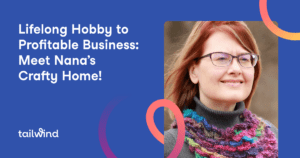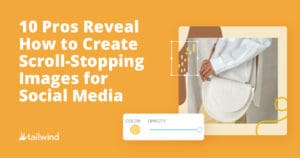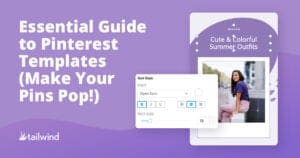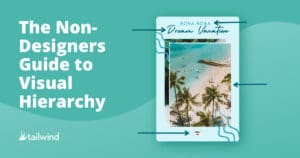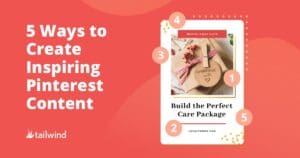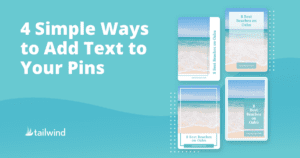
4 Simple Ways to Add Text to Your Pins
Learn the do’s and don’ts of arranging text on Pinterest Pins, including four effective methods for creating eye-catching designs. Plus, discover how to optimize your Pins for maximum visibility with Tailwind Create’s Keyword Finder Tool.