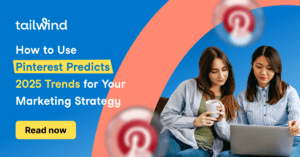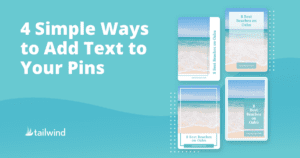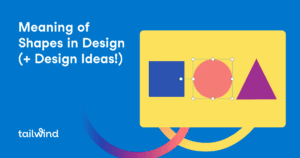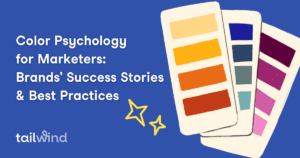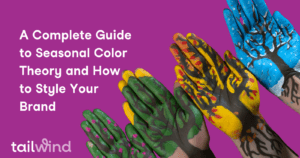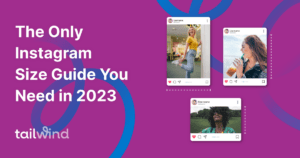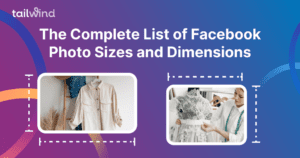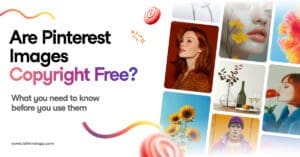
Are Pinterest Images Copyright Free? What You Need to Know Before You Use Them.
Learn the truth about using images from Pinterest on your blog or website. Understand copyright laws and safe alternatives for visual content creation. Improve your SEO and avoid legal trouble. Find out: what is copyright, how Pinterest works, and when you can use Pinterest images. Expert tips for content creators and marketers to stay compliant and get the best results from Pinterest. FAQs answered.