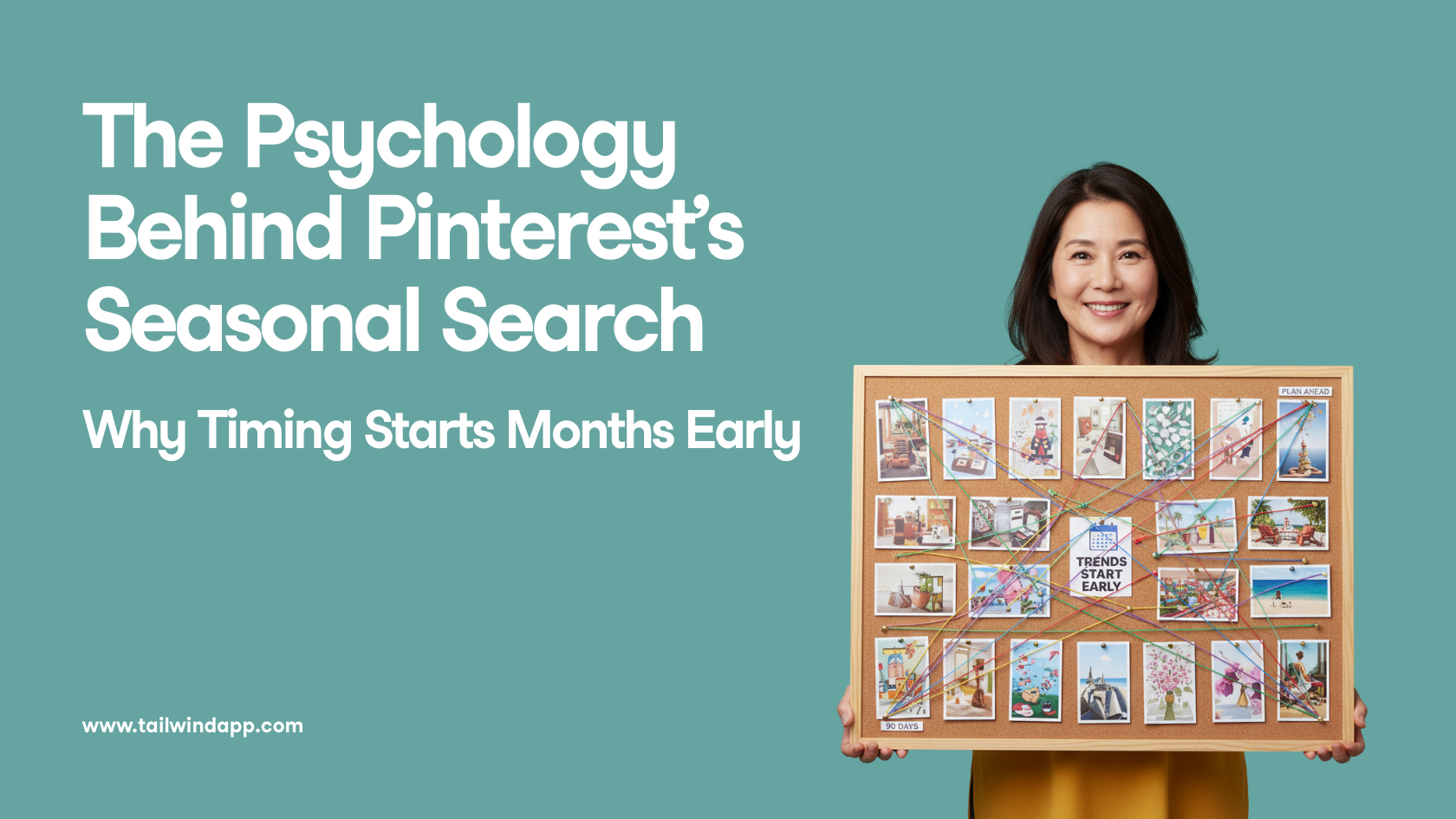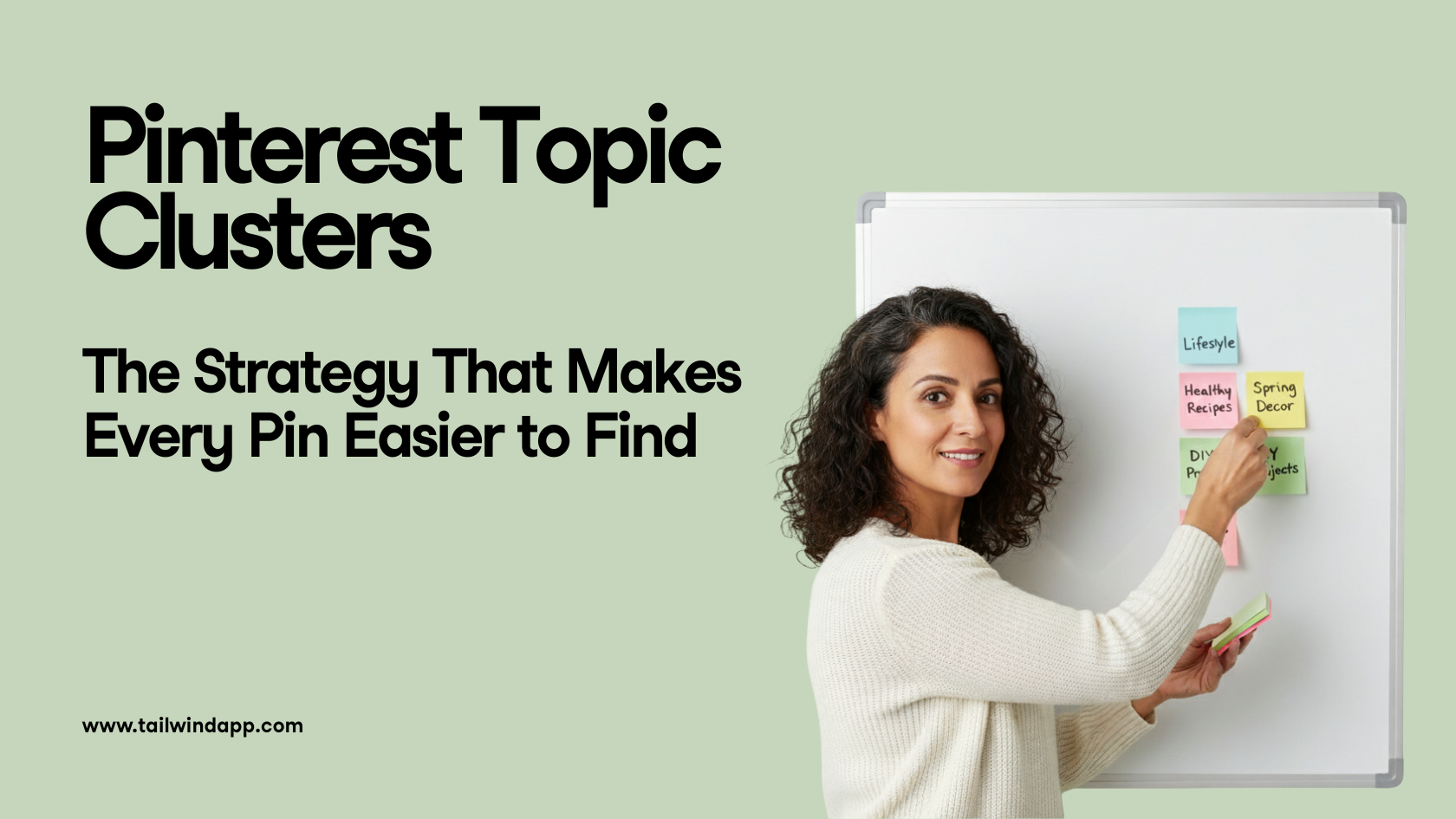Instagram Stories are a crucial factor in not only your account’s engagement, but in retaining your audience members. In a study by Social Insider, they found that brands who posted at least 6 Stories a day were able to keep more than 70% of their viewers engaged enough to watch them until the end!
This means Stories are an excellent place to share more content, spike engagement, and retain views! They’re the perfect place to show some personality, experiment with video, and try out different features. (All of which we’ll get into later! )
That same study from Social Insider also found that brands with over 10,000 followers reached 9% of their audience as long as they were consistent and posted engaging Stories every day.
(Psst need some Instagram Story inspo? Read our post: 5 Ways to Spark Endless Engagement with Instagram Stories)
In a nutshell, the key to keeping your audience engaged and making sure your posts are popping up in the feed is through your Stories.
And, with Instagram Stories only lasting 24 hours (with the exception of Highlights, which we’ll get into later ), they’re the perfect place to try new things and experiment!
But, how do you edit Stories? And what is an Instagram Highlight, and how does one create a Highlight? Well, friends. Scroll down and learn how to add, edit, and delete Instagram Stories and Instagram Story Highlights.
How to Edit an Instagram Story
With all of the added features and stickers, Instagram Stories are a great place to get creative and show some personality! Whether you’re telling a story, resharing content, or mentioning a new post, with all the cool features, Stories are a great place to experiment.
Now let’s talk about those features.
In Instagram Stories, you can add multiple photos, and music for a dramatic effect (love some dramatic effects ). Choose different fonts and colors, add GIFs, ask your audience questions, create a poll, use hashtags and location tags for additional eyes , along with tagging other accounts.
To start, let’s first go over how to edit an Instagram Story.
Step 1: Go to your Instagram’s home screen and either swipe right or press on your profile picture to begin creating an Instagram Story.
Step 2: Before posting, you can click on the three-dot ellipses or the sticker button in the top-right corner to add the special features previously mentioned.
Step 3: Hit the right-facing arrow and post that creatively beautiful post.
But, wait. Oh, no. You posted it to your Close Friends list?! Have no fear; that’s an edit you can fix after posting.
While you can’t edit a typo or something on the actual slide, there are a few things you can tweak after posting.
Can you edit an Instagram Story after posting?
The answer is kind of, just not the post itself. Let’s say you noticed a major typo. Your best bet is to delete the Story and start over again.
However, there are a few tweaks you can make to a Story’s settings after being published.
So, let’s look at how to edit an Instagram Story after posting and what edits you can even do.
Step 1: Post a Story.
Step 2: Open your Story up again and press the three-dot ellipsis on the bottom-right corner.
Step 3: Click Story Settings
From here, you can:
1. Hide the Story from certain people, or switch it to Close Friends.
- The Close Friends feature allows you to hand-select a group of people to see specific Stories like a private Instagram Stories post.
2. Enable or disable sharing, which allows you to choose if people can share your Stories.
3. Decide who can reply to your Stories, whether it’s everybody, only people you follow, or nobody.
3. Save the post to your Camera Roll or even your Story Archive so you won’t lose the Story.
Now, let’s say you tagged the wrong account or have an unfortunate typo. Well, folks. Let’s get into deleting an Instagram Story right down there.
How to delete an Instagram Story
Since there isn’t a draft option in Stories (although there are for posts and reels!), it can be hard catching mistakes before publishing a Story. If you need to scrap the whole Story and start from scratch, then have no fear because it is easy peasy to do so, and the process is quite straightforward.
Step 1: Open up the Story.
Step 2: Click the three-dot ellipses again on the bottom-right corner.
Step 3: Hit Delete
Step 4: Confirm and press Delete again. And boom. Story deleted.

You can even take it one step further and delete the Story from your Archives as if it never even happened.
Step 1: Go to your profile
Step 2: Hit the three-dot ellipsis (once again )
Step 3: Press Archive
Step 4: Under Stories Archive, choose the Story you’d like to delete
Step 5: Click Delete and done.

Now that we’ve established how to edit and delete Stories, let’s take a moment to talk about Story Highlights below.
How to add Stories to your Highlights
Your favorite Stories or important ones to your account can also be highlighted and featured on your profile just above your posts. In a nutshell, they’re like curated collections of your favorite or most important Instagram Stories.
Stories generally disappear into your Archives after 24 hours, but highlighting them allows your Stories to live on in the glory they deserve.
Highlighting Stories is pretty simple, and it provides a chance for potential followers to get a feel for your personality and the type of content you deliver outside of your feed. They’re also conveniently front-and-center on your Instagram account, occupying prime real estate space for potential followers to see your most valuable and best content.
Here’s how to create an Instagram Story Highlight:
Step 1: Go to your profile
Step 2: Hit the circle + button with the word “New” written under it (it’ll be in between your bio and feed)
Step 3: Click on the Stories you’d like to add
Step 4: Press Next
Step 5: Edit/upload a cover photo and name the Highlight
Step 6: Click Add, and your Highlight will be complete!

See, what did I say? It’s easy as pie. So you might as well save some of that hard work and keep a few Stories in your Highlights. Plus, it’s just as easy to delete a specific post from a Highlight or delete an entire Highlight altogether.
Let’s discuss that next.
How to delete an Instagram Story Highlight
Instagram Story Highlights are only semi-permanent since you can delete one specific Story, multiple Stories, or even an entire HIghlight at any time! This allows you to customize your Highlights and make sure they’re always up-to-date and ready for present and potential followers.
You can delete a specific Story from a Highlight in 4 simple steps:
- Click on the Highlight
- Tap Edit Highlight
- Here you can uncheck any of the Stories you’d like to remove from the Highlight
- Press Done and your updated Highlight will be saved
You can also delete an entire HIghlight the same way. Simply press on the Highlight, uncheck all of the boxes, press Done. A little box will pop up asking if you’re sure you want to Delete Highlight. Double down by pressing Delete, and it’ll be gone just like that.
Pretty nifty, right? With the customizable features, there’s really no excuse to start organizing and creating some curated Highlights. Especially considering you can edit and tweak them at any time!
Do Instagram Stories and Highlights make a difference?
The short answer is YES. Stories and Highlights are a vital factor in taking your audience behind the scenes and humanizing your account. While it can be intimidating posting a video of you talking or experimenting with some extra pizazz and personality,
Stories are a reasonably safe space to try something new. Whether you’re discussing a subject, you’re passionate about, sharing a story you find hilarious, or creating a picture collage to promote a post. The world of Instagram Stories is your oyster. Look at how many people stay for the duration of your Stories. That’ll give you a good indicator of how successful the experiment was.
Just take your time and double-check everything before posting, so you don’t have to delete the entire thing and start all over again!
You can also schedule your Stories ahead of time with Tailwind, giving you time to review them for edits before they’re published. And Tailwind’s Planner and Scheduler will also post your Instagram Stories during your specific audience’s peak engagement hours! It takes the guesswork out of your strategy, how cool is that?
Until next time, friends!