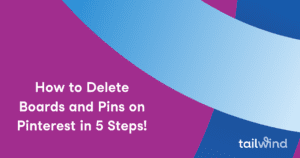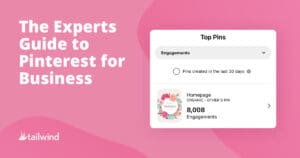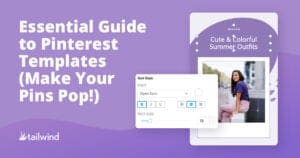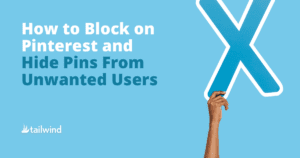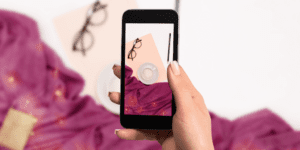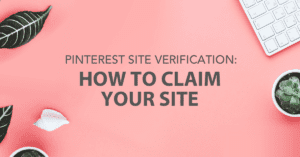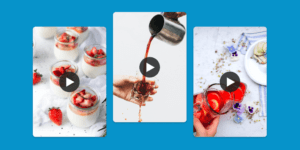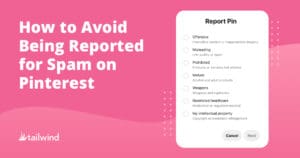
How to Avoid Being Reported for Pinterest Spam in 2021
Discover how to avoid spam reports on Pinterest and maintain a healthy, compliant Pinterest account. Learn five guidelines for safe and effective pinning, including avoiding repetitive behavior and sharing relevant content. Partner with Tailwind to optimize your Pinterest marketing and grow your business.