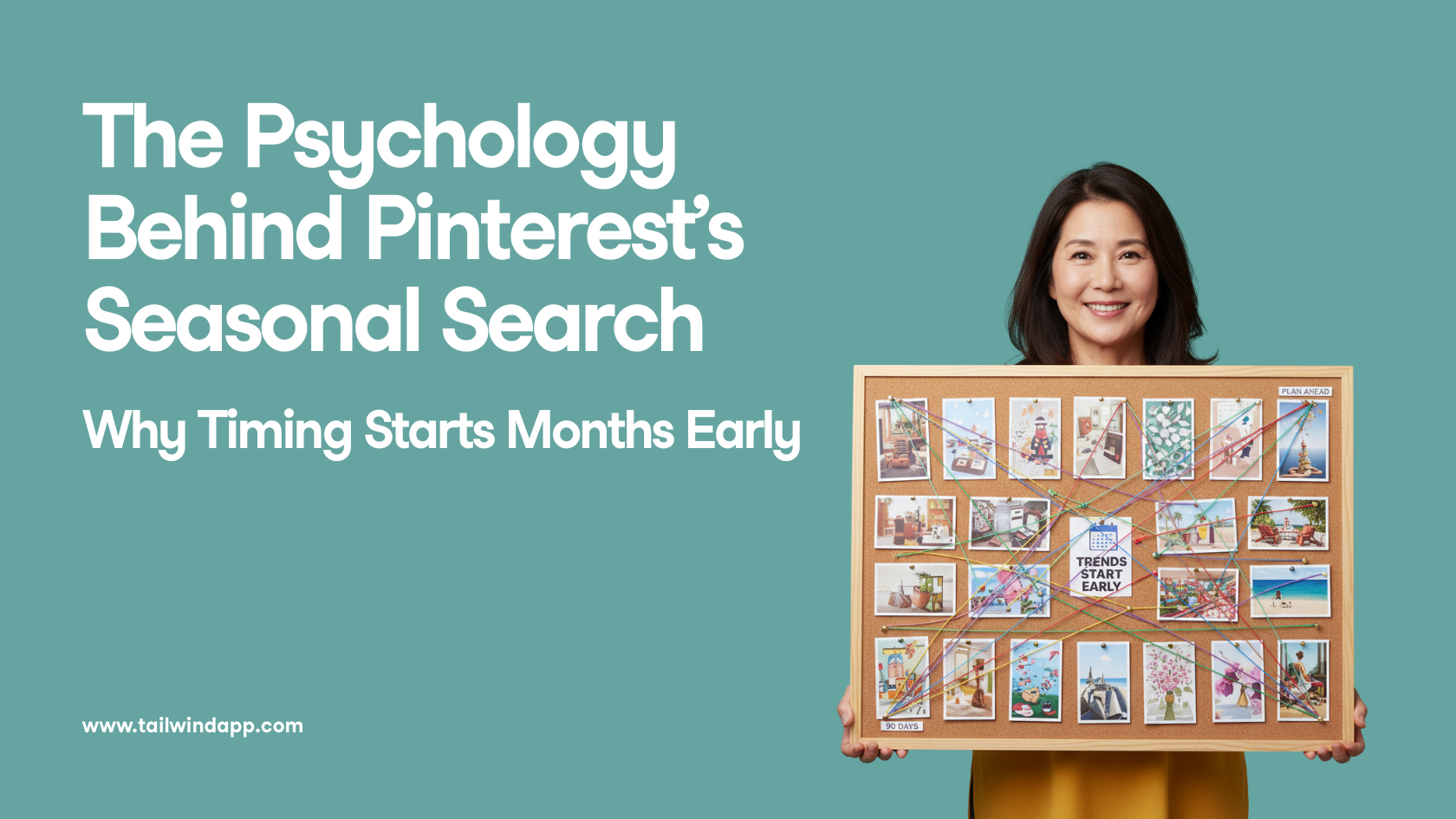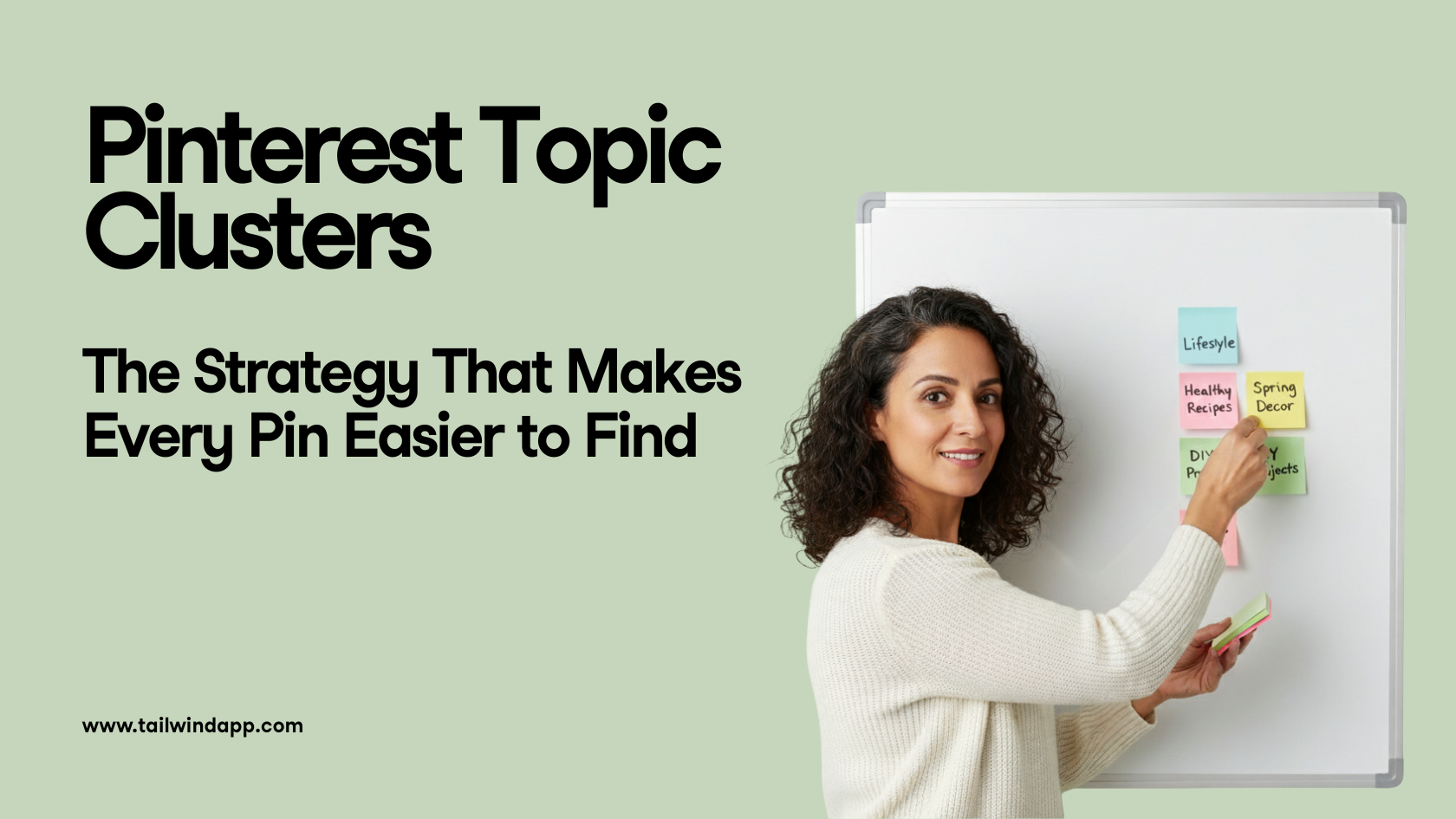Do you feel like your Instagram captions lack a little something these days?
Wish there was a way to quickly grab your reader’s attention OR help them skim your caption copy for the main points?
Great news – there is, and the secret is a quick Instagram font change!
Let’s take a look at how some of our favorite Instagrammers are making the most of different fonts for Instagram in their captions – and how you can put our new Instagram font changer tool to work!
What Font Does Instagram Use?
Curious what the signature Instagram text font is? This Sans Serif typeface is the immensely popular Proxima Nova, created by Mark Simonson in 2005.
If it looks familiar, it probably is. Proxima Nova is the most popular commercial font on the web and can be found on thousands of websites.
Where Do Those Cool Fonts for Instagram Come From?
If you’ve poked around at all while trying to change your font on Instagram, you’ve probably noticed there aren’t other fonts readily available on the platform.
And if you’ve spied cursive fonts or funky bubble letters across tons of profiles, you may be already clued in that the types of Instagram fonts you can actually use are limited.
The reason for this is simply that they’re not other fonts at all.
The stylistic letters and symbols you’re seeing in Instagram captions and bios are actually Unicode characters.
Poke around Insert Symbols or Special Characters in a word processor doc, and chances are you’ll come across part of or all of the thousands of unique symbols in Unicode.
We won’t dive into the technical specifics here, but suffice it to say, some of these symbols (and in some cases, entire alphabets) can be used in your Instagram bio or caption for a unique look!
One example of supported Unicode symbols that can be used for Instagram font options are:
- Ⓑⓤⓑⓑⓛⓔ ⓛⓔⓣⓣⓔⓡⓢ
There are also tons of ϝαɳƈყ ıŋʂɬąɠཞąɱ ₣Ø₦₮ [̲̅o][̲̅p][̲̅t][̲̅i][̲̅o][̲̅n][̲̅s] if you know where to look (don’t worry -we’ll help!)
How to Get Different Fonts On Instagram
You can use these different fonts on Instagram in a few different places, including in your Instagram captions, your Instagram bio and in your Instagram Stories!
We’ll walk you through how to change each below:
How to Change Fonts on Instagram Posts
You can grab any type of Instagram font you want to use in your caption from an Instagram font generator tool like LingoJam. Simply type in the phrase you want to display in a unique font and copy and paste it into our caption!
A word of caution here: a lot of fancy Instagram fonts are hard to read – especially in a long caption.
That’s why our Tailwind caption font formatting tool gives you four style options that are the easiest to read on the platform while still making your caption uniquely yours!
Here’s how to get different fonts on Instagram with Tailwind’s Instagram planning tool:
- Log in to Tailwind for Instagram on your desktop
- Upload your post photo, OR select an existing photo you want to edit!
- Begin typing your caption
- Select from the different fonts for Instagram in the pop-up. You can choose Serif, Cursive, Bold and Italic.
You can also combine some styles together, such as Bold + Italic, Bold + Cursive, and even Bold, Italic + Times New Roman for all kinds of fancy letters.
You’re not limited to one style for your entire caption, either! You can use any style in any part of your caption except Hashtags. Just click the different fonts you’d like to use on Instagram as you’re typing!
See? We told you it was the easiest way to change your font – no pesky generator or Instagram caption formatting web tool required.
How to Change Instagram Bio Fonts
The Instagram bio is definitely the place where unique Instagram fonts shine. If you’re wondering how to change the font in your Instagram bio, it’s really easy – especially with the feature built into Tailwind’s Instagram scheduling tool!
You’ll need to change the font on your Instagram bio via desktop. It takes just two steps:
Step One: Open Tailwind For Instagram on Desktop
To get different fonts on Instagram, you’ll need to work in an existing draft – or upload a new post to get started.
Now open your draft and type the message you want to put in your Instagram bio (in the font of your choice!)
Once you’ve formatted your new font change for Instagram bio to perfection, select the stylish text you’ve typed and hit copy (Command + C/ Control + C)!
Step Two: Open Instagram for Desktop to Update Your Bio
The secret to how to change Instagram fonts in your bio is really as simple as a quick copy and paste! Once you’re in the Instagram app for desktop, head over to your Instagram Profile >Edit Profile.
Drop your newly-minted Instagram bio font into the Bio textbox. You can do one sentence, or the whole thing!
Just remember that you’ll have to type the complete text in our caption formatting tool to paste into this section.
Once your bio is updated with new Insta fonts, click Submit and check it out!
Pro Tip: If you want to format your Instagram bio with spaces and line breaks to work on Instagram, make sure you remove any extra spaces after emojis, text symbols, and punctuation marks.
Even one extra space at the end of a line cancels out your line spacing!
How to Get Different Fonts on Instagram Story
You can also use the same copy and paste trick from an Instagram font generator (or Tailwind) to add different fonts to your Instagram Stories!
Simply choose the font you want to use, copy, and paste it into your Stories.
Or, you could use the new fonts on Instagram Stories! The new font choices have been rolling out to accounts over the past year, and expand the original four font choices to nine. Check them out!
You can change your fonts by opening a Story to create, tapping the text button in the top right corner, and scrolling through the available fonts.
How to Use Instagram Font Change For Sales + Engagement
Besides being totally cool, different Instagram text fonts serve a purpose in your Instagram strategy. In fact, new Instagram font styles can help make your great Instagram captions get more sales!
Want to see how? Here’s some of our favorite uses for different Instagram fonts:
1. Tease Main Points with Different Instagram Fonts
When users are scrolling mindlessly through Instagram, they’re less likely to stop and click on every caption to read it.
After all, they know there’s another post coming up next!
To capture attention quickly, you have to stop the scroll with an Instagram caption that stands out.
For example, Molly has placed a powerful call-to-action in eye-catching Instagram font exactly where it’ll appear in the feed (only about 35 characters appear before someone has to click read more.).
Bold the first line of your caption with an eye-grabbing question or statement.
Then bold select keywords throughout your copy to help skimmers get the gist quickly and decide to engage!
2. Bold Key Words That Trigger Strong Reactions
This is a handy psychological trick that plays into evoking strong emotion – all with the use of an Instagram font change!
Try bolding or adding different fonts for Instagram to select keywords and phrases that will trigger emotion or action.
A great example is something like ⚡️FLASH SALE! ⚡️
3. Highlight Your Events with Instagram Font Changes
Anxious to get attendees to buy tickets on Instagram for your latest event or promotion?
Try bolding the most relevant information so it jumps out at casual browsers.
By bolding the who, when, and where’s, your readers are more likely to check their calendars and figure out if they can attend the event.
If they can, they’ve already achieved that “mental buy-in” they’ll need to keep reading and sign up!
If they can’t, you’ll save yourself that disappointment that could damage your follower relationship by making them jump through hoops only to find out they can’t attend the event.
4. Use Instagram Cursive Font In Short Captions
These fancy characters are best used sparingly. If you’ve ever seen a full paragraph of Instagram cursive font, it’s tough to read. So how do you write in cursive on Instagram in a way that won’t overwhelm your followers?
Keep it simple: Choose short but impactful sentences and phrases in your caption and change the Instagram font to cursive.
In fact, this is a great font to use for one-sentence captions or a dreamy song lyric!
5. Mix and Match Different Instagram Fonts for High Impact Captions
If you have multiple CTAs or actions your followers can take from your post, try highlighting them throughout your caption in different fonts.
For example, Download now, Click Get Tickets on my profile, or Questions? Tap the Contact Button!
Conclusion: How to Change Instagram Font on Your Captions + Bio
Before now, using different fonts for Instagram was kind of a headache. Any time you longed to format Instagram copy with bolds, italics or that awesome fancy cursive, you’d have to use copy and paste fonts from web text generators.
While an Instagram font generator isn’t hard to use, it’s just one more step to include in your social media planning…and who needs ANOTHER step?
That’s why Tailwind’s built-in caption font formatting is such a time-saver for Instagram marketers!
With our latest feature, you can quickly customize your Instagram caption fonts. It’s officially the easiest way to change Instagram font and style – all in one screen!
And the best part is, after you’ve finished perfecting your Instagram caption (complete with your new fancy text), you can schedule your post in one click with our Instagram publishing tool.
So what are you waiting for? Get in there and start formatting.
Pin Me For Later :