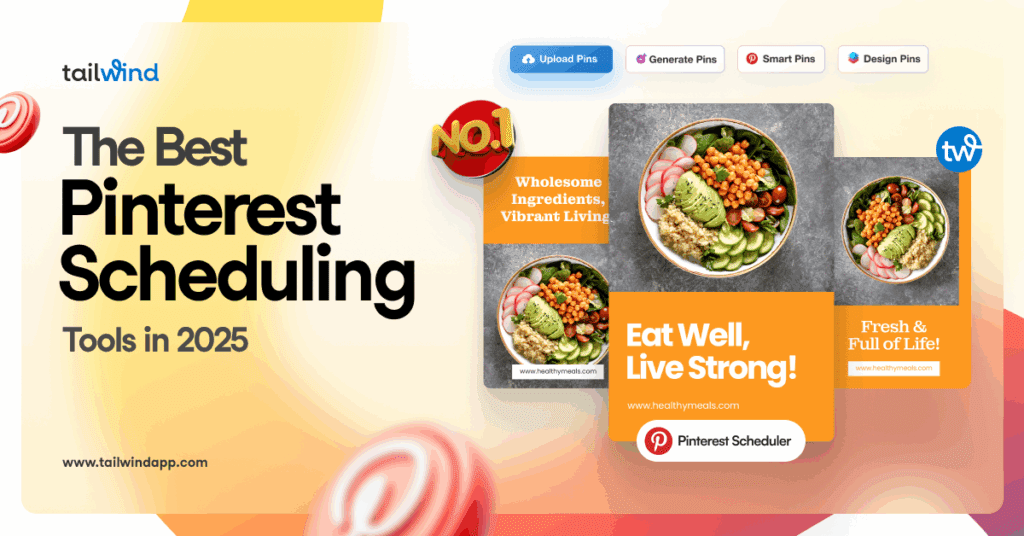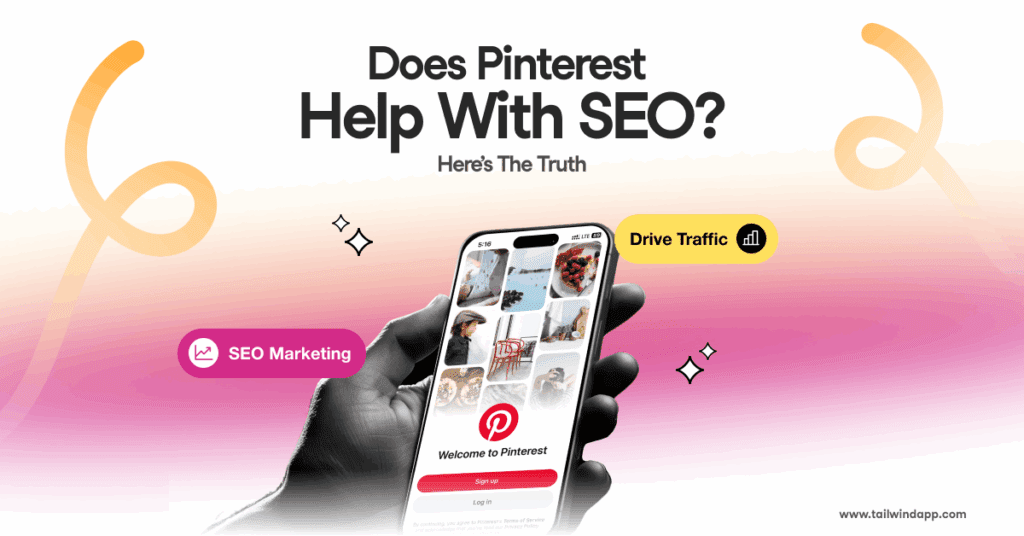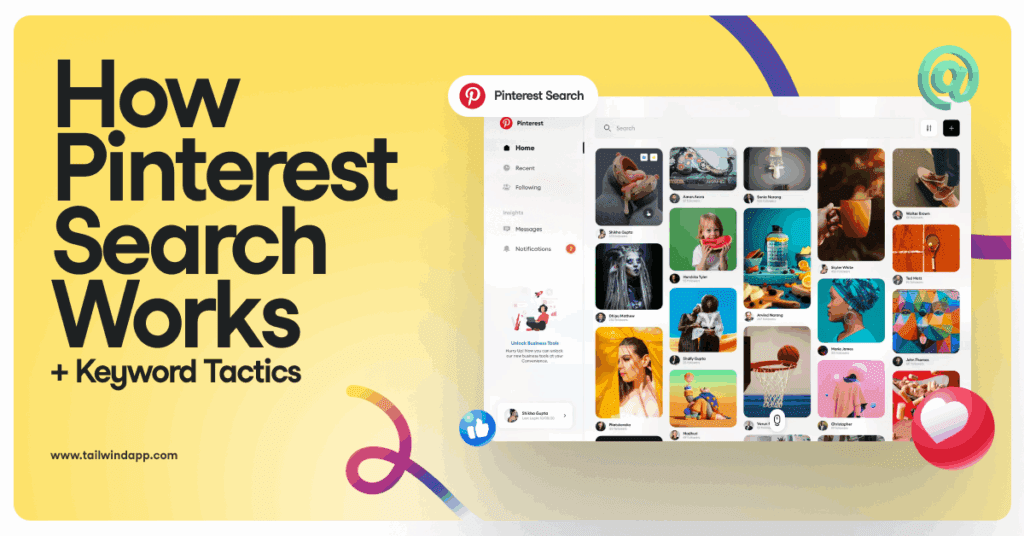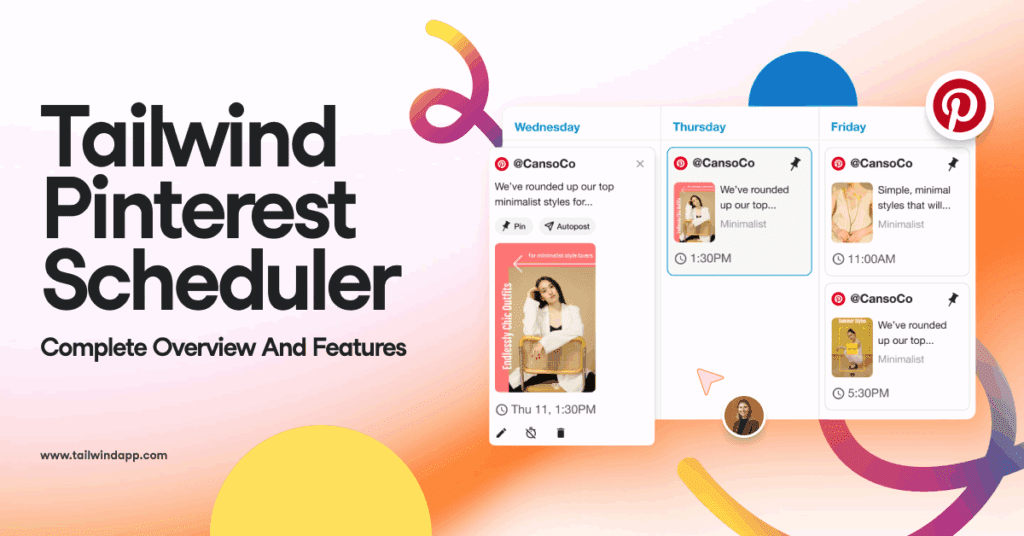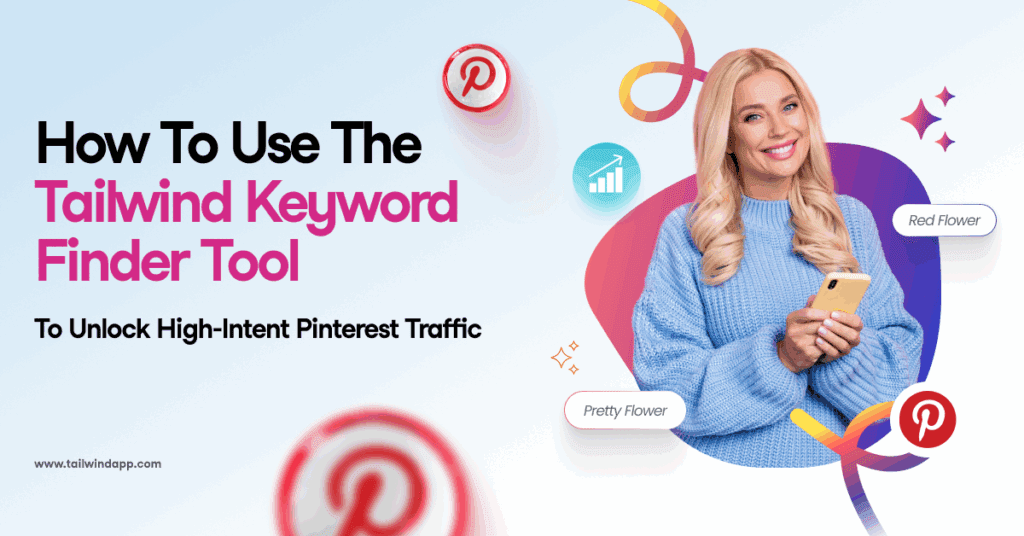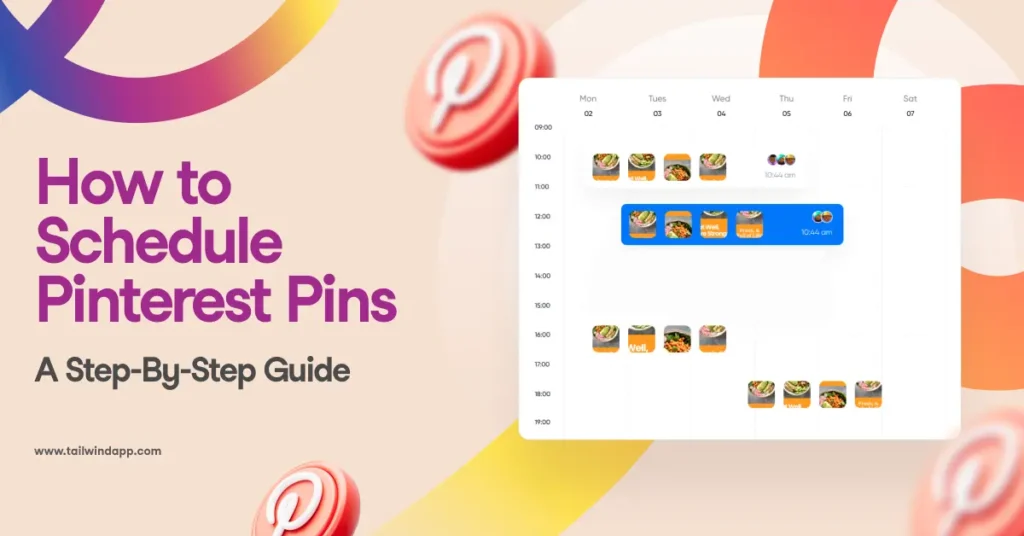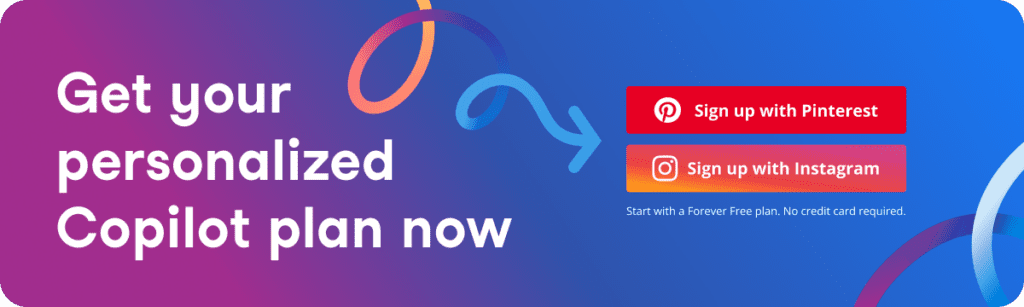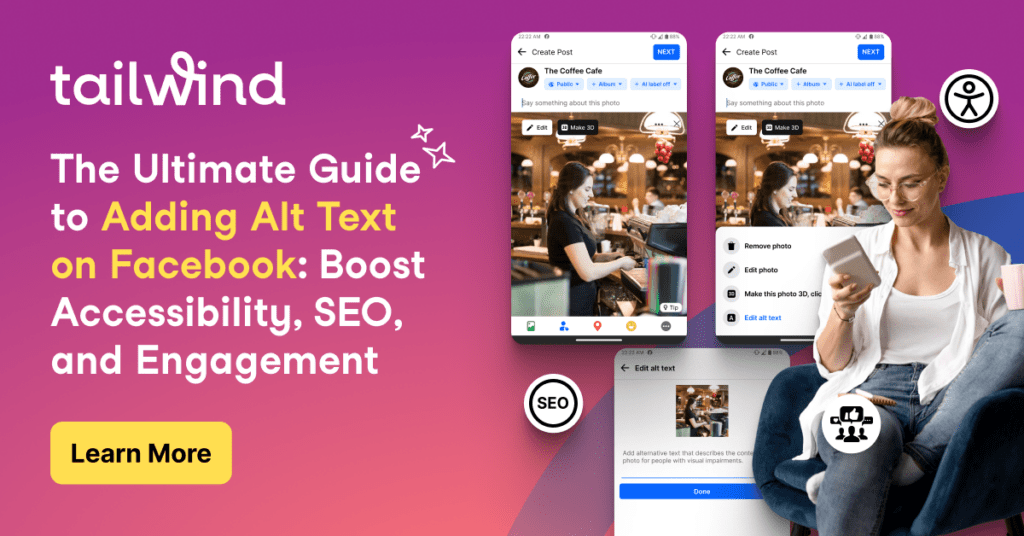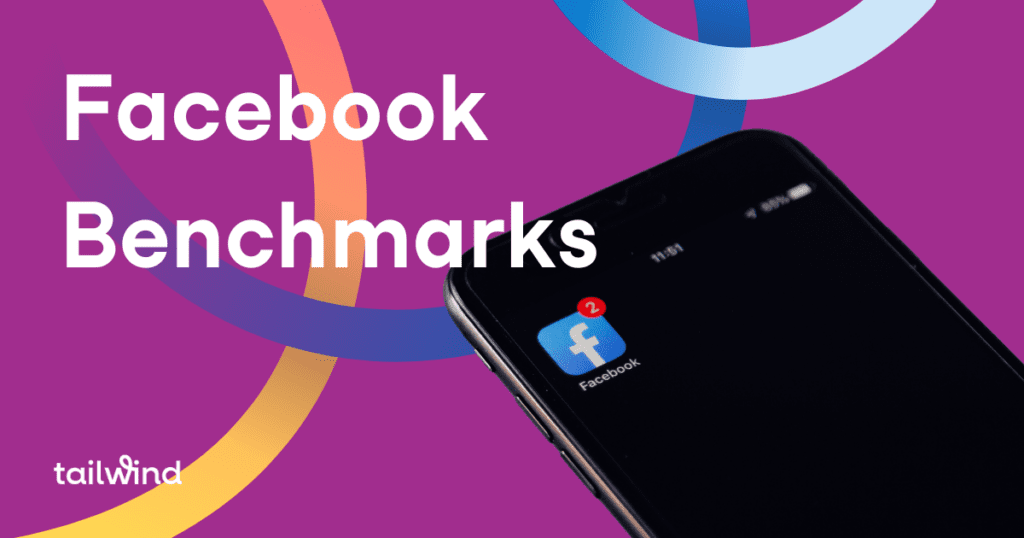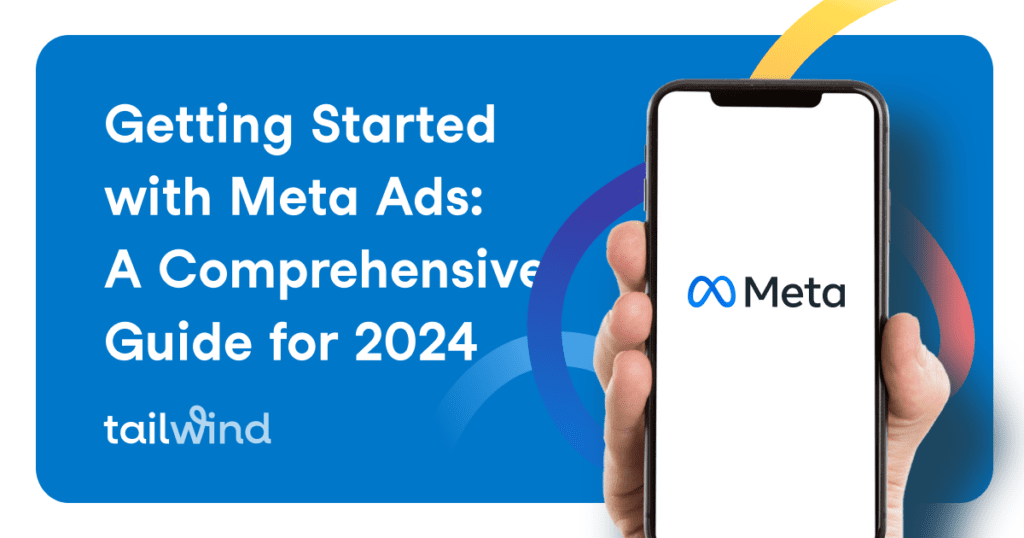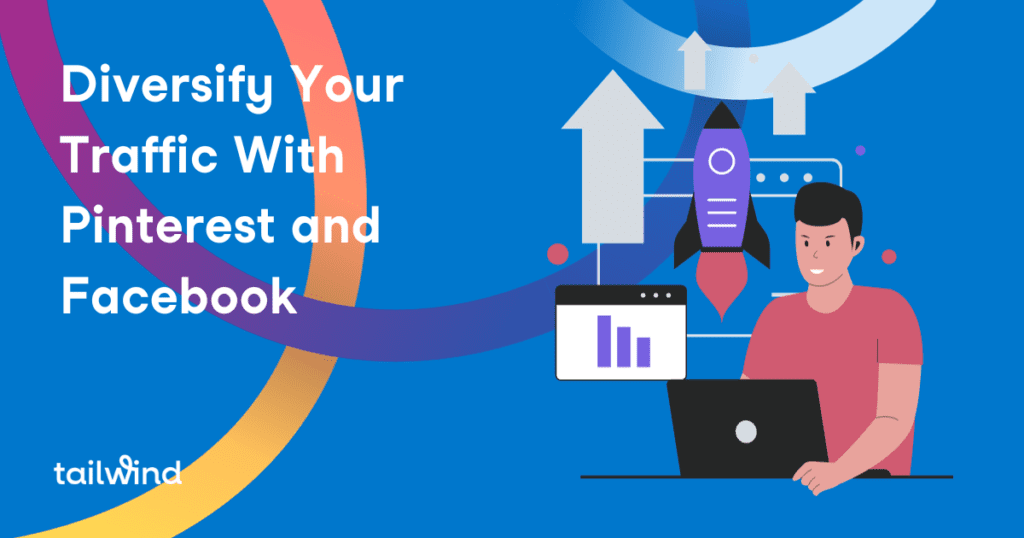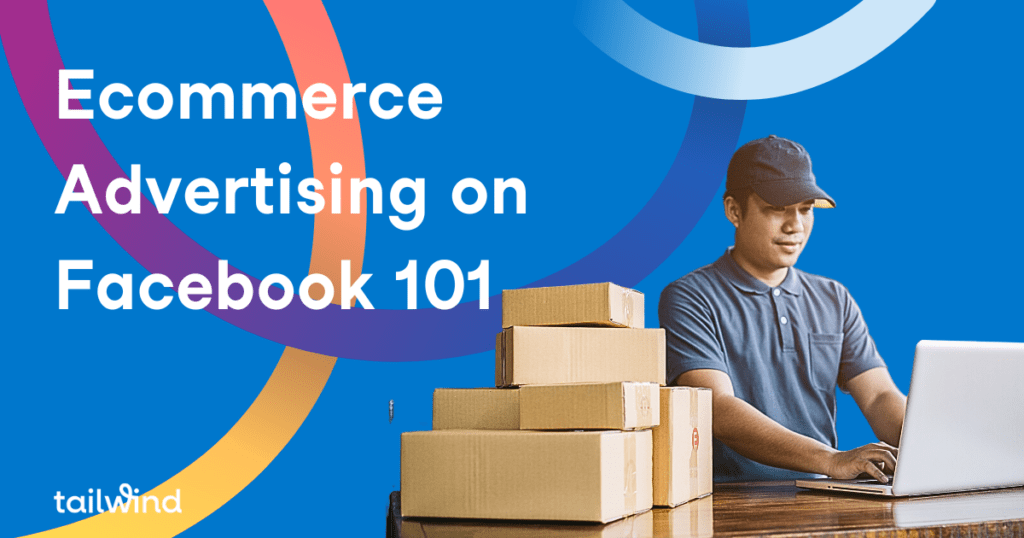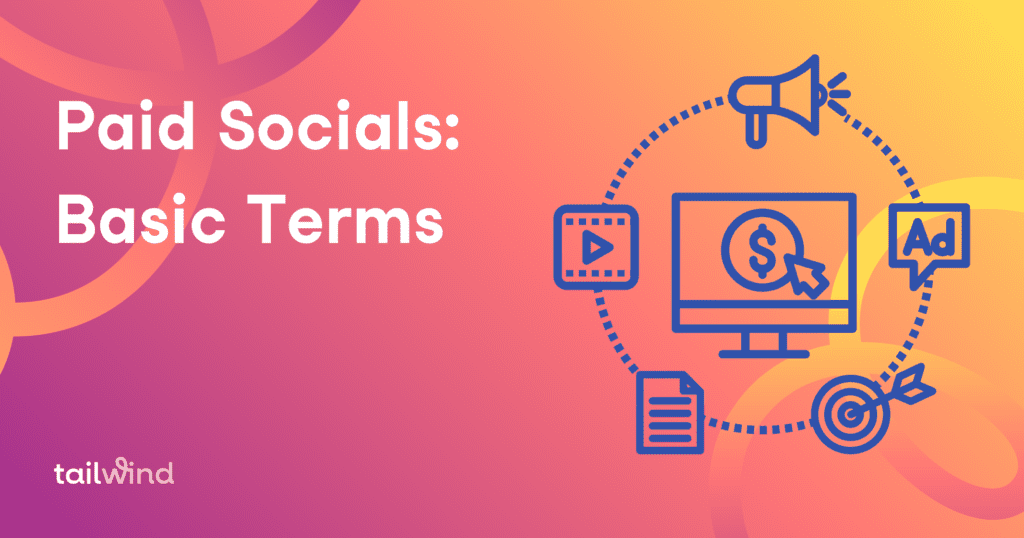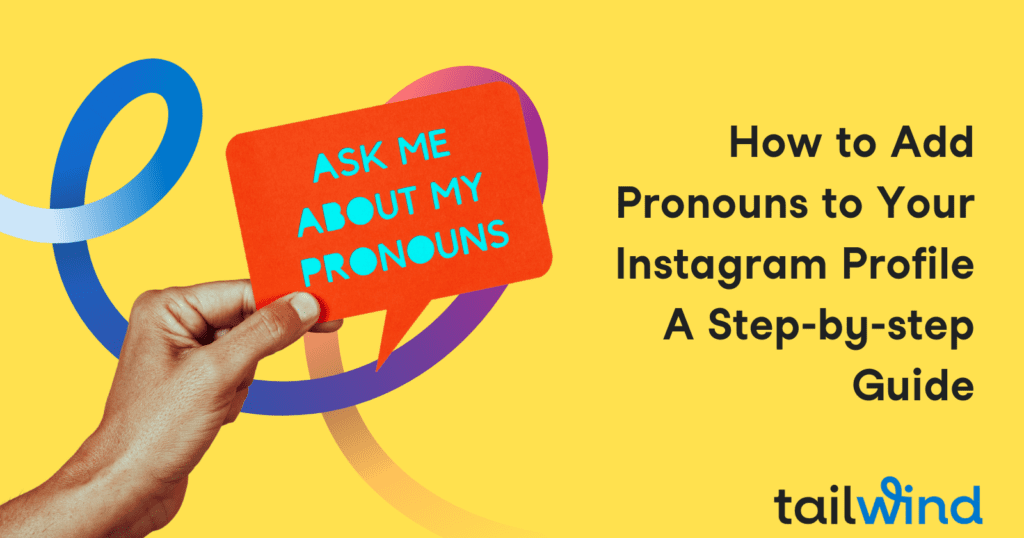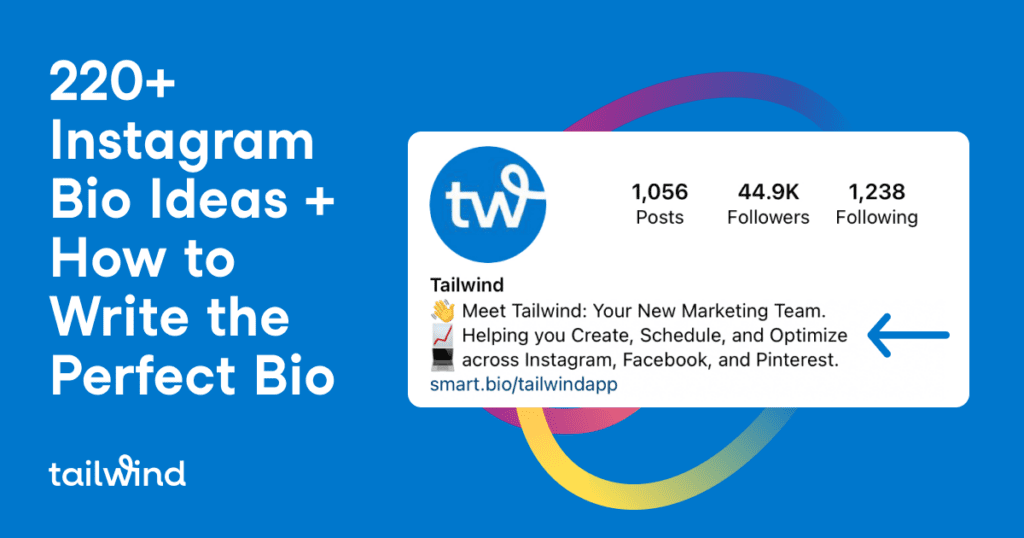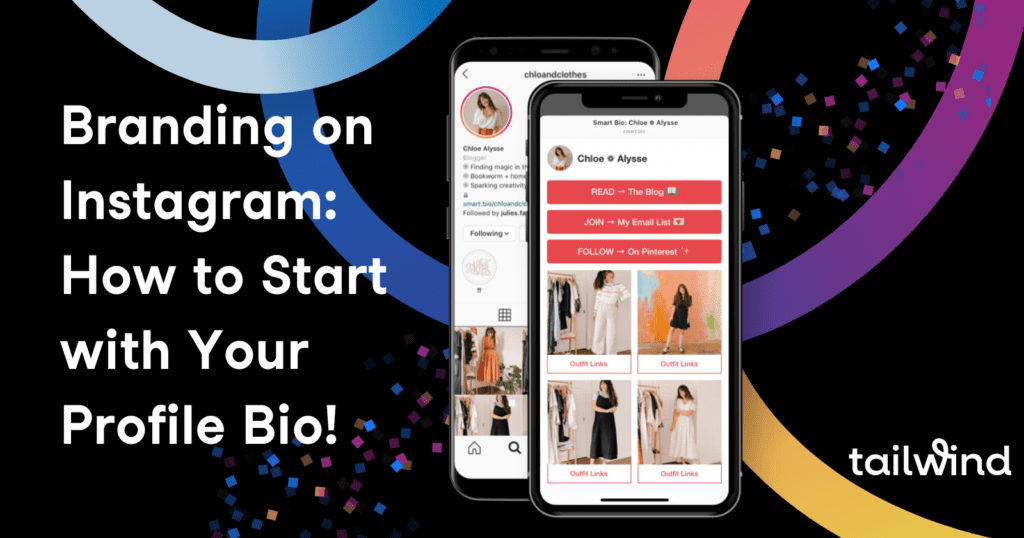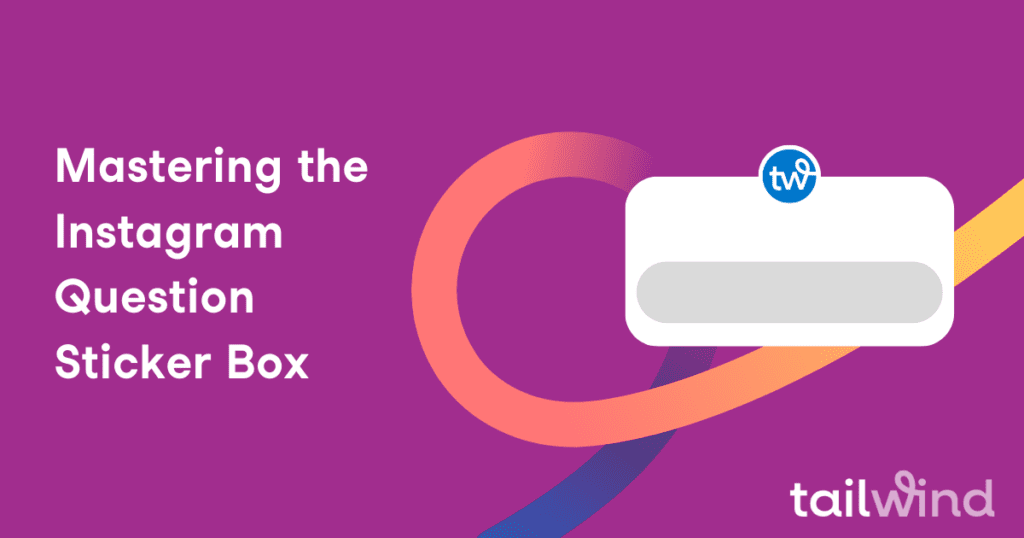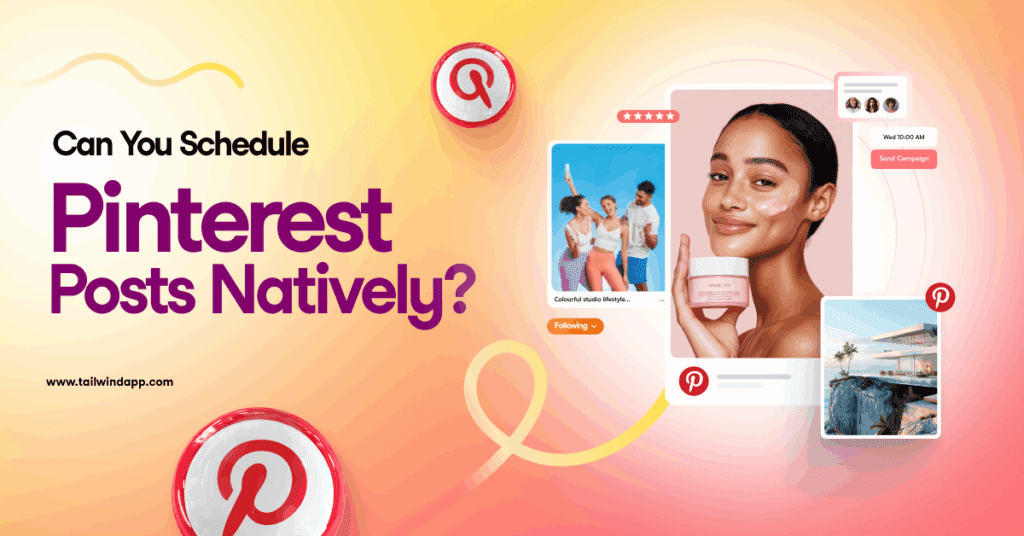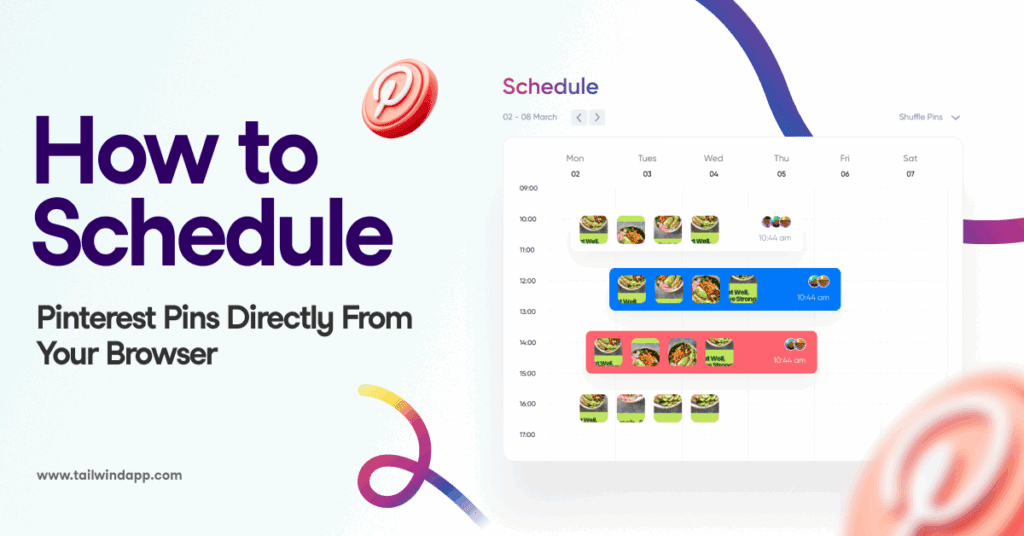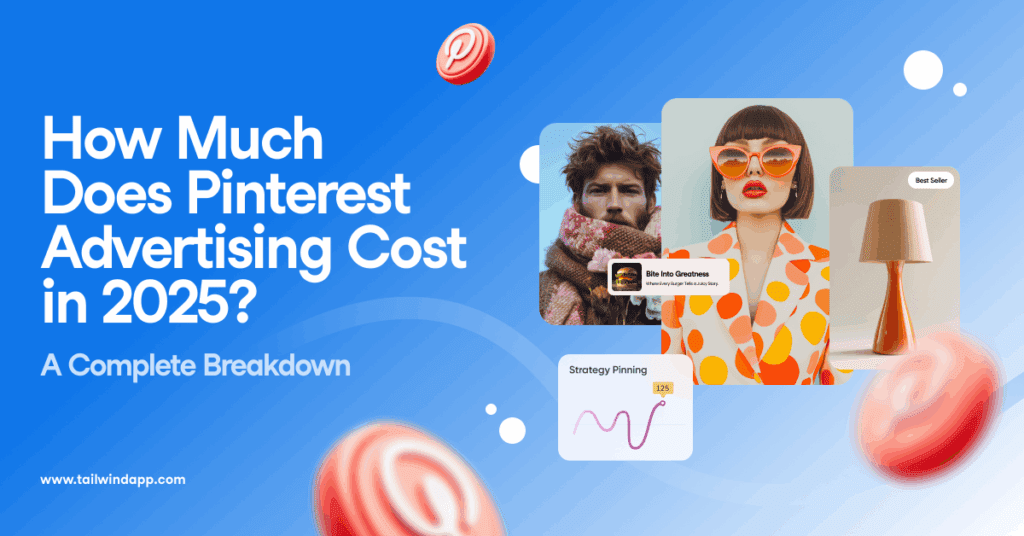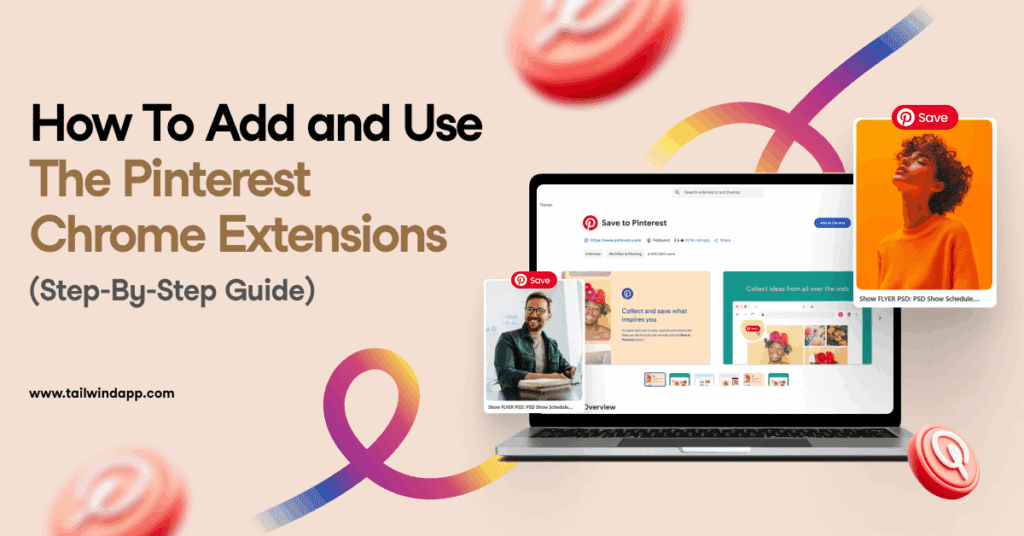Improve your Pinterest marketing success in 2025 by using the top-rated and reviewed scheduling tool, Tailwind. With features like SmartSchedule, automated content recycling, and advanced analytics, Tailwind is the ultimate choice for serious Pinterest marketers. Start using Tailwind now and see the results for yourself!