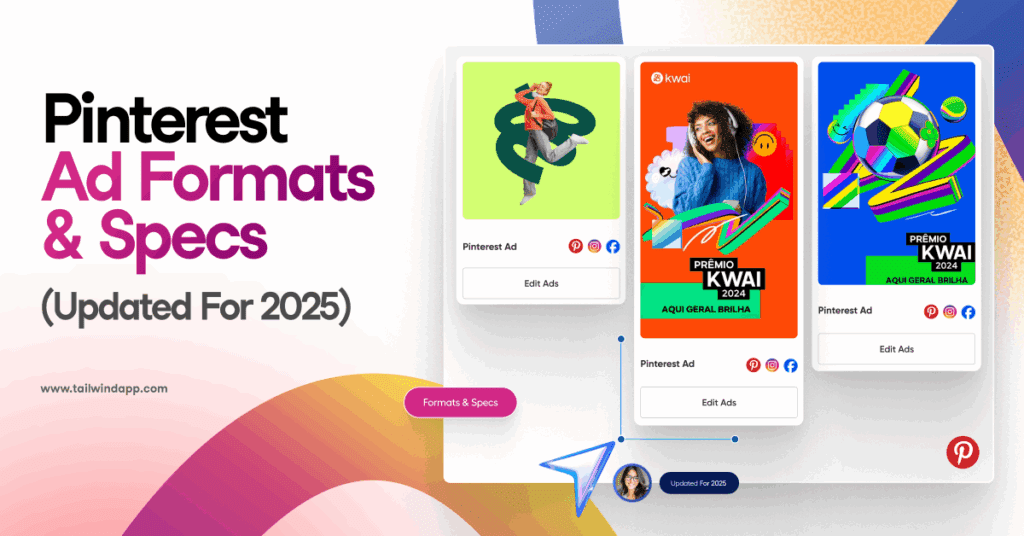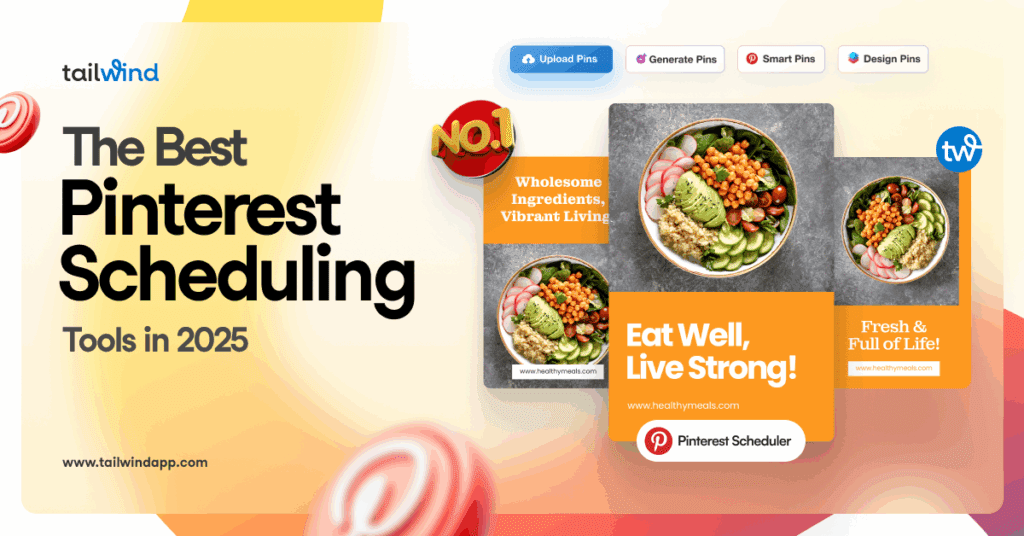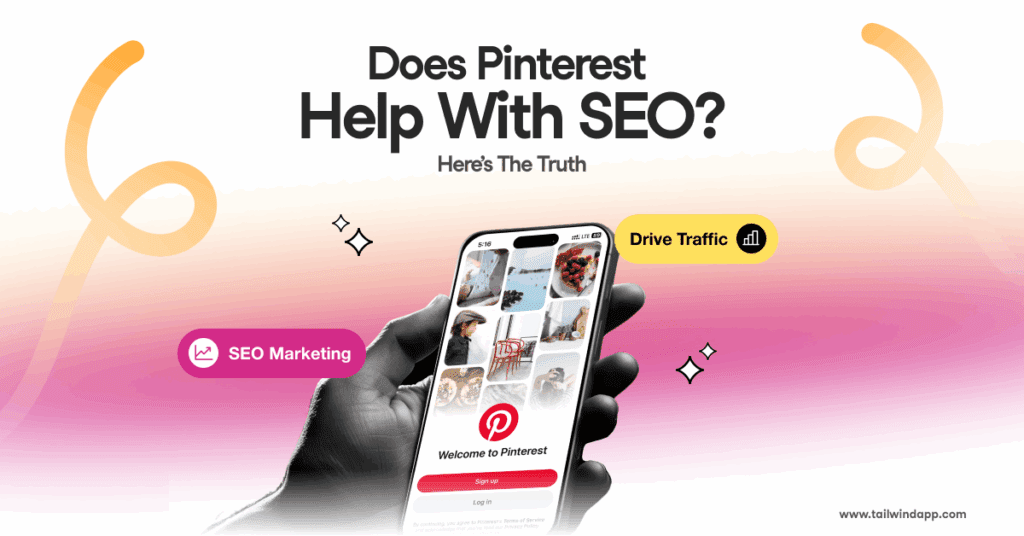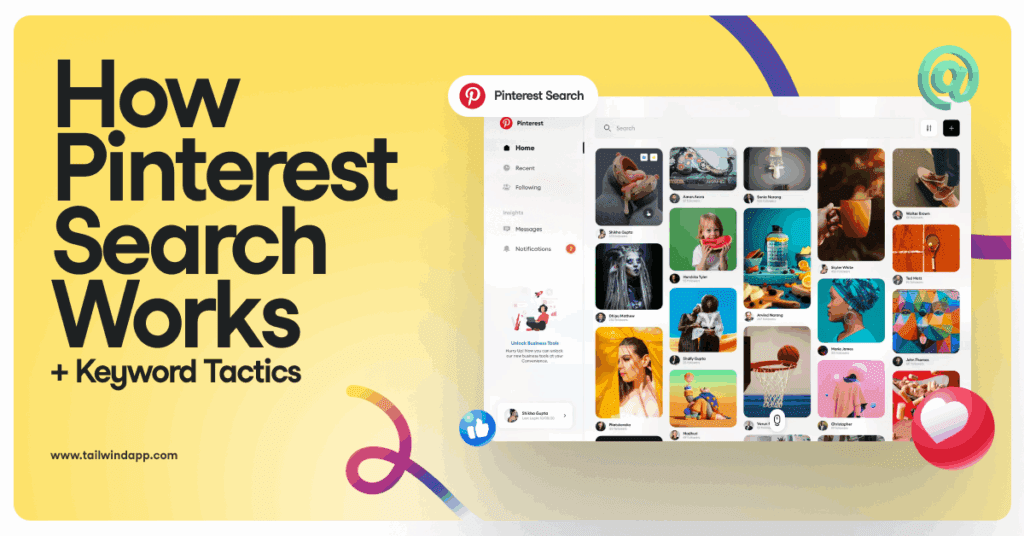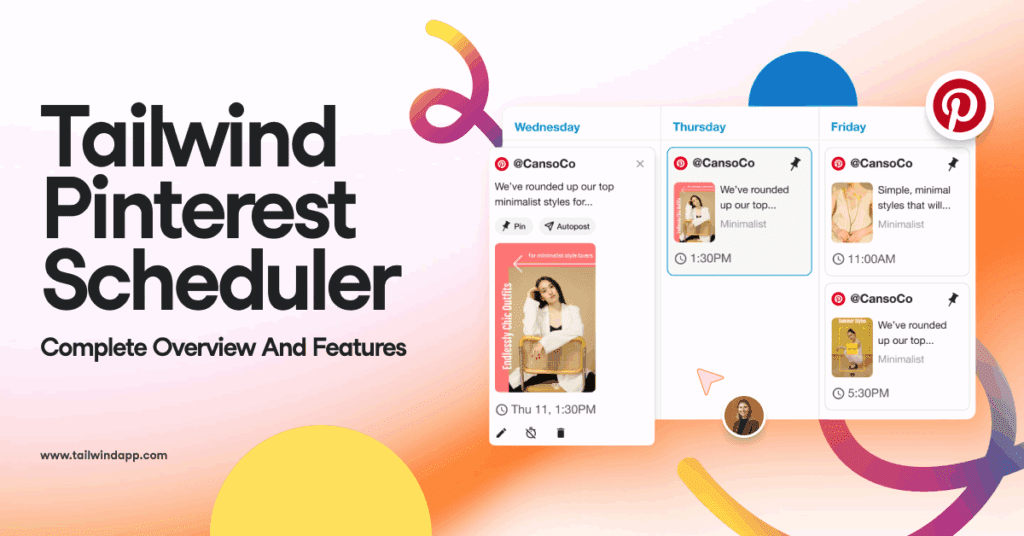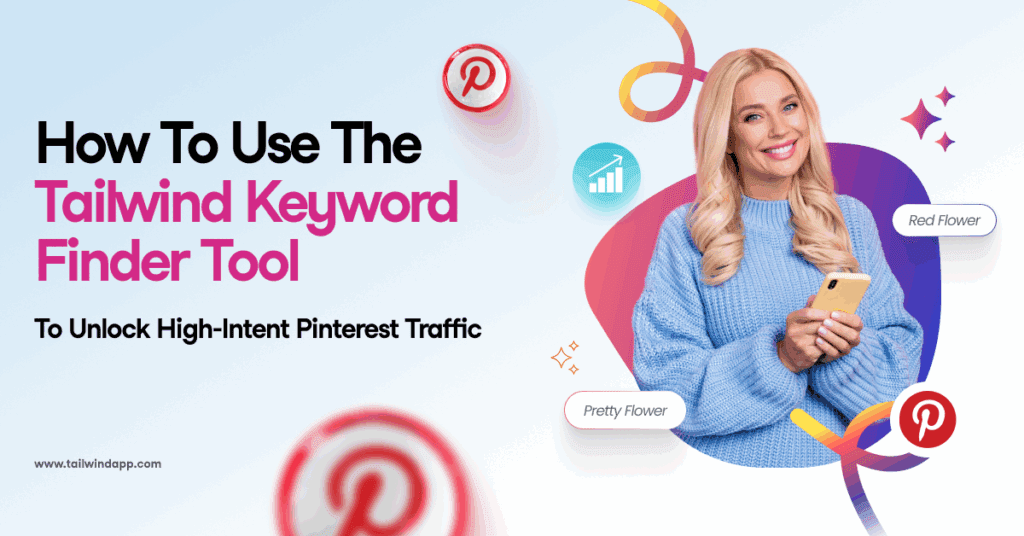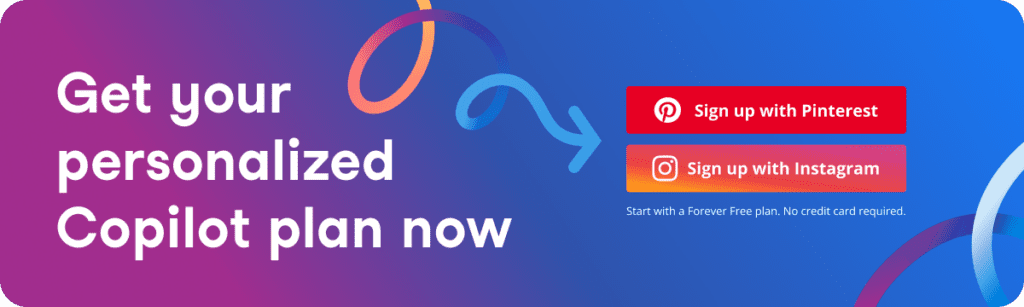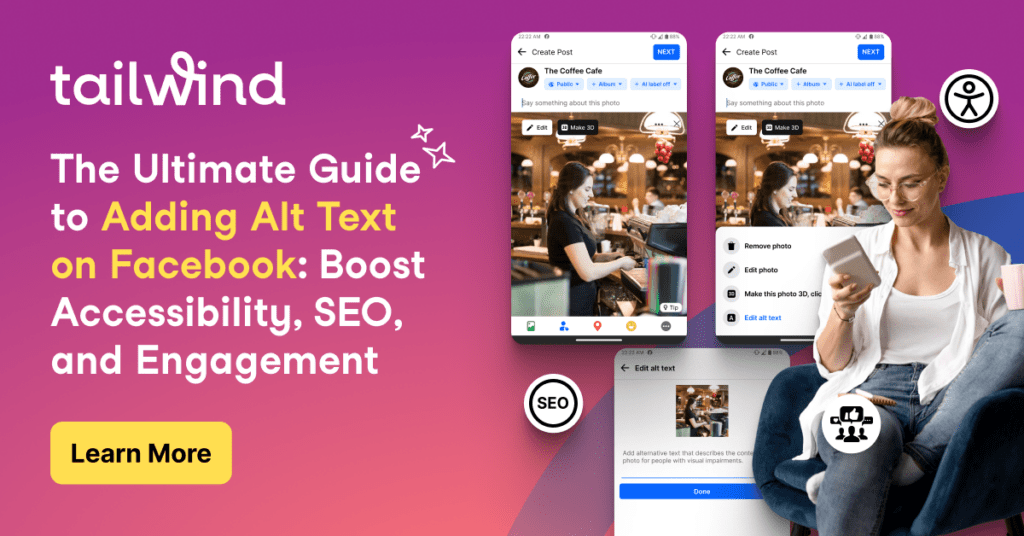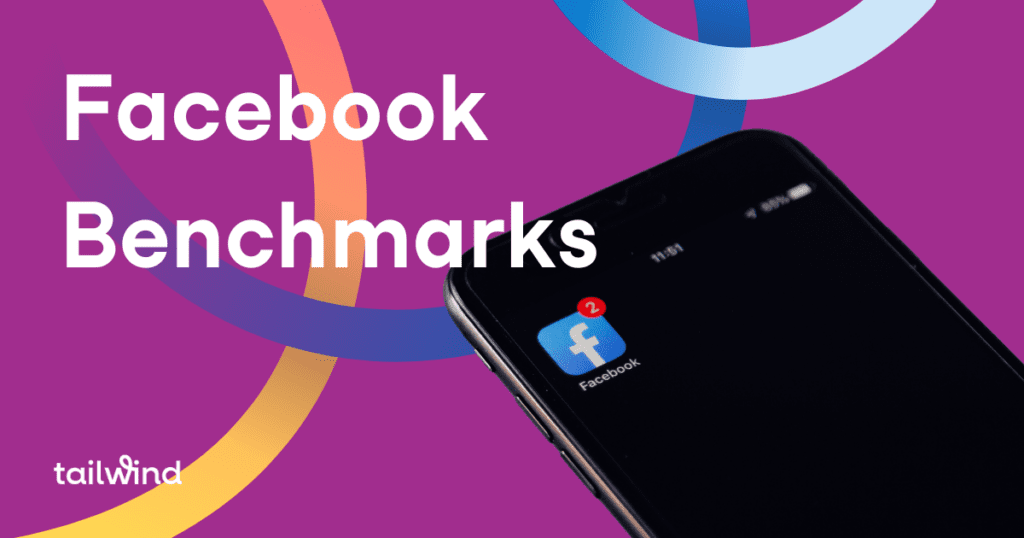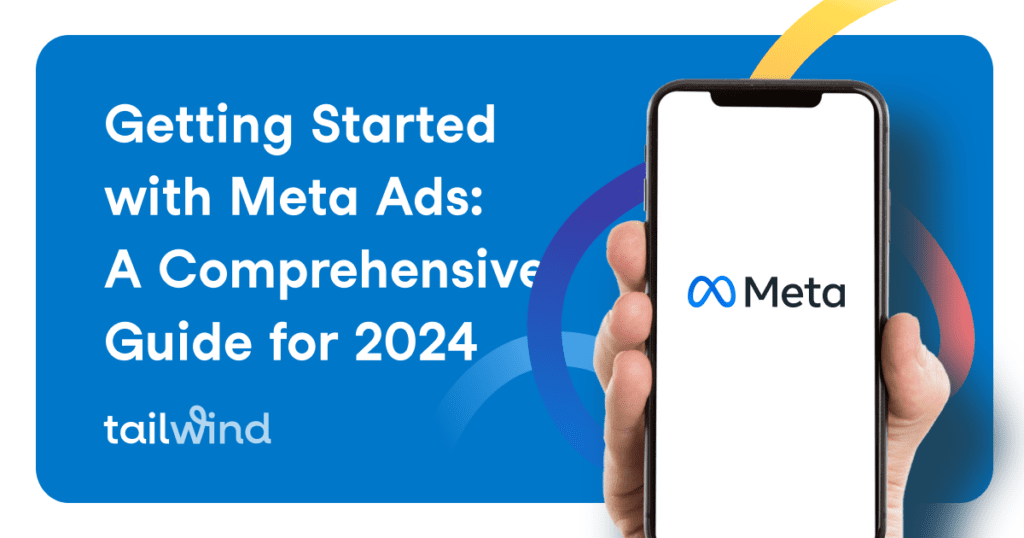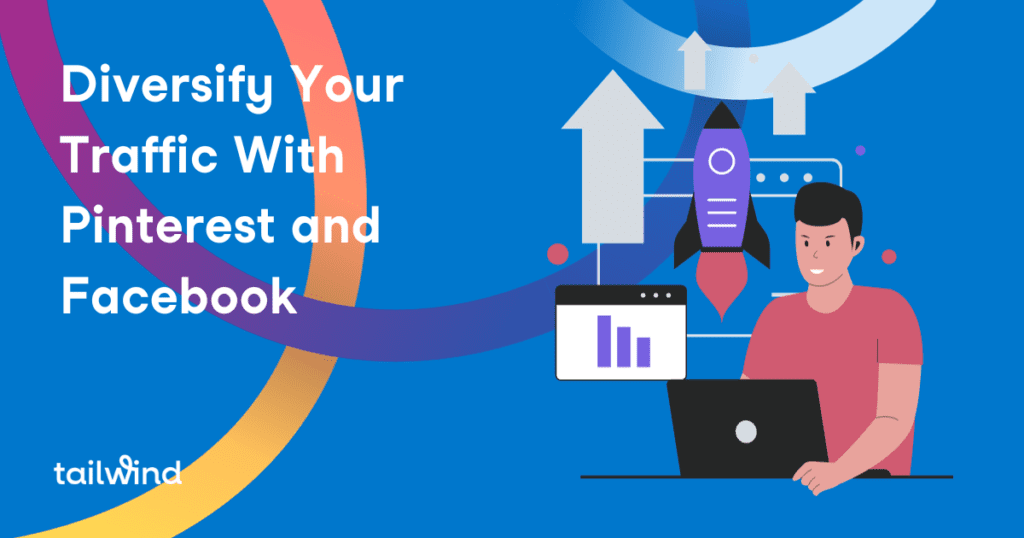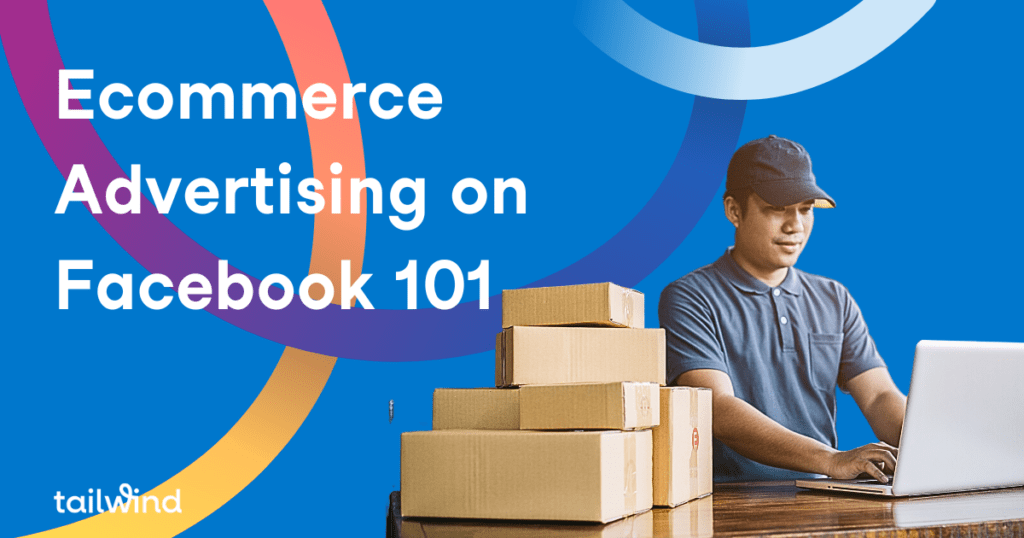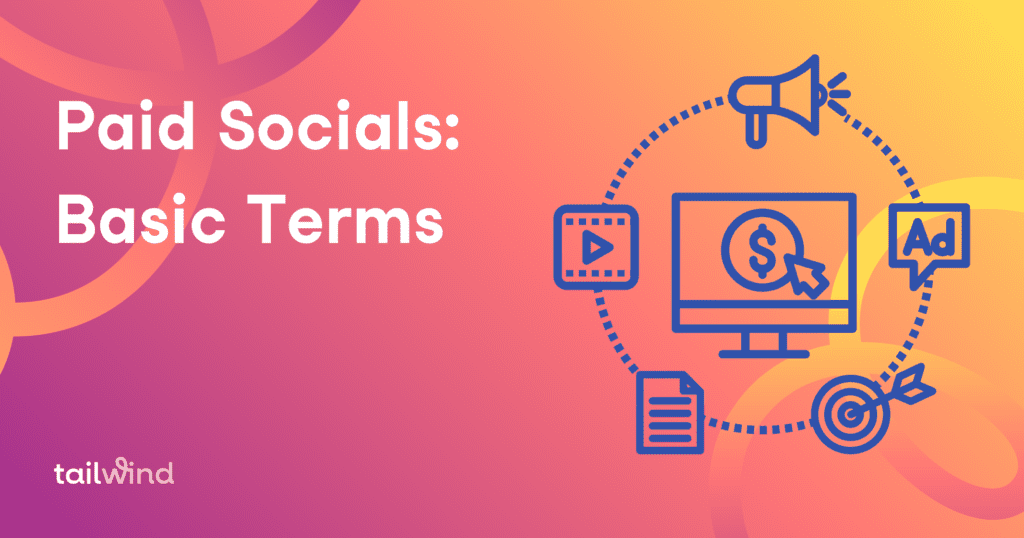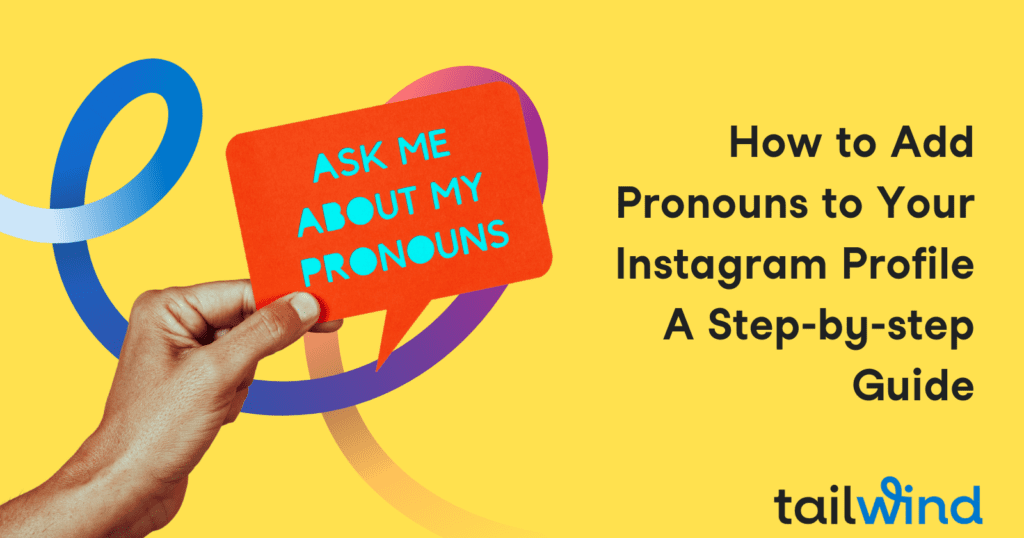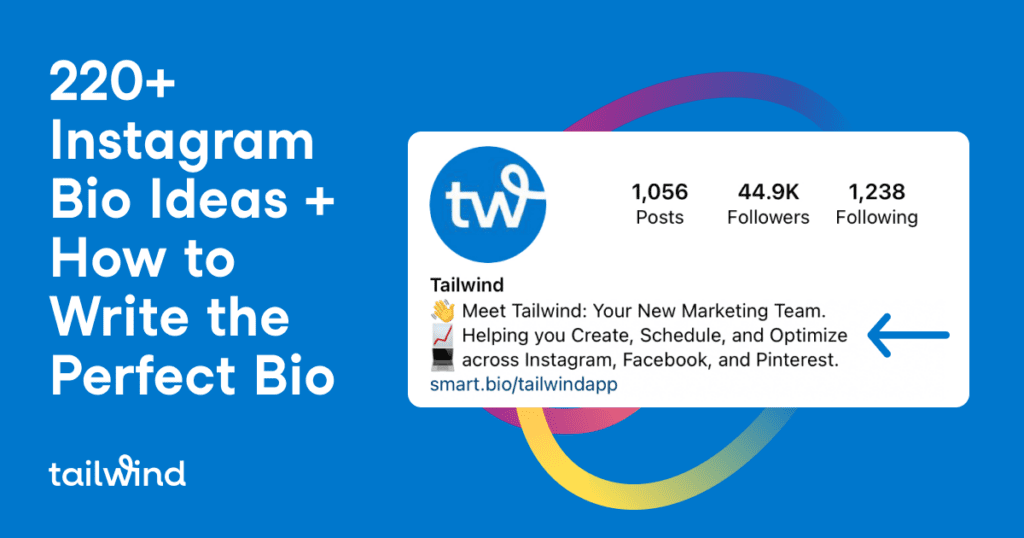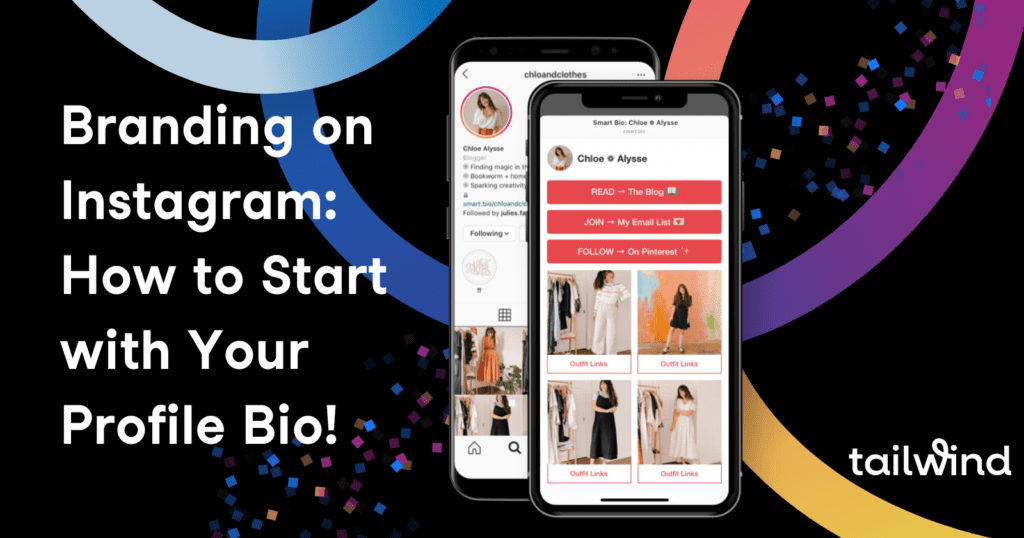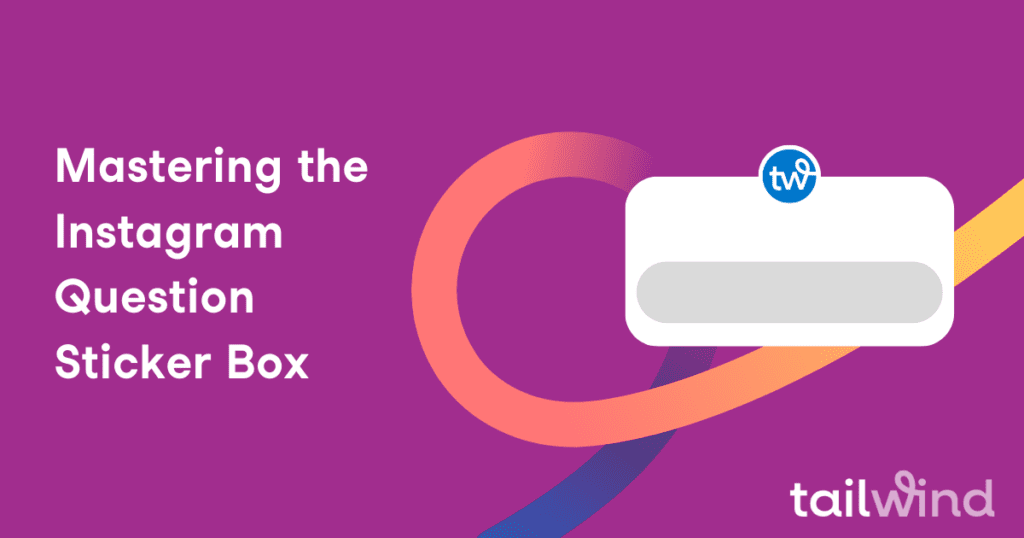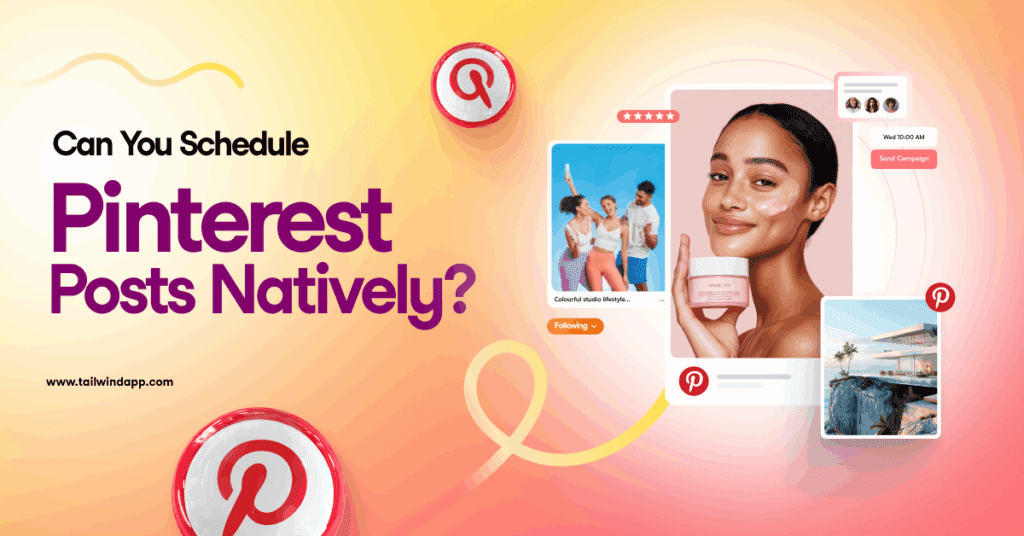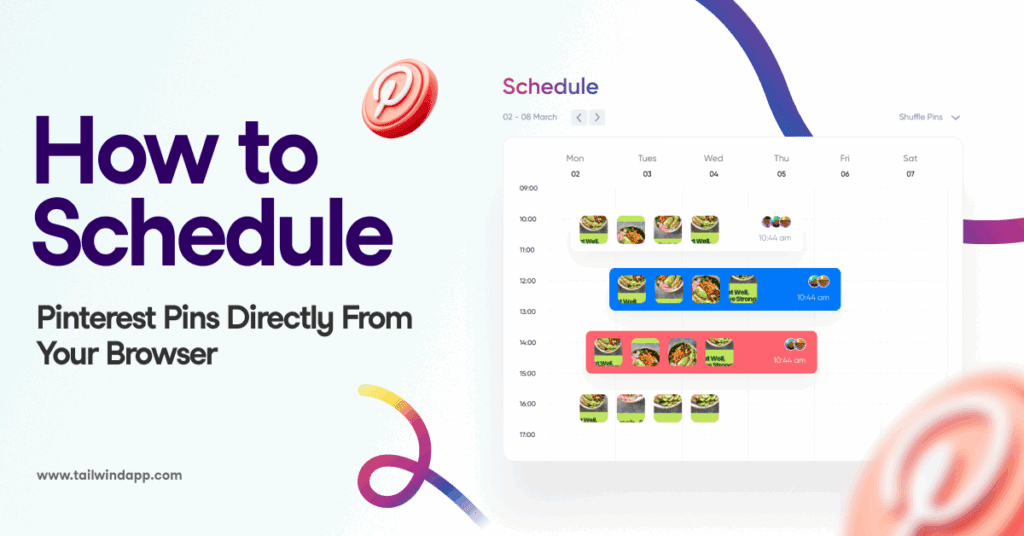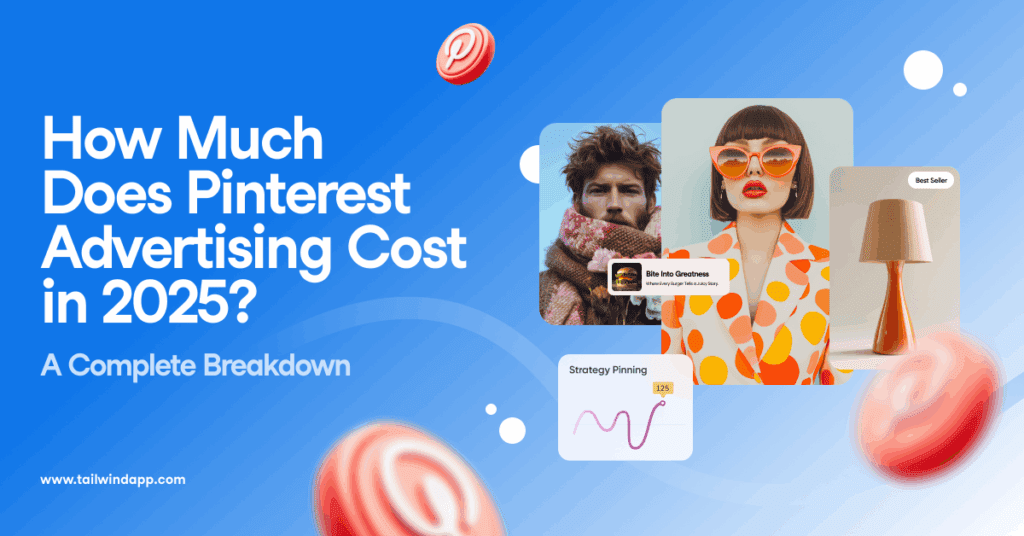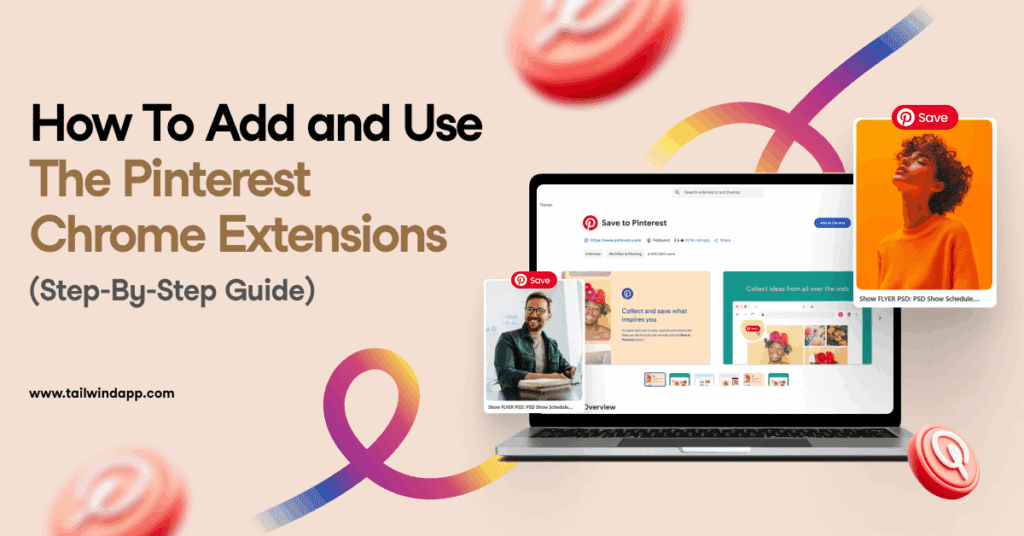Boost your Pinterest advertising with our expert guide on ad formats and specifications for 2025. Create effective ads that resonate with your audience and drive traffic to your website. Plus, discover tips and best practices for maximum engagement. Start optimizing your Pinterest ads now!